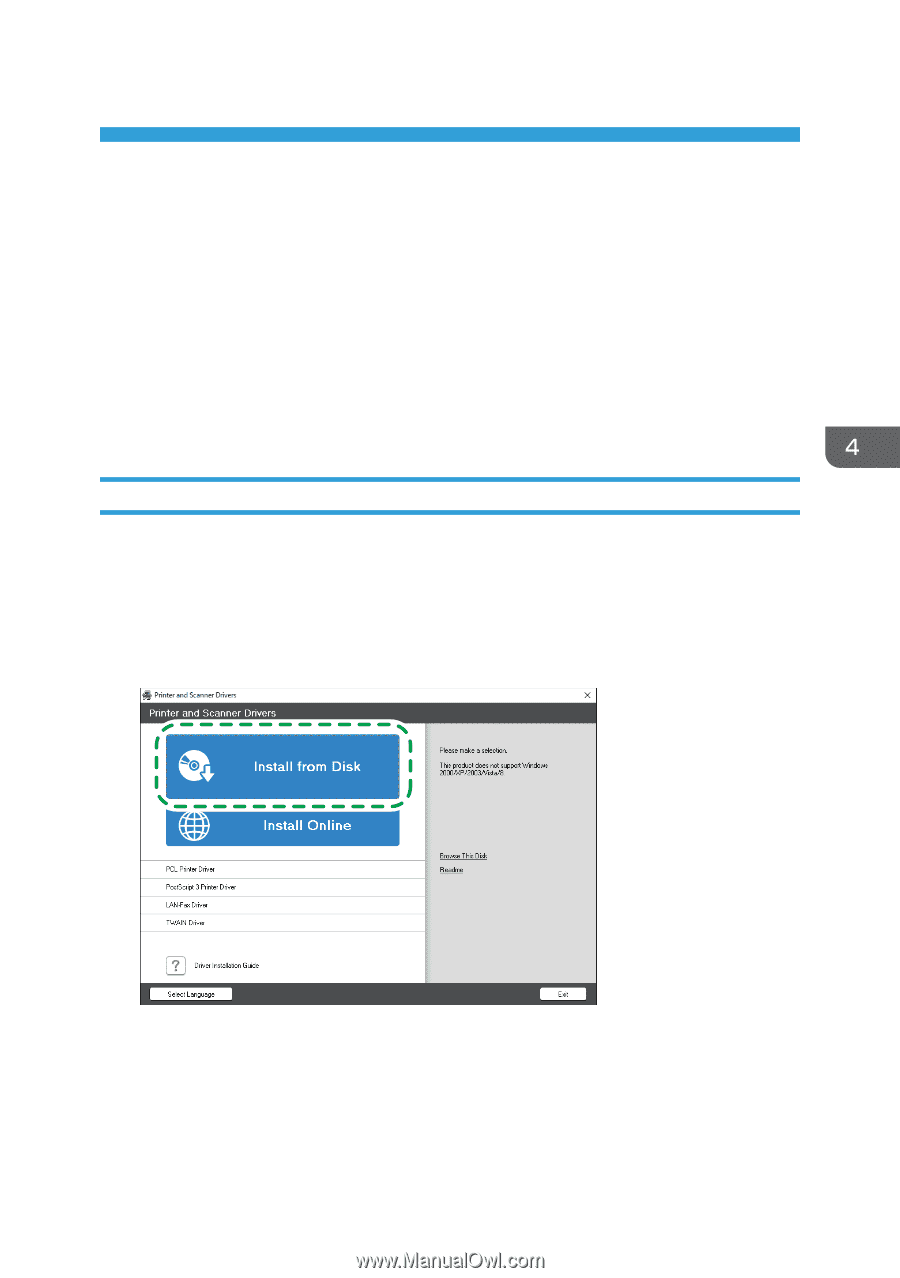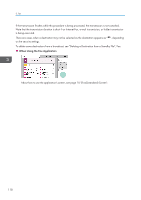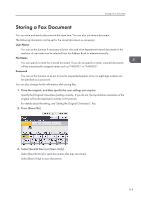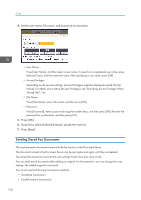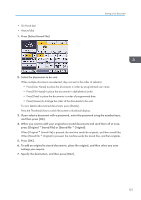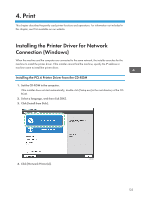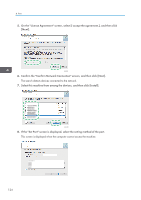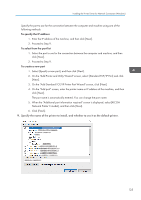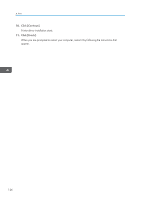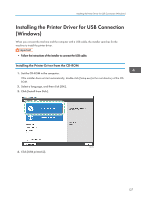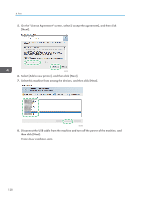Ricoh IM 430F User Guide - Page 125
Print, Installing the Printer Driver for Network Connection (Windows)
 |
View all Ricoh IM 430F manuals
Add to My Manuals
Save this manual to your list of manuals |
Page 125 highlights
4. Print This chapter describes frequently used printer functions and operations. For information not included in this chapter, see Print available on our website. Installing the Printer Driver for Network Connection (Windows) When the machine and the computer are connected to the same network, the installer searches for the machine to install the printer driver. If the installer cannot find the machine, specify the IP address or machine name to install the printer driver. Installing the PCL 6 Printer Driver from the CD-ROM 1. Set the CD-ROM in the computer. If the installer does not start automatically, double-click [Setup.exe] in the root directory of the CDROM. 2. Select a language, and then click [OK]. 3. Click [Install from Disk]. 4. Click [Network Printer(s)]. DZC992 123