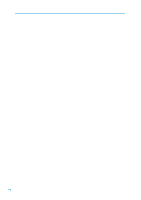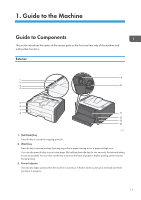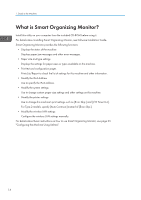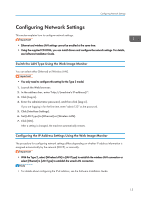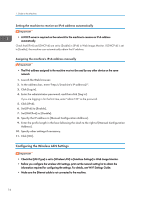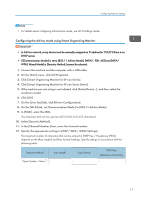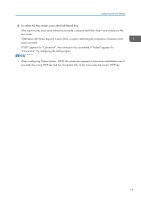Ricoh SP 201Nw User Guide - Page 17
Configuring Network Settings, Switch the LAN Type Using the Web Image Monitor - password
 |
View all Ricoh SP 201Nw manuals
Add to My Manuals
Save this manual to your list of manuals |
Page 17 highlights
Configuring Network Settings Configuring Network Settings This section explains how to configure network settings. • Ethernet and wireless LAN settings cannot be enabled at the same time. • Using the supplied CD-ROM, you can install drivers and configure the network settings. For details, see Software Installation Guide. Switch the LAN Type Using the Web Image Monitor You can select either [Ethernet] or [Wireless LAN]. • You only need to configure this setting for the Type 2 model. 1. Launch the Web browser. 2. In the address bar, enter "http://(machine's IP address)/". 3. Click [Log in]. 4. Enter the administrator password, and then click [Log in]. If you are logging in for the first time, enter "admin133" as the password. 5. Click [Interface Settings]. 6. Set [LAN Type] to [Ethernet] or [Wireless LAN]. 7. Click [OK]. After a setting is changed, the machine automatically restarts. Configuring the IP Address Settings Using the Web Image Monitor The procedure for configuring network settings differs depending on whether IP address information is assigned automatically by the network (DHCP), or manually. • With the Type 2, select [Wireless LAN] in [LAN Type] to establish the wireless LAN connection or select [Ethernet] in [LAN Type] to establish the wired LAN connection. • For details about configuring the IPv4 address, see the Software Installation Guide. 15