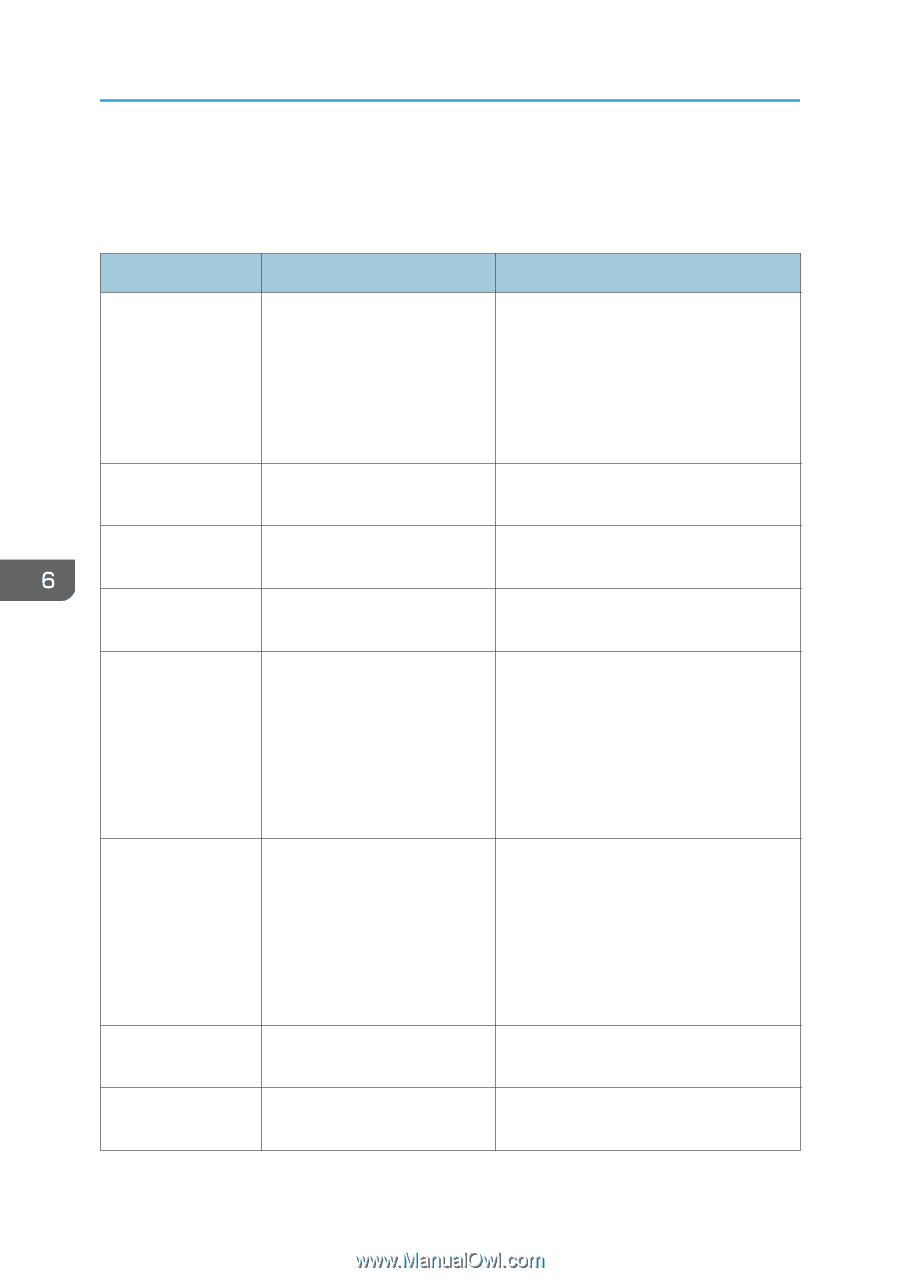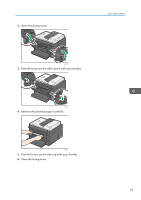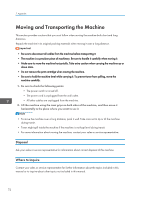Ricoh SP 201Nw User Guide - Page 70
Error and Status Messages Appear on the Smart Organizing Monitor
 |
View all Ricoh SP 201Nw manuals
Add to My Manuals
Save this manual to your list of manuals |
Page 70 highlights
6. Troubleshooting Error and Status Messages Appear on the Smart Organizing Monitor Message Causes Solutions Printer Power Off (Communication Error) • The power cable of the machine is not plugged in. • The power of the machine is not turned ON. • The USB cable or Ethernet cable is not connected. • Check the printer power cord. • Check the printer power switch is on. • Check the USB cable or Ethernet cable is properly connected. Out of Paper: Tray 1 Tray 1 has run out of paper. Load paper into Tray 1. See page 25 "Loading Paper". Out of Paper: Bypass The bypass tray has run out of Tray paper. Load paper into the bypass tray. See page 25 "Loading Paper". Misfeed: Inner/ Outer A paper jam has occurred in the Remove the jammed paper. See page 58 machine. "Paper Feed Problems". Paper Size Mismatch The paper size specified on the machine and the size specified in the printer driver do not match. For details about specifying the paper size setting on the machine, see page 25 "Loading Paper". For details about changing the paper size setting in the printer driver, see the printer driver Help. For Type 2 models, no error message appears if [Auto Continue] is set to [0 sec]. Paper Type Mismatch The paper type specified on the machine and the type specified in the printer driver do not match. For details about changing the paper type setting of the machine, see page 25 "Loading Paper". For details about changing the paper type setting in the printer driver, see the printer driver Help. For Type 2 models, no error message appears if [Auto Continue] is set to [0 sec]. Toner Almost Empty The print cartridge is almost empty. Prepare a new print cartridge. Out of Toner The machine has run out of the Replace the print cartridge. See page 53 toner. "Replacing the Print Cartridge". 68