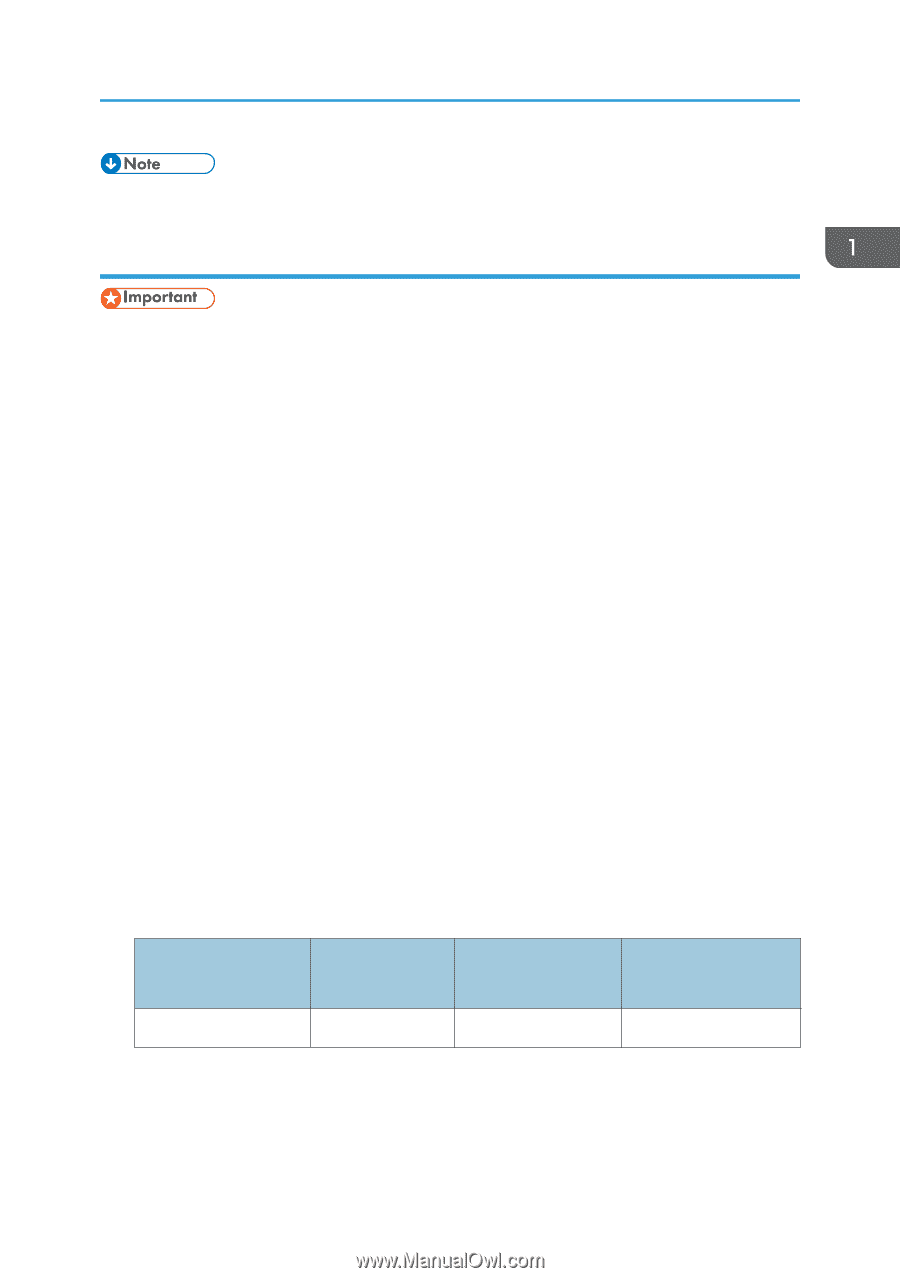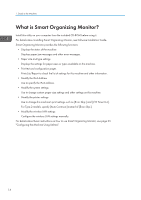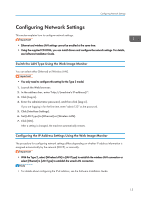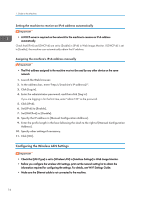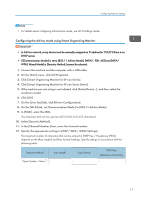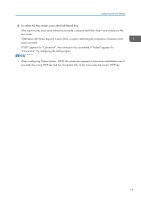Ricoh SP 201Nw User Guide - Page 19
Configuring the Ad hoc mode using Smart Organizing Monitor
 |
View all Ricoh SP 201Nw manuals
Add to My Manuals
Save this manual to your list of manuals |
Page 19 highlights
Configuring Network Settings • For details about configuring infrastructure mode, see Wi-Fi Settings Guide. Configuring the Ad hoc mode using Smart Organizing Monitor • In Ad Hoc network, every device must be manually assigned an IP address for TCP/IP if there is no DHCP server. • If [Communication Mode:] is set to [802.11 Ad-hoc Mode], [WPA2 - PSK -AES] and [WPA/ WPA2 Mixed Mode] in [Security Method:] cannot be selected. 1. Connect the machine and the computer with a USB cable. 2. On the [Start] menu, click [All Programs]. 3. Click [Smart Organizing Monitor for SP xxx Series]. 4. Click [Smart Organizing Monitor for SP xxx Series Status]. 5. If the machine you are using is not selected, click [Select Device...], and then select the machine's model. 6. Click [OK]. 7. On the [User Tool] tab, click [Printer Configuration]. 8. On the [Wi-Fi] tab, set [Communication Mode:] to [802.11 Ad-hoc Mode]. 9. In [SSID:], enter the SSID. The characters that can be used are ASCII 0x20-0x7e (32 characters). 10. Select [Security Method:]. 11. In the [Channel Number:] box, enter the channel number. 12. Specify the appropriate settings in [WEP / WPA / WPA2 Settings]. The maximum number of characters that can be entered in [WEP Key / Passphrase (PSK):] depends on the [Key Length:] and [Key Format:] settings. Specify settings in accordance with the following table: Security Method Key Length Open System - None*1 - Key Format - WEP Key (Maximum character) - 17