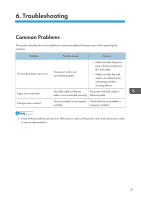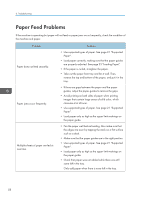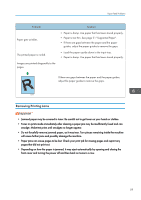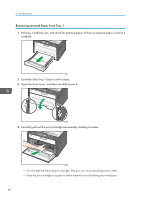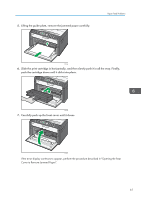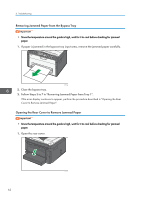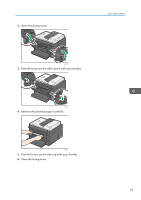Ricoh SP 201Nw User Guide - Page 64
Removing Jammed Paper from the Bypass Tray, Opening the Rear Cover to Remove Jammed Paper
 |
View all Ricoh SP 201Nw manuals
Add to My Manuals
Save this manual to your list of manuals |
Page 64 highlights
6. Troubleshooting Removing Jammed Paper from the Bypass Tray • Since the temperature around the guide is high, wait for it to cool before checking for jammed paper. 1. If paper is jammed in the bypass tray input area, remove the jammed paper carefully. CTT034 2. Close the bypass tray. 3. Follow Steps 3 to 7 in "Removing Jammed Paper from Tray 1". If the error display continues to appear, perform the procedure described in "Opening the Rear Cover to Remove Jammed Paper". Opening the Rear Cover to Remove Jammed Paper • Since the temperature around the guide is high, wait for it to cool before checking for jammed paper. 1. Open the rear cover. 62 CTT041
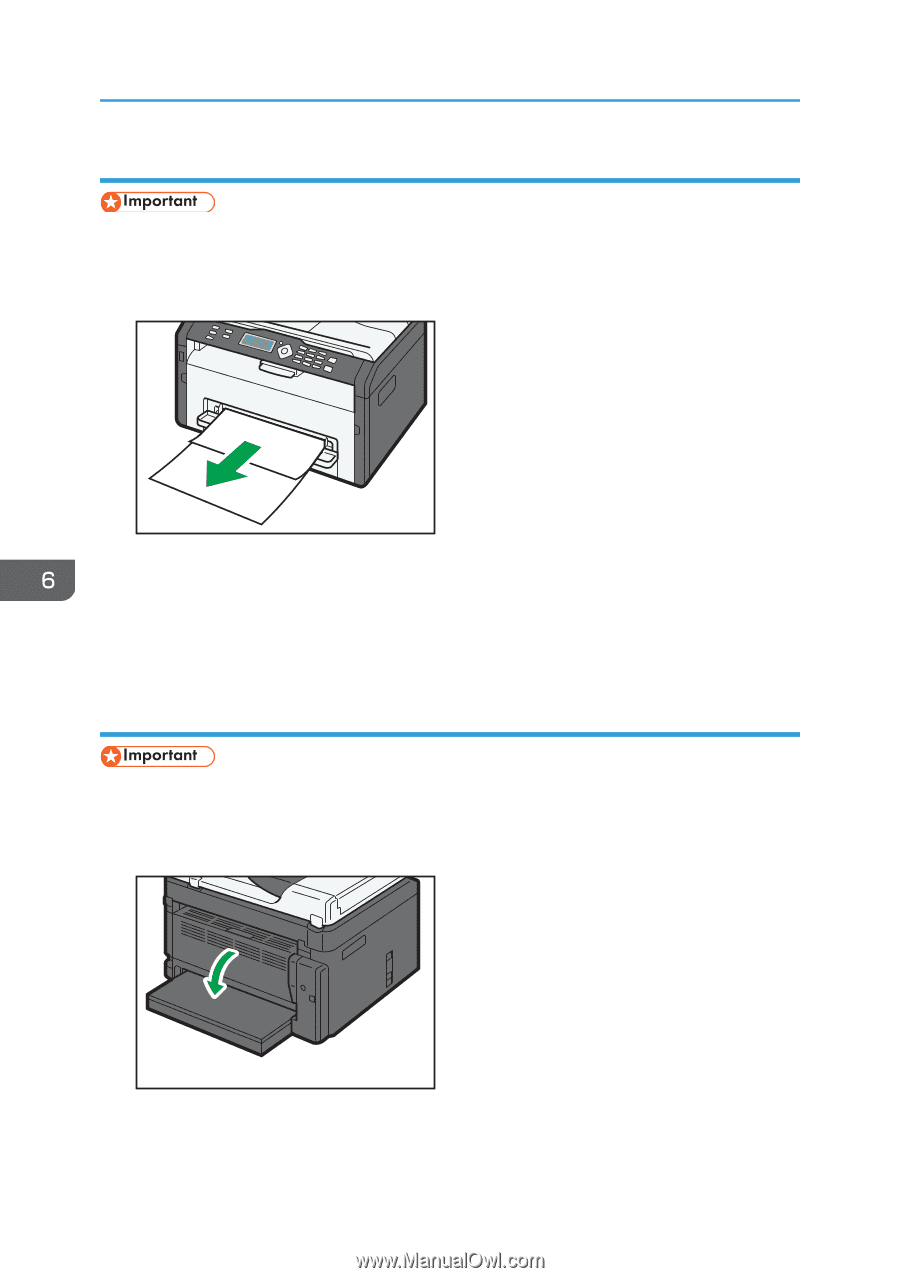
Removing Jammed Paper from the Bypass Tray
•
Since the temperature around the guide is high, wait for it to cool before checking for jammed
paper.
1.
If paper is jammed in the bypass tray input area, remove the jammed paper carefully.
CTT034
2.
Close the bypass tray.
3.
Follow Steps 3 to 7 in "Removing Jammed Paper from Tray 1".
If the error display continues to appear, perform the procedure described in "Opening the Rear
Cover to Remove Jammed Paper".
Opening the Rear Cover to Remove Jammed Paper
•
Since the temperature around the guide is high, wait for it to cool before checking for jammed
paper.
1.
Open the rear cover.
CTT041
6. Troubleshooting
62