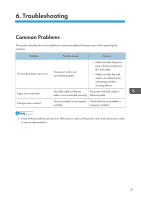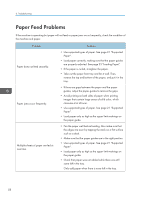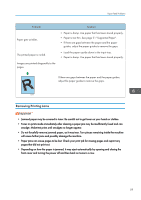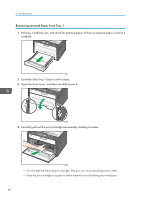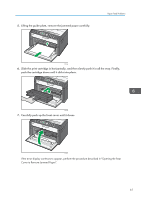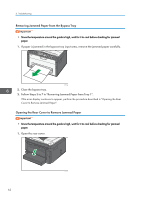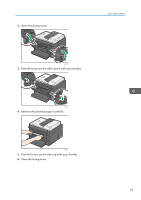Ricoh SP 201Nw User Guide - Page 62
Removing Jammed Paper from Tray 1, Open the front cover, and then carefully lower it.
 |
View all Ricoh SP 201Nw manuals
Add to My Manuals
Save this manual to your list of manuals |
Page 62 highlights
6. Troubleshooting Removing Jammed Paper from Tray 1 1. Pull Tray 1 halfway out, and check for jammed paper. If there is jammed paper, remove it carefully. CTT030 2. Carefully slide Tray 1 back in until it stops. 3. Open the front cover, and then carefully lower it. CTT054 4. Carefully pull out the print cartridge horizontally, holding its center. CTT045 • Do not shake the removed print cartridge. Doing so can cause remaining toner to leak. • Place the print cartridge on paper or similar material to avoid dirtying your workspace. 60
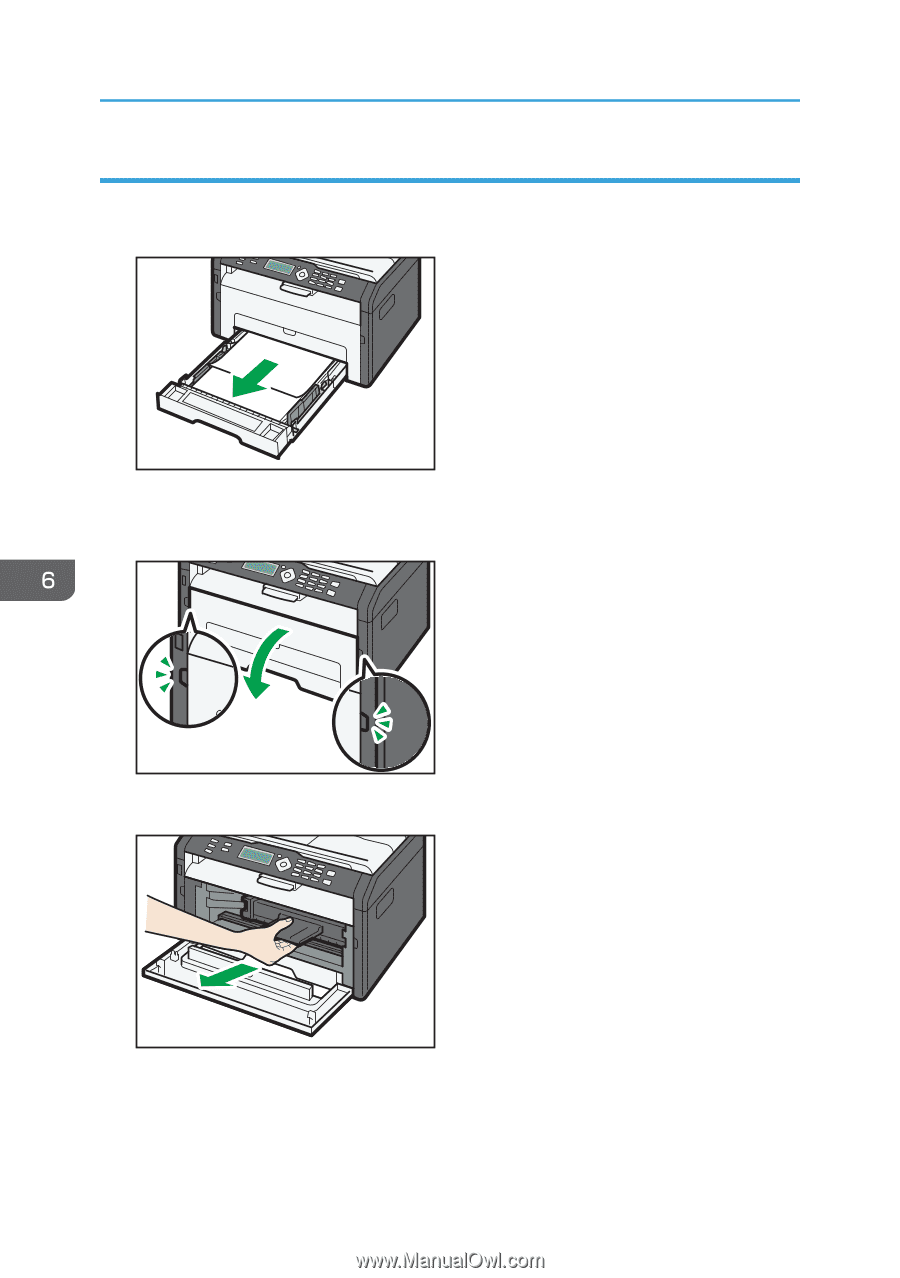
Removing Jammed Paper from Tray 1
1.
Pull Tray 1 halfway out, and check for jammed paper. If there is jammed paper, remove it
carefully.
CTT030
2.
Carefully slide Tray 1 back in until it stops.
3.
Open the front cover, and then carefully lower it.
CTT054
4.
Carefully pull out the print cartridge horizontally, holding its center.
CTT045
•
Do not shake the removed print cartridge. Doing so can cause remaining toner to leak.
•
Place the print cartridge on paper or similar material to avoid dirtying your workspace.
6. Troubleshooting
60