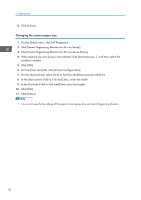Ricoh SP 201Nw User Guide - Page 32
Changing the custom paper size, Click [Smart Organizing Monitor for SP xxx Series Status].
 |
View all Ricoh SP 201Nw manuals
Add to My Manuals
Save this manual to your list of manuals |
Page 32 highlights
2. Loading Paper 8. Click [Close]. Changing the custom paper size 1. On the [Start] menu, click [All Programs]. 2. Click [Smart Organizing Monitor for SP xxx Series]. 3. Click [Smart Organizing Monitor for SP xxx Series Status]. 4. If the machine you are using is not selected, click [Select Device...], and then select the machine's model. 5. Click [OK]. 6. On the [User Tool] tab, click [Printer Configuration]. 7. On the [System] tab, select [mm] or [inch] in the [Measurement Unit:] list. 8. In the [Horizontal: (100 to 216 mm)] box, enter the width. 9. In the [Vertical: (148 to 356 mm)] box, enter the length. 10. Click [OK]. 11. Click [Close]. • You cannot specify the settings of the paper in the bypass tray via Smart Organizing Monitor. 30
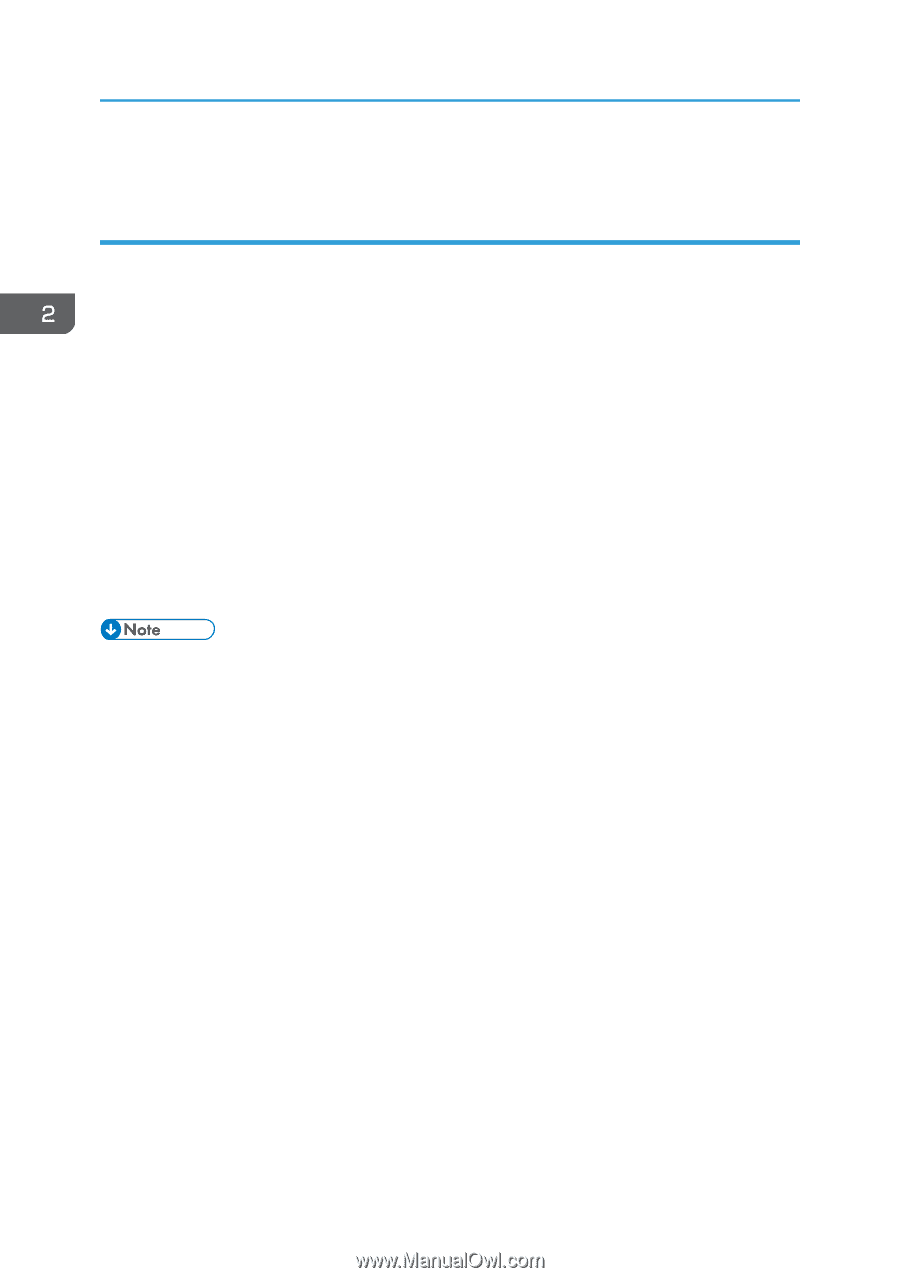
8.
Click [Close].
Changing the custom paper size
1.
On the [Start] menu, click [All Programs].
2.
Click [Smart Organizing Monitor for SP xxx Series].
3.
Click [Smart Organizing Monitor for SP xxx Series Status].
4.
If the machine you are using is not selected, click [Select Device...], and then select the
machine's model.
5.
Click [OK].
6.
On the [User Tool] tab, click [Printer Configuration].
7.
On the [System] tab, select [mm] or [inch] in the [Measurement Unit:] list.
8.
In the [Horizontal: (100 to 216 mm)] box, enter the width.
9.
In the [Vertical: (148 to 356 mm)] box, enter the length.
10.
Click [OK].
11.
Click [Close].
•
You cannot specify the settings of the paper in the bypass tray via Smart Organizing Monitor.
2. Loading Paper
30