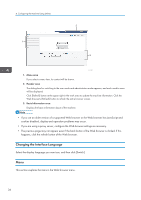Ricoh SP 201Nw User Guide - Page 38
Changing the Interface Language, Menu
 |
View all Ricoh SP 201Nw manuals
Add to My Manuals
Save this manual to your list of manuals |
Page 38 highlights
4. Configuring the Machine Using Utilities 2 1 3 CTT184 1. Menu area If you select a menu item, its content will be shown. 2. Header area The dialog box for switching to the user mode and administrator mode appears, and each mode's menu will be displayed. Click [Refresh] button at the upper right in the work area to update the machine information. Click the Web browser's [Refresh] button to refresh the entire browser screen. 3. Basic Information area Displays the basic information about of the machine. • If you use an older version of a supported Web browser or the Web browser has JavaScript and cookies disabled, display and operation problems may occur. • If you are using a proxy server, configure the Web browser settings as necessary. • The previous page may not appear even if the back button of the Web browser is clicked. If this happens, click the refresh button of the Web browser. Changing the Interface Language Select the display language you want use, and then click [Switch]. Menu This section explains the items in the Web browser menu. 36