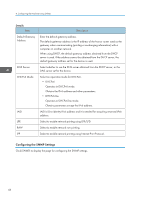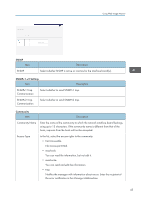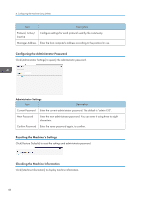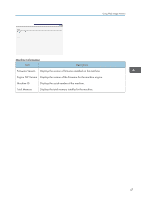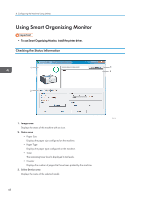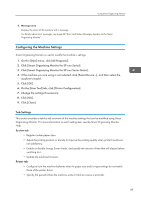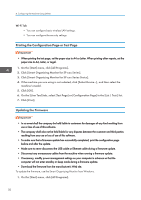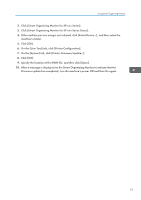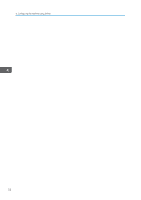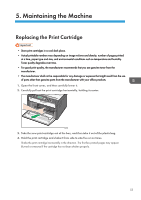Ricoh SP 201Nw User Guide - Page 50
Using Smart Organizing Monitor, Checking the Status Information
 |
View all Ricoh SP 201Nw manuals
Add to My Manuals
Save this manual to your list of manuals |
Page 50 highlights
4. Configuring the Machine Using Utilities Using Smart Organizing Monitor • To use Smart Organizing Monitor, install the printer driver. Checking the Status Information 1 3 4 2 CTT114 1. Image area Displays the status of this machine with an icon. 2. Status area • Paper Size Displays the paper size configured on the machine. • Paper Type Displays the paper type configured on the machine. • Toner The remaining toner level is displayed in ten levels. • Counter Displays the number of pages that have been printed by the machine. 3. Select Device area Displays the name of the selected model. 48

Using Smart Organizing Monitor
•
To use Smart Organizing Monitor, install the printer driver.
Checking the Status Information
CTT114
1
2
3
4
1.
Image area
Displays the status of this machine with an icon.
2.
Status area
•
Paper Size
Displays the paper size configured on the machine.
•
Paper Type
Displays the paper type configured on the machine.
• Toner
The remaining toner level is displayed in ten levels.
• Counter
Displays the number of pages that have been printed by the machine.
3.
Select Device area
Displays the name of the selected model.
4. Configuring the Machine Using Utilities
48