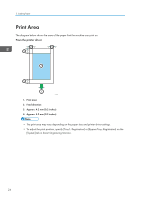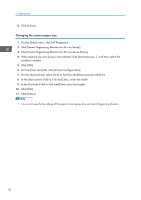Ricoh SP 201Nw User Guide - Page 27
Loading Paper, Loading Paper into Tray 1, Load a stack of paper for printing in the input tray.
 |
View all Ricoh SP 201Nw manuals
Add to My Manuals
Save this manual to your list of manuals |
Page 27 highlights
Loading Paper Loading Paper Load a stack of paper for printing in the input tray. • When loading paper, be sure to configure the paper size and paper type for the bypass tray and Tray 1. When printing a document, specify the paper size and paper type and select the paper tray in the printer driver so that the settings configured when paper is loaded can be used for printing. • If you print test pages when the bypass tray is loaded, the paper in the bypass tray is fed first. • Do not load paper in the bypass tray when the machine is warming up. • Do not load paper in the bypass tray when Energy Saver mode is enabled. • Curled paper may jam. Straighten curled paper before loading. Loading Paper into Tray 1 1. Pull Tray 1 out slowly, and then remove it using both hands. CTT062 Place the tray on a flat surface. 2. Pinch the clips on the side paper guides and slide them to match the standard size. CTT073 25