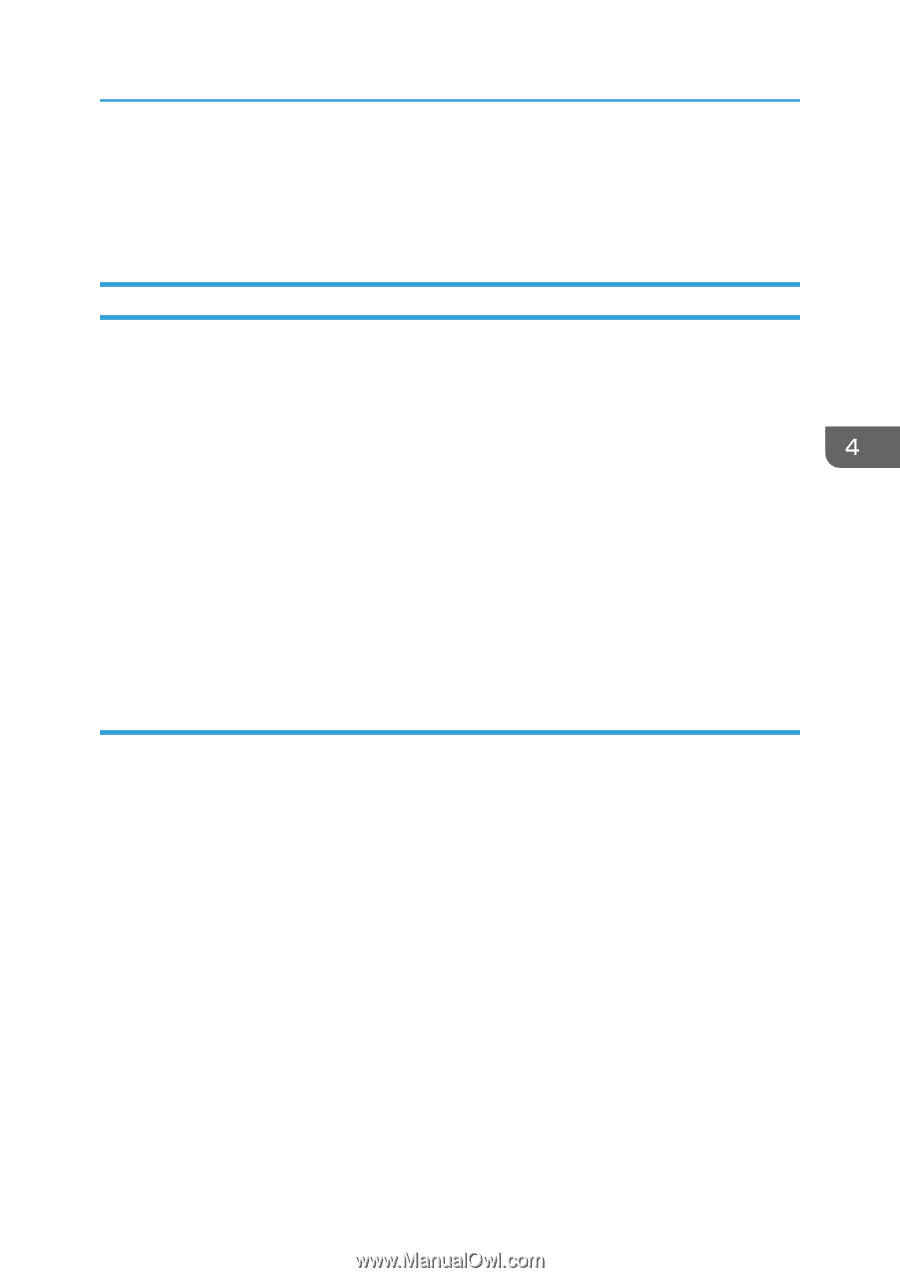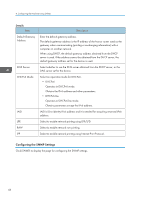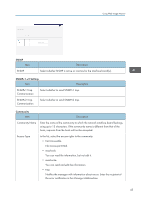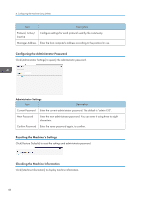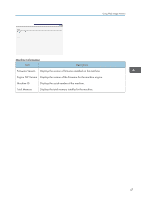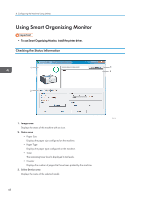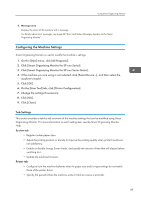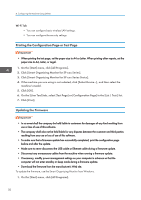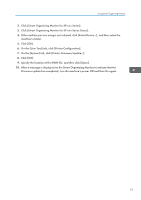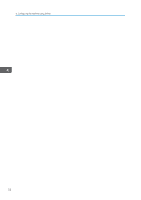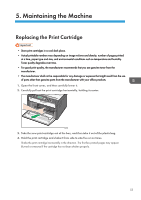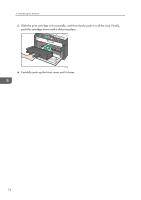Ricoh SP 201Nw User Guide - Page 51
Configuring the Machine Settings, Tab Settings
 |
View all Ricoh SP 201Nw manuals
Add to My Manuals
Save this manual to your list of manuals |
Page 51 highlights
Using Smart Organizing Monitor 4. Message area Displays the status of this machine with a message. For details about error messages, see page 68 "Error and Status Messages Appear on the Smart Organizing Monitor". Configuring the Machine Settings Smart Organizing Monitor is used to modify the machine's settings. 1. On the [Start] menu, click [All Programs]. 2. Click [Smart Organizing Monitor for SP xxx Series]. 3. Click [Smart Organizing Monitor for SP xxx Series Status]. 4. If the machine you are using is not selected, click [Select Device...], and then select the machine's model. 5. Click [OK]. 6. On the [User Tool] tab, click [Printer Configuration]. 7. Change the settings if necessary. 8. Click [OK]. 9. Click [Close]. Tab Settings This section provides a tab-by-tab overview of the machine settings that can be modified using Smart Organizing Monitor. For more information on each setting item, see the Smart Organizing Monitor Help. System tab • Register custom paper sizes. • Adjust the printing position or density to improve the printing quality when printed results are not satisfactory. • Enable or disable Energy Saver Mode, and specify the amount of time that will elapse before switching to it. • Update the machine firmware. Printer tab • Configure how the machine behaves when its paper size and/or type settings do not match those of the printer driver. • Specify the period of time the machine waits if it fails to receive a print job. 49