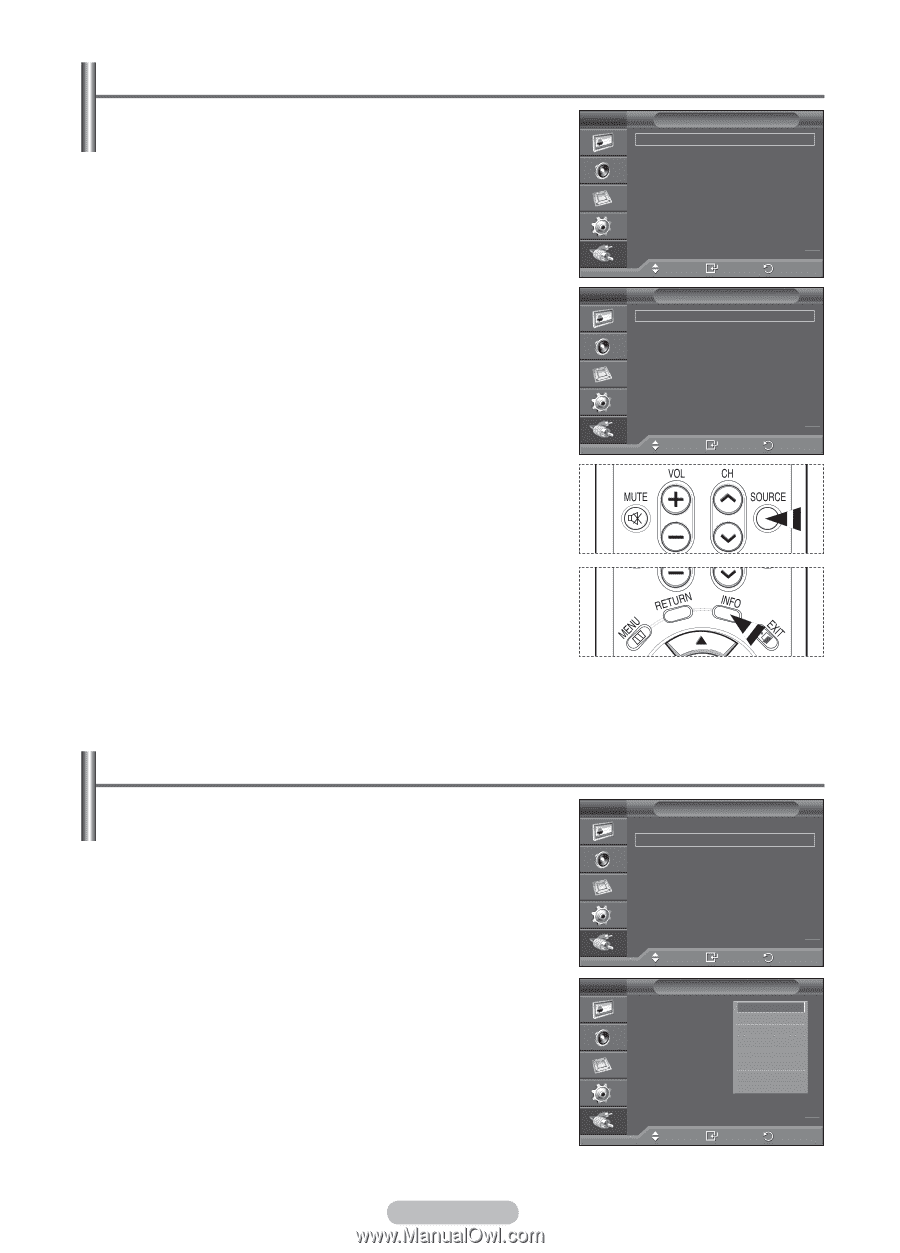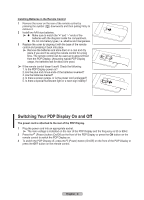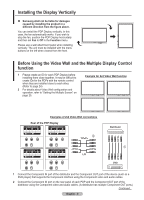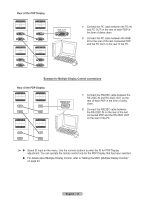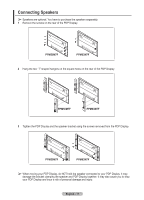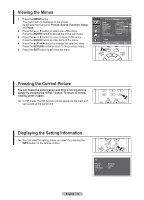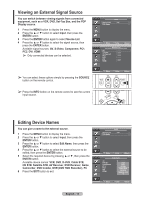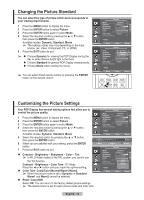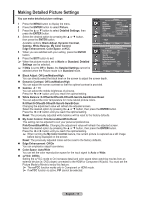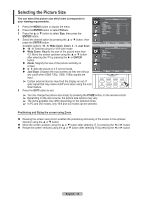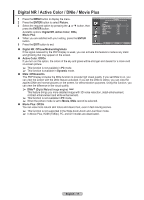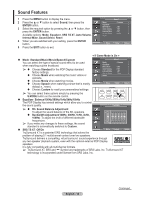Samsung 570DX User Manual (user Manual) (ver.1.0) (English) - Page 13
Viewing an External Signal Source, Editing Device Names
 |
UPC - 729507801155
View all Samsung 570DX manuals
Add to My Manuals
Save this manual to your list of manuals |
Page 13 highlights
Viewing an External Signal Source You can switch between viewing signals from connected equipment, such as a VCR, DVD, Set-Top Box, and the PDP Display source. 1 Press the MENU button to display the menu. 2 Press the ▲ or ▼ button to select Input, then press the ENTER button. 3 Press the ENTER button again to select Source List. 4 Press the ▲ or ▼ button to select the signal source, then press the ENTER button. Available signal sources: AV, S-Video, Component, PC1, PC2, DVI, HDMI ➢ Only connected devices can be selected. ➢ You can select these options simply by pressing the SOURCE button on the remote control. ➢ Press the INFO button on the remote control to see the current input source. Input Source List : AV Edit Name Move Enter Source List AV S-Video Component PC1 PC2 DVI HDMI Return Move Enter Return Editing Device Names You can give a name to the external source. 1 Press the MENU button to display the menu. 2 Press the ▲ or ▼ button to select Input, then press the ENTER button. 3 Press the ▲ or ▼ button to select Edit Name, then press the ENTER button. 4 Press the ▲ or ▼ button to select the external source to be edited, then press the ENTER button. 5 Select the required device by pressing ▲ or ▼, then press the ENTER button. Available device names: VCR, DVD, D-VHS, Cable STB, HD STB, Satellite STB, AV Receiver, DVD Receiver, Game, Camcorder, DVD Combo, DHR (DVD HDD Recorder), PC 6 Press the EXIT button to exit. English - 13 Input Source List : AV Edit Name Move Enter Return Edit Name AV S-Video Component PC1 PC2 DVI HDMI VCR DVD : : : : S−−−−Ca−−−−HtaDebDl-llVieStHeSTSSBTTBB ▼ Move Enter Return