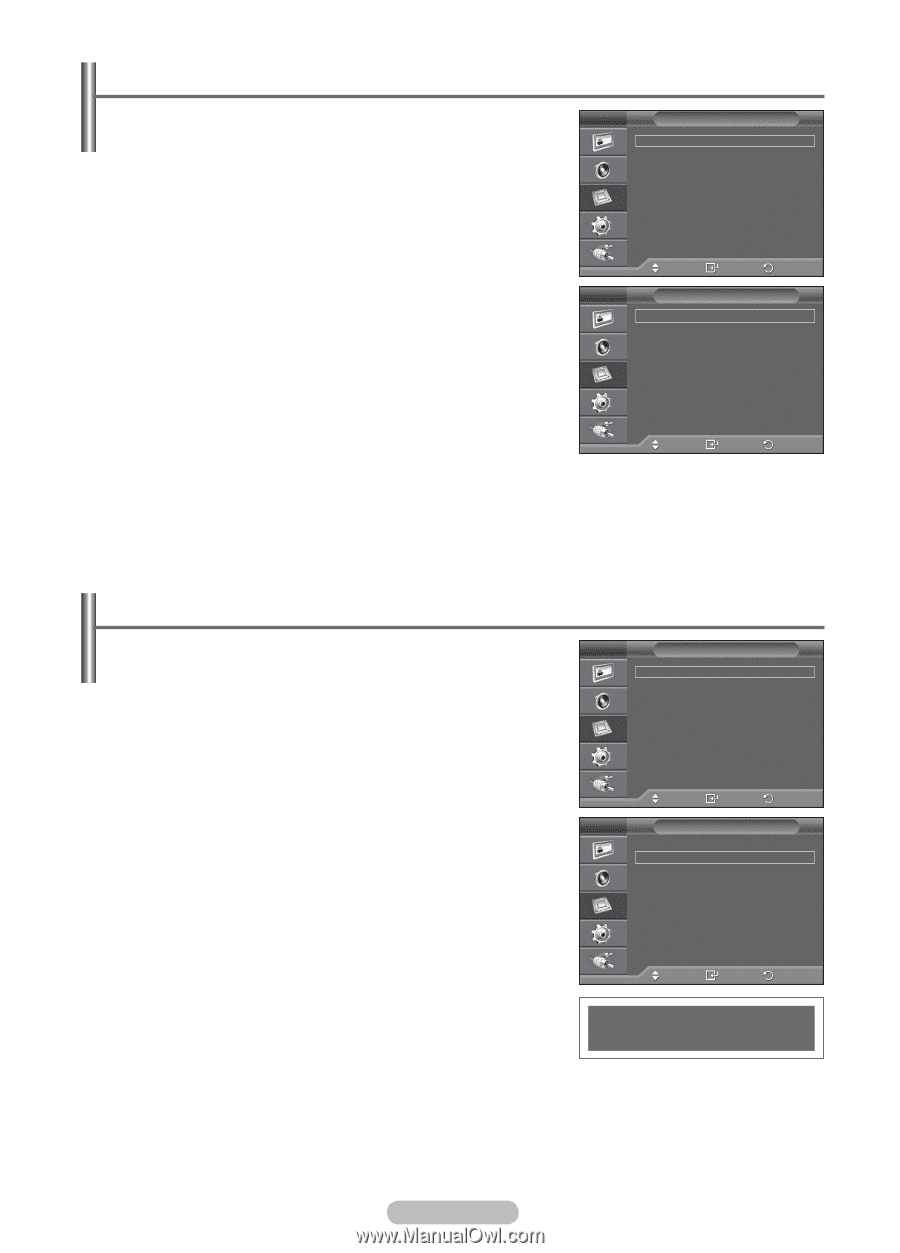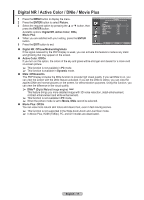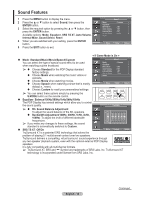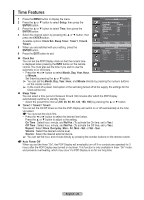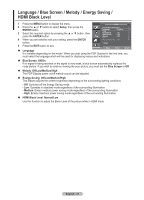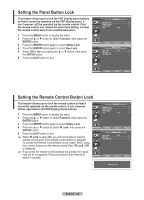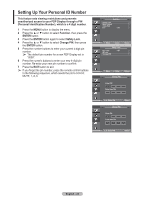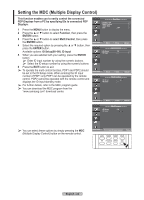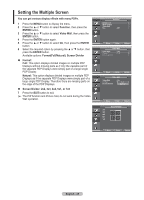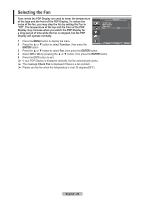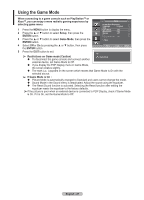Samsung 570DX User Manual (user Manual) (ver.1.0) (English) - Page 22
Setting the Panel Button Lock, Setting the Remote Control Button Lock, IR Lock : Off
 |
UPC - 729507801155
View all Samsung 570DX manuals
Add to My Manuals
Save this manual to your list of manuals |
Page 22 highlights
Setting the Panel Button Lock This feature allows you to lock the PDP Display panel buttons so that it cannot be operated via the PDP Display panel. It can, however, still be operated via the remote control. Only the remote control can release the panel lock setting, so keep the remote control away from unauthorized users. 1 Press the MENU button to display the menu. 2 Press the ▲ or ▼ button to select Function, then press the ENTER button. 3 Press the ENTER button again to select Safety Lock. 4 Press the ENTER button again to select Key Lock. 5 Select Off or On by pressing the ▲ or ▼ button, then press the ENTER button. 6 Press the EXIT button to exit. Function Safety Lock Multi Control Video Wall Fan : Off Move Enter Safety Lock Key Lock : Off IR Lock Change PIN Return Move Enter Return Setting the Remote Control Button Lock This feature allows you to lock the remote control so that it cannot be operated via the remote control. It can, however, still be operated via the PDP Display Panel buttons. 1 Press the MENU button to display the menu. 2 Press the ▲ or ▼ button to select Function, then press the ENTER button. 3 Press the ENTER button again to select Safety Lock. 4 Press the ▲ or ▼ button to select IR Lock, then press the ENTER button. 5 Press the EXIT button to exit. ➢ When IR Lock is set to On, you will not be able to use the remote control even if the remote control button is pressed. To cancel the Remote Control Button Lock, press "0000" using the numeric buttons on the remote control then, IR Lock : Off is displayed. ➢ If you press the remote control buttons too quickly, the inputs may not be recognized. Press the buttons at an interval of about 2 seconds. Function Safety Lock Multi Control Video Wall Fan : Off Move Enter Safety Lock Key Lock : Off IR Lock Change PIN Return Move Enter Return IR Lock : On English - 22