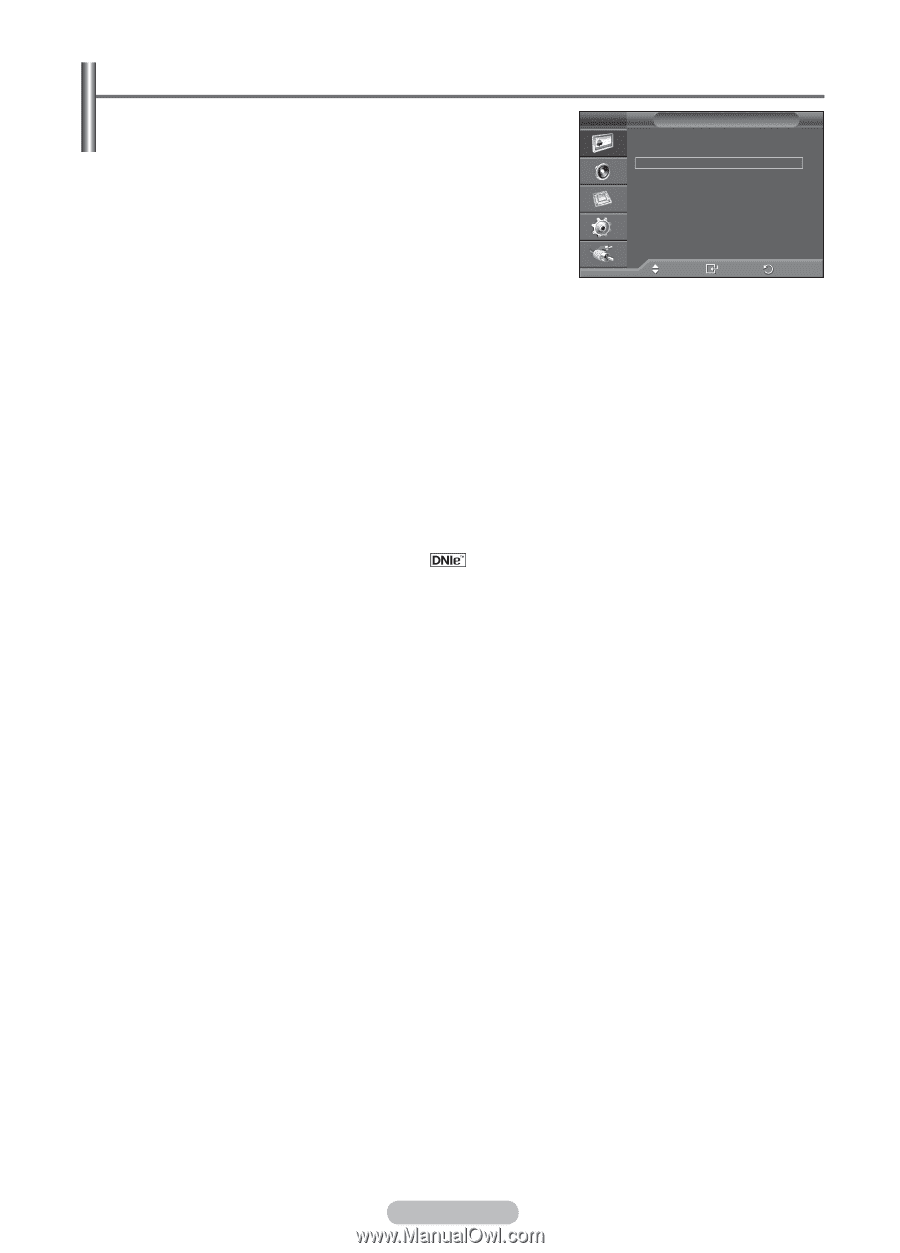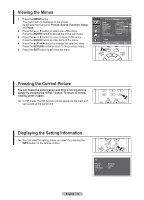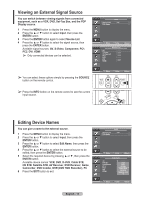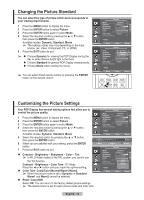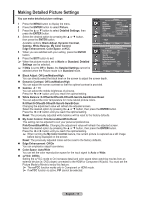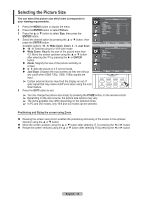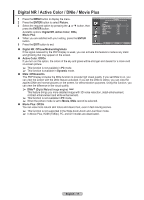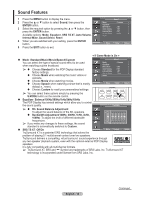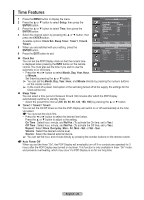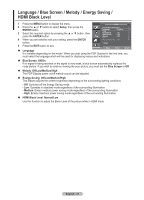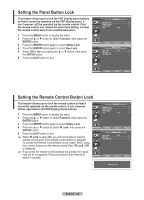Samsung 570DX User Manual (user Manual) (ver.1.0) (English) - Page 17
Digital NR / Active Color / DNIe / Movie Plus
 |
UPC - 729507801155
View all Samsung 570DX manuals
Add to My Manuals
Save this manual to your list of manuals |
Page 17 highlights
Digital NR / Active Color / DNIe / Movie Plus 1 Press the MENU button to display the menu. 2 Press the ENTER button to select Picture. 3 Select the required option by pressing the ▲ or ▼ button, then press the ENTER button. Available options: Digital NR, Active Color, DNIe, Movie Plus 4 When you are satisfied with your setting, press the ENTER button. 5 Press the EXIT button to exit. Picture More Size : 4 : 3 Digital NR : Off Active Color : On DNIe : On Movie Plus : On Reset : OK Move Enter Return Digital NR: Off/Low/Medium/High/Auto If the signal received by the PDP Display is weak, you can activate this feature to reduce any static and ghosting that may appear on the screen. Active Color: Off/On If you turn on this option, the colors of the sky and grass will be stronger and clearer for a more vivid on-screen picture. ➢ This function is not available in PC mode. ➢ This function is available in Dynamic mode. DNIe: Off/Demo/On This PDP Display includes the DNIe function to provide high visual quality. If you set DNIe to on, you can view the screen with the DNIe feature activated. If you set the DNIe to Demo, you can view the applied DNIe and normal pictures on the screen, for demonstration purposes. Using this function, you can view the difference in the visual quality. ➢ DNIeTM (Digital Natural Image engine) This feature brings you more detailed image with 3D noise reduction, detail enhancement, contrast enhancement and white enhancement. ➢ This function is not available in PC mode. ➢ When the picture mode is set to Movie, DNIe cannot be selected. Movie Plus: Off/On You can view more natural skin tones and clearer text, even in fast moving scenes. ➢ This function is not supported in the Wide Zoom,Zoom and Just Scan mode. ➢ In Movie Plus, HDMI (1080p), PC, and DVI modes are deactivated. English - 17