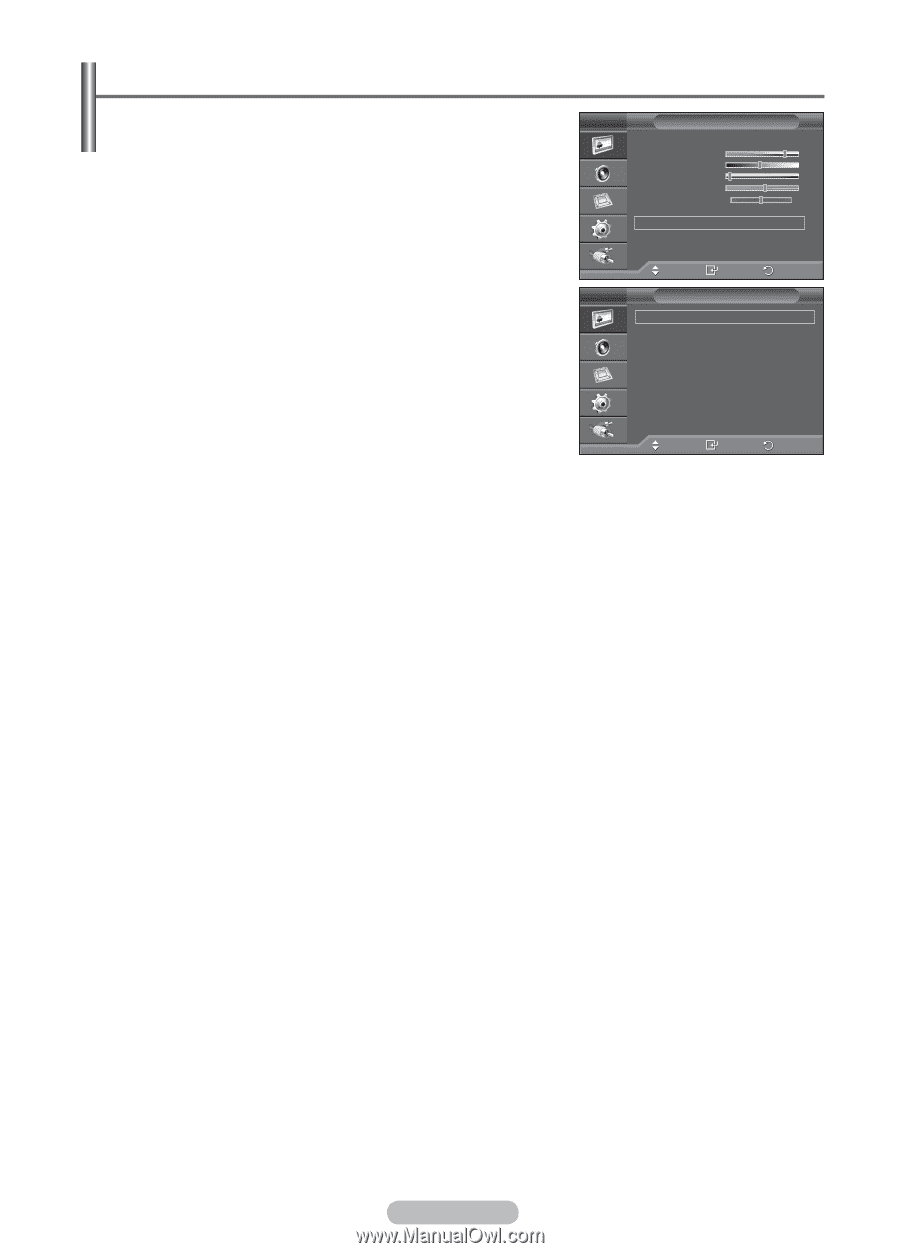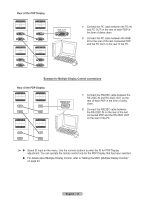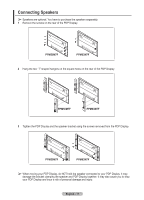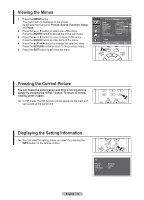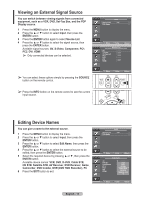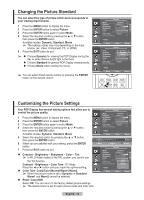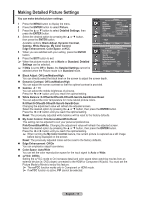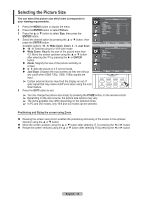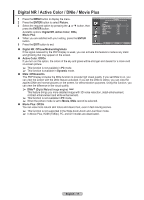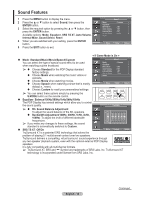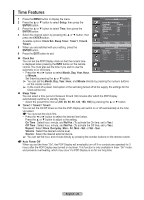Samsung 570DX User Manual (user Manual) (ver.1.0) (English) - Page 15
Making Detailed Picture Settings, Pink/Green/Blue/White/Reset
 |
UPC - 729507801155
View all Samsung 570DX manuals
Add to My Manuals
Save this manual to your list of manuals |
Page 15 highlights
Making Detailed Picture Settings You can make detailed picture settings. 1 Press the MENU button to display the menu. 2 Press the ENTER button to select Picture. 3 Press the ▲ or ▼ button to select Detailed Settings, then press the ENTER button. 4 Select the desired option by pressing the ▲ or ▼ button, then press the ENTER button. Available options: Black Adjust, Dynamic Contrast, Gamma, White Balance, My Color Control, Edge Enhancement, Color Space, xvYCC. 5 When you are satisfied with your setting, press the ENTER button. 6 Press the EXIT button to exit. ➢ When the picture mode is set to Movie or Standard, Detailed Settings can be selected. ➢ If DNIe is set to Off or Demo, the Detailed Settings cannot be selected when the Picture mode is in Standard mode. Picture Mode : Movie Contrast Brightness Sharpness Color Tint G 50 Color Tone : Warm2 Detailed Settings 80 45 10 53 R 50 More Move Enter Return Detailed Settings Black Adjust : Off Dynamic Contrast : Off Gamma : 0 White Balance My Color Control Edge Enhancement : Off Color Space : Auto xvYCC : Off Move Enter Return Black Adjust: Off/Low/Medium/High You can directly select the black level on the screen to adjust the screen depth. Dynamic Contrast: Off/Low/Medium/High You can adjust the screen contrast so that the optimal contrast is provided. Gamma: -3 ~ +3 You can adjust the middle brightness of pictures. Press the ◄ or ► button until you reach the optimal setting. White Balance: R-Offset/G-Offset/B-Offset/R-Gain/G-Gain/B-Gain/Reset You can adjust the color temperature for more natural picture colors. R-Offset/G-Offset/B-Offset/R-Gain/G-Gain/B-Gain: Changing the adjustment value will refresh the adjusted screen. Select the desired option by pressing the ▲ or ▼ button, then press the ENTER button. Press the ◄ or ► button until you reach the optimal setting. Reset: The previously adjusted white balance will be reset to the factory defaults. My Color Control: Pink/Green/Blue/White/Reset This setting can be adjusted to suit your personal preferences. Pink/Green/Blue/White: Changing the adjustment value will refresh the adjusted screen. Select the desired option by pressing the ▲ or ▼ button, then press the ENTER button. Press the ◄ or ► button until you reach the optimal setting. ➢ When running the My Color Control feature, the current picture is captured as a still image before being displayed on the screen. Reset: The previously adjusted colors will be reset to the factory defaults. Edge Enhancement: Off/On You can emphasize object boundaries. Color Space: Auto/Wide You can set the color reproduction space for the input signal to Auto or Wide. xvYCC: Off/On Setting the xvYCC mode to On increases detail and color space when watching movies from an external device (ie. DVD player) connected to the HDMI or Component IN jacks. You must set the Picture Mode to Movie to enjoy this feature. ➢ The xvYCC function works only in Component or HDMI mode. ➢ If xvYCC function is active, PIP cannot be selected. English - 15