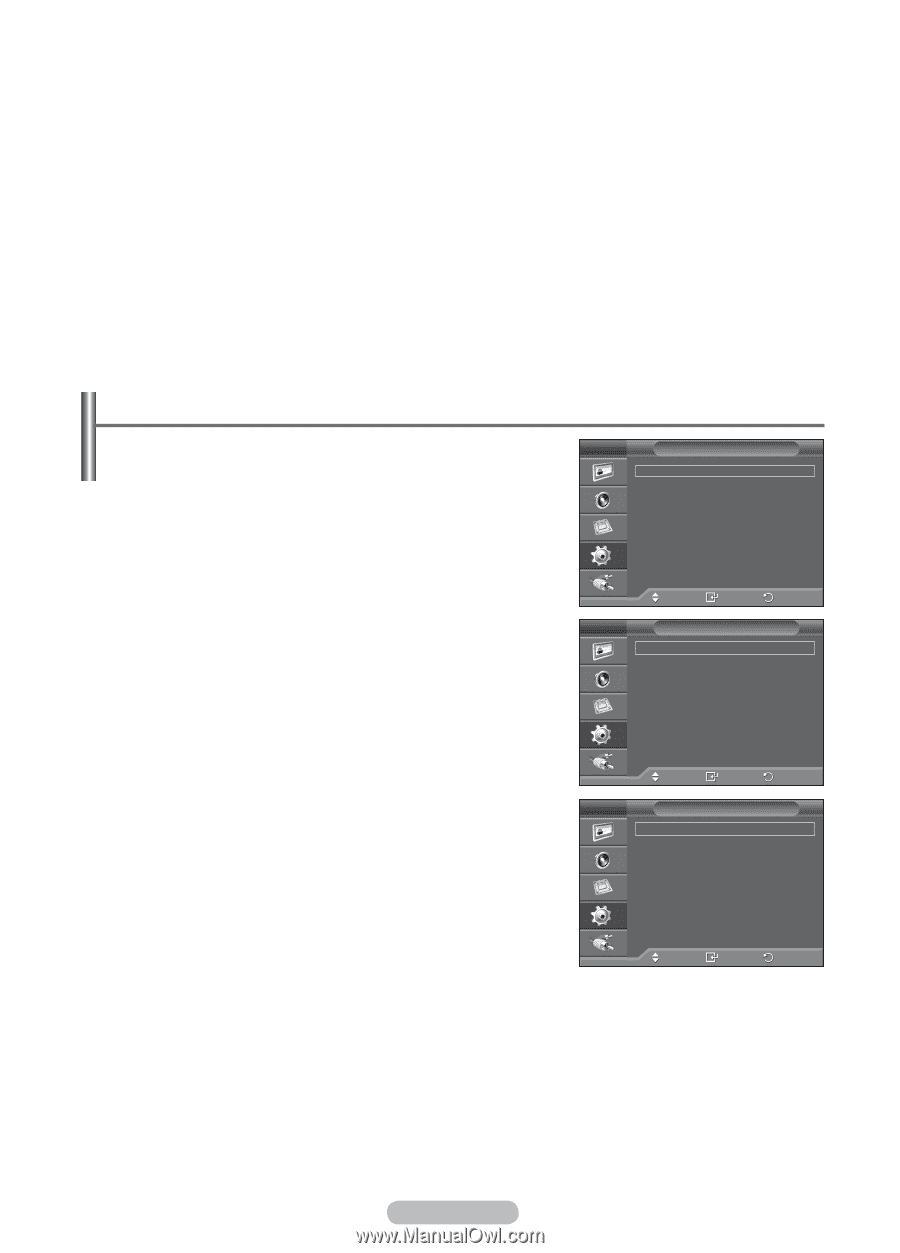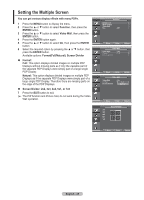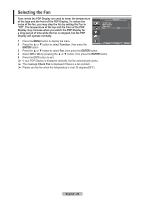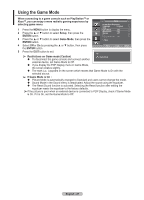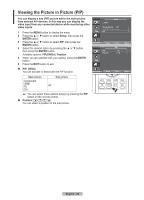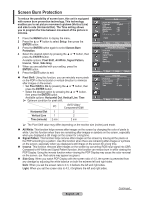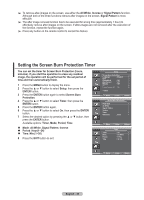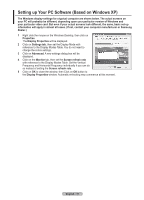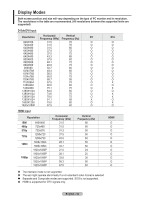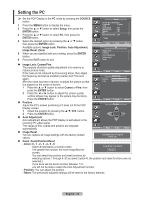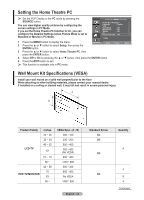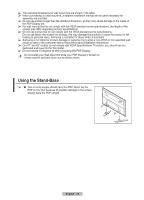Samsung 570DX User Manual (user Manual) (ver.1.0) (English) - Page 30
Setting the Screen Burn Protection Timer, image, the operation will be performed for the set period
 |
UPC - 729507801155
View all Samsung 570DX manuals
Add to My Manuals
Save this manual to your list of manuals |
Page 30 highlights
➢ To remove after-images on the screen, use either the All White, Inverse or Signal Pattern function. Although both of the three functions remove after images on the screen, Signal Pattern is more effective. ➢ The after image removal function has to be executed for a long time (approximately 1 hour) to effectively remove after images on the screen. If after-images are not removed after the execution of the function, repeat the function again. ➢ Press any button on the remote control to cancel this feature. Setting the Screen Burn Protection Timer You can set the timer for Screen Burn Protection (hours, minutes). If you start the operation to erase any residual image, the operation will be performed for the set period of time and then automatically finish. 1 Press the MENU button to display the menu. 2 Press the ▲ or ▼ button to select Setup, then press the ENTER button. 3 Press the ENTER button again to select Screen Burn Protection. 4 Press the ▲ or ▼ button to select Timer, then press the ENTER button. 5 Press the ENTER button again. 6 Press the ▲ or ▼ button to select On, then press the ENTER button. 7 Select the desired option by pressing the ▲ or ▼ button, then press the ENTER button. Available options: Timer, Mode, Period, Time Mode: All White, Signal Pattern, Inverse Period: Hour(1~24) Time: Min.(1~30) 8 Press the EXIT button to exit. Setup Screen Burn Protection Language : English Time Game Mode : Off Blue Screen : Off Melody : Off PC Home Theatre PC : Off More Move Enter Return Screen Burn Protection Pixel Shift All White Signal Pattern Inverse Timer Side Gray : Dark Move Timer Mode Period Time Enter Return Timer : On : All White : 1 Hour : 30 min. Move Enter Return English - 30