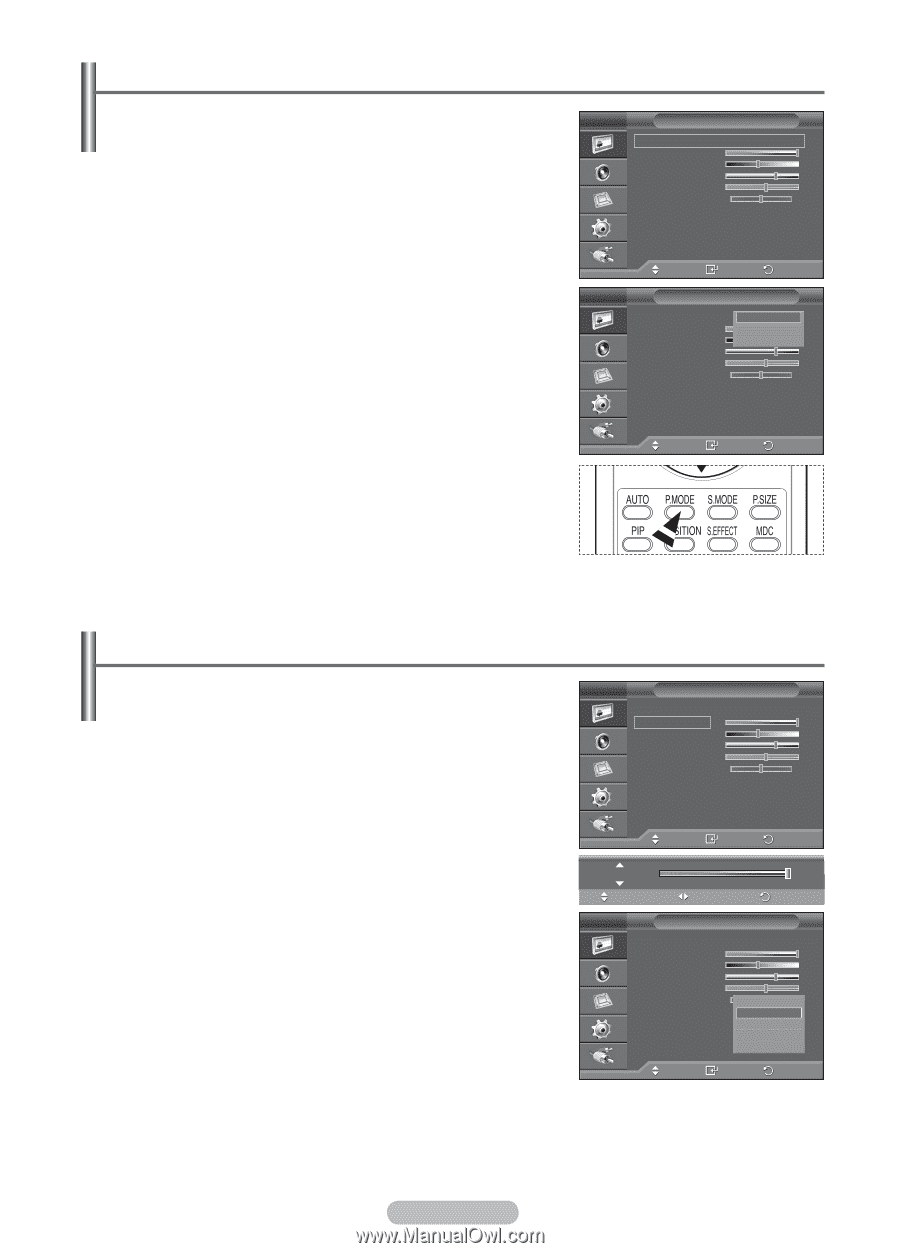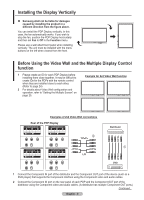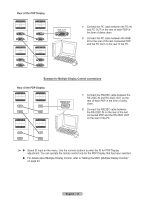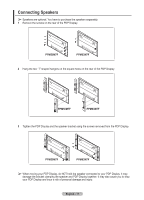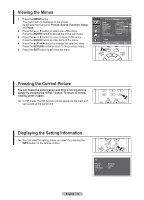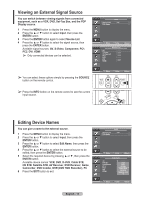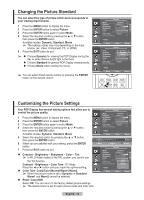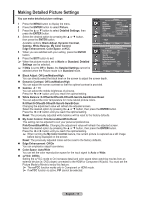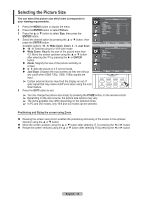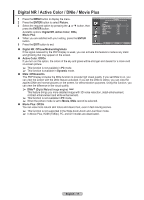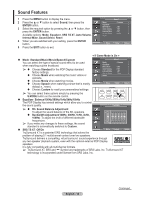Samsung 570DX User Manual (user Manual) (ver.1.0) (English) - Page 14
Changing the Picture Standard, Customizing the Picture Settings, Cool2/Cool1/Normal/Warm1/Warm2
 |
UPC - 729507801155
View all Samsung 570DX manuals
Add to My Manuals
Save this manual to your list of manuals |
Page 14 highlights
Changing the Picture Standard You can select the type of picture which best corresponds to your viewing requirements. 1 Press the MENU button to display the menu. 2 Press the ENTER button to select Picture. 3 Press the ENTER button again to select Mode. 4 Select the required mode by pressing the ▲ or ▼ button, then press the ENTER button. Available modes: Dynamic, Standard, Movie ➢ The settings values may vary depending on the input source. (ex. Video, Component, PC, or HDMI) 5 Press the EXIT button to exit. ➢ Choose Dynamic for viewing the PDP Display during the day or when there is bright light in the room. Choose Standard for general PDP Display viewing mode. Choose Movie when viewing the movie. ➢ You can select these options simply by pressing the P.MODE button on the remote control. Picture Mode : Dynamic Contrast Brightness Sharpness Color Tint G 50 Color Tone : Cool1 Detailed Settings 100 45 75 55 R 50 More Move Enter Return Picture Mode : DynDaymniacmic Contrast Standard 100 Brightness Movie 45 Sharpness 75 Color 55 Tint G 50 R 50 Color Tone : Cool1 Detailed Settings More Move Enter Return Customizing the Picture Settings Your PDP Display has several setting options that allow you to control the picture quality. 1 Press the MENU button to display the menu. 2 Press the ENTER button to select Picture. 3 Press the ENTER button again to select Mode. 4 Select the required mode by pressing the ▲ or ▼ button, then press the ENTER button. Picture Mode : Dynamic Contrast Brightness Sharpness Color Tint G 50 Color Tone : Cool1 Detailed Settings 100 45 75 55 R 50 More Available modes: Dynamic, Standard, Movie Move Enter Return 5 Select the required option by pressing the ▲ or ▼ button, then press the ENTER button. Contrast 100 6 When you are satisfied with your setting, press the ENTER button. 7 Press the EXIT button to exit. Contrast - Brightness - Sharpness - Color - Tint ➢ In AV, S-Video modes of the PAL system, you cannot use the Tint function. Contrast - Brightness - Color Tone : PC Mode Press the ◄ or ► button until you reach the optimal setting. Move Adjust Return Picture Mode : Dynamic Contrast 100 Brightness 45 Sharpness 75 Color 55 Tint G 50 Cool2 R 50 Color Tone : Cool1Cool1 Detailed Settings Normal Warm1 More Warm2 Color Tone: Cool2/Cool1/Normal/Warm1/Warm2 ➢ When the picture mode is set to Dynamic or Standard, Warm1 and Warm2 cannot be selected. Move Enter Return Reset: Cancel/OK Select OK. You can return to the factory default picture settings. ➢ The reset function is set for each picture mode and color tone. English - 14