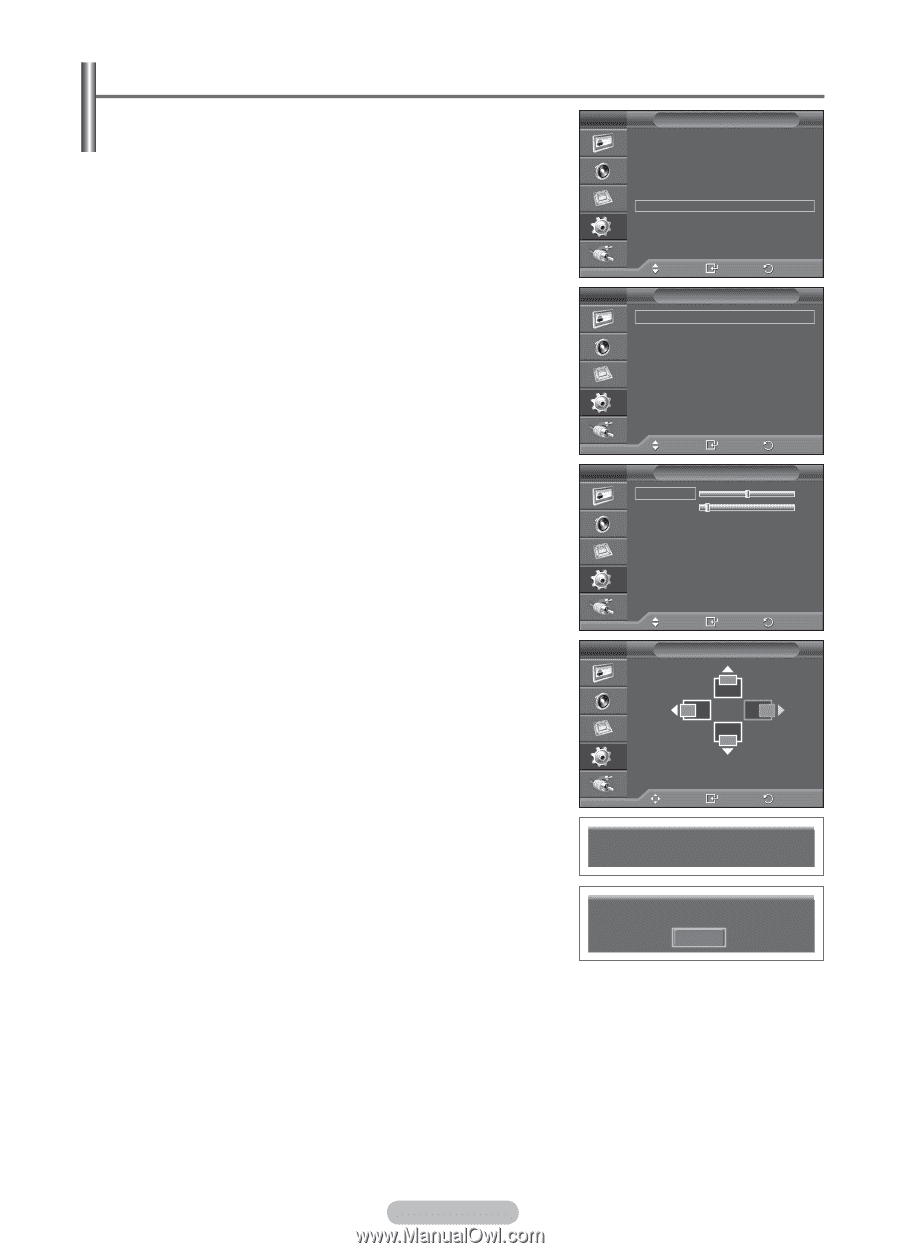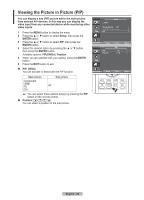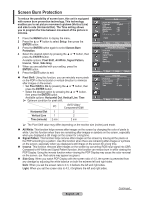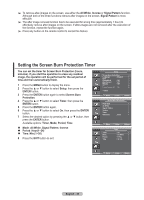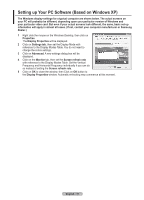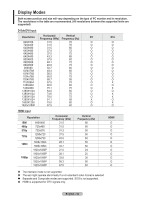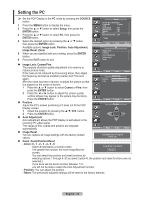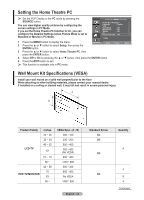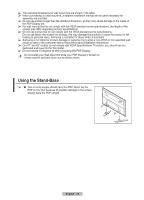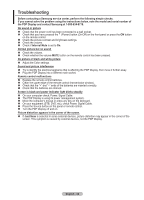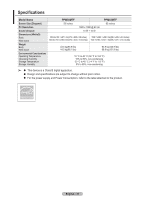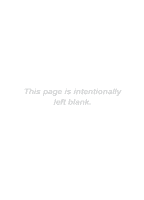Samsung 570DX User Manual (user Manual) (ver.1.0) (English) - Page 33
Setting the PC, SOURCE, Setup, ENTER, Image Lock, Position, Auto Adjustment, Image Reset, Coarse/Fine
 |
UPC - 729507801155
View all Samsung 570DX manuals
Add to My Manuals
Save this manual to your list of manuals |
Page 33 highlights
Setting the PC ➢ Set the PDP Display to the PC mode by pressing the SOURCE button. 1 Press the MENU button to display the menu. 2 Press the ▲ or ▼ button to select Setup, then press the ENTER button. 3 Press the ▲ or ▼ button to select PC, then press the ENTER button. 4 Select the desired option by pressing the ▲ or ▼ button, then press the ENTER button. Available options: Image Lock, Position, Auto Adjustment, Image Reset, Zoom 5 When you are satisfied with your setting, press the ENTER button. 6 Press the EXIT button to exit. Setup Screen Burn Protection Language : English Time Game Mode : Off Blue Screen : Off Melody : Off PC Home Theatre PC : Off More Move Enter Return PC Image Lock Position Auto Adjustment Image Reset Zoom Image Lock: Coarse/Fine The purpose of picture quality adjustment is to remove or reduce picture noise. If the noise is not removed by Fine-tuning alone, then adjust Move Enter Return the frequency as best as possible (coarse) and Fine-tune Image Lock again. Coarse 50 After the noise has been reduced, re-adjust the picture so that Fine 13 it is aligned on the center of screen. 1 Press the ▲ or ▼ button to select Coarse or Fine, then press the ENTER button. 2 Press the ◄ or ► button to adjust the screen quality, vertical stripes may appear or the picture may be blurry. Press the ENTER button. Move Enter Return Position Adjust the PC's screen positioning if it does not fit the PDP Position Display screen. 1 Adjust the position by pressing the button. 2 Press the ENTER button. Auto Adjustment Auto adjustment allows the PDP display to self-adjust to the incoming PC video signal. The values of fine, coarse and position are adjusted automatically. Move Enter Return Image Reset You can replace all image settings with the factory default values. Auto Adjustment in Progress Please wait. Zoom: Zoom/Position/Reset - Zoom: 0 - 1 - 2 - 3 - 4 - 5 - 6 Option 0 represents a normal screen. Image Reset is completed. The greater the number, the more magnified the Return screen. You can select the position and reset functions by selecting options 1 through 6. (If you select option 0, the position and reset functions are not selected.) If you have set the Zoom function between 1~6, you will not be able to select the Auto Adjustment function. - Position: You can adjust the position. - Reset: The previously adjusted settings will be reset to the factory defaults. English - 33