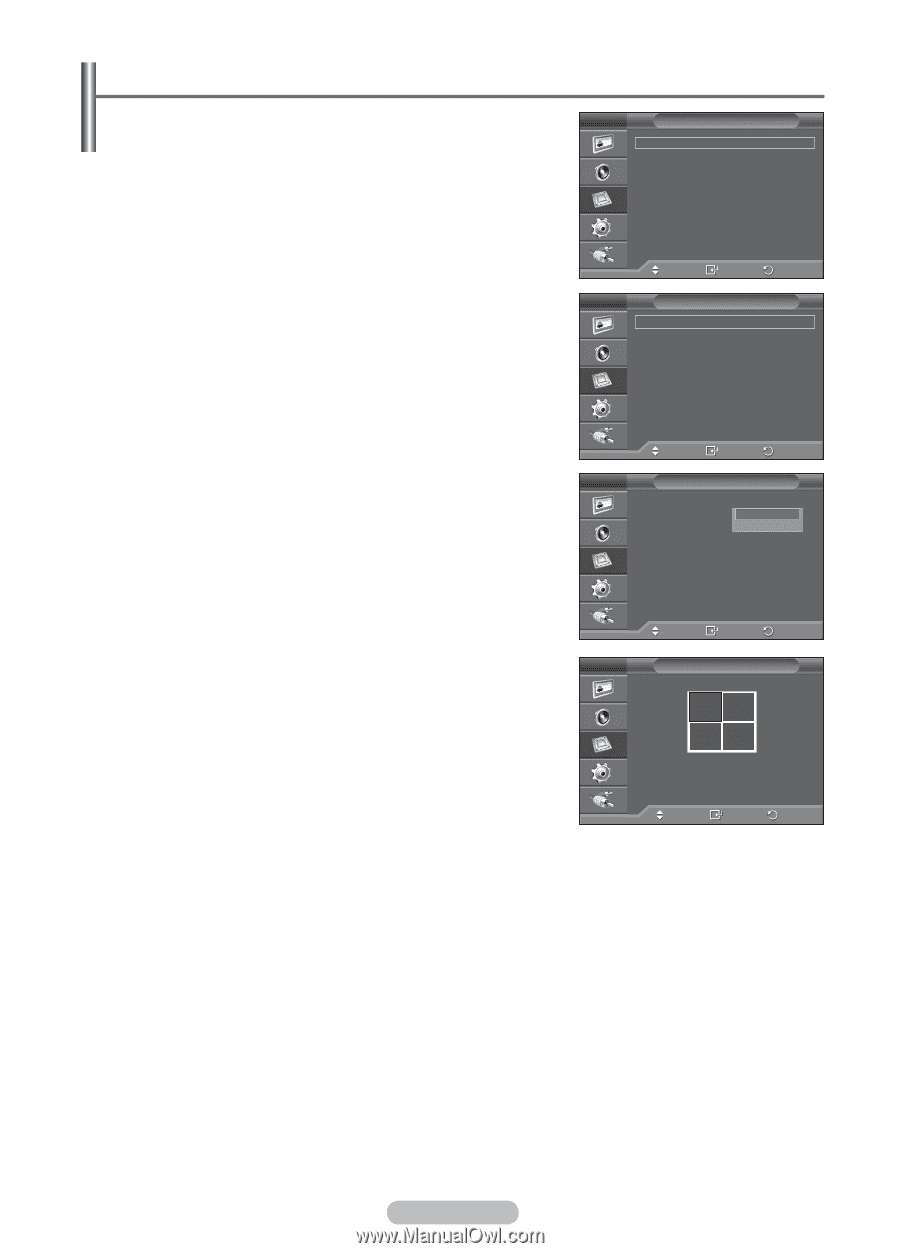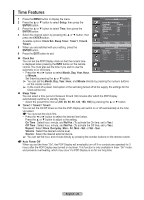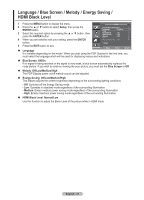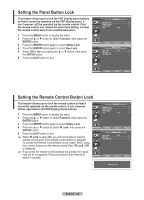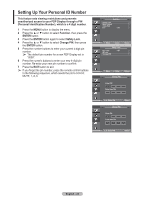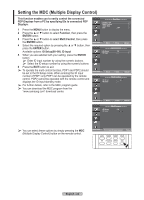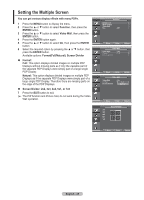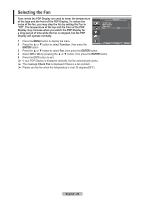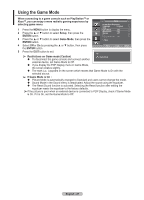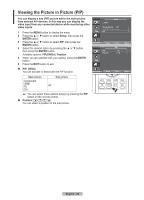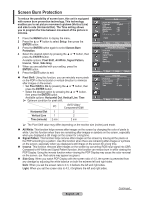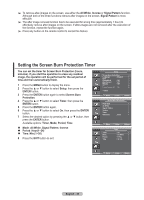Samsung 570DX User Manual (user Manual) (ver.1.0) (English) - Page 25
Setting the Multiple Screen, FormatFull/Natural, Screen Divider
 |
UPC - 729507801155
View all Samsung 570DX manuals
Add to My Manuals
Save this manual to your list of manuals |
Page 25 highlights
Setting the Multiple Screen You can get various display effects with many PDPs. 1 Press the MENU button to display the menu. 2 Press the ▲ or ▼ button to select Function, then press the ENTER button. 3 Press the ▲ or ▼ button to select Video Wall, then press the ENTER button. 4 Press the ENTER button again. 5 Press the ▲ or ▼ button to select On, then press the ENTER button. 6 Select the required option by pressing the ▲ or ▼ button, then press the ENTER button. Available options: Format(Full/Natural), Screen Divider Format: Full: This option displays divided images on multiple PDP Displays without missing parts as if only the viewable part of the separate PDP Displays were simply part of a large single PDP Display. Natural: This option displays divided images on multiple PDP Displays as if the separate PDP Displays were simply part of a large single PDP Display. Therefore there are missing parts on the edge of the PDP Displays. Screen Divider: 2x2, 3x3, 4x4, 5x1, or 1x5 7 Press the EXIT button to exit. ➢ The PIP function and Picture Size do not work during the Video Wall operation. Function Safety Lock Multi Control Video Wall Fan : Off Move Enter Video Wall Video Wall Format Screen Divider : Off : Full Return Move Enter Return Video Wall Video Wall Format Screen Divider : On : Full Full Natural Move Enter Return Screen Divider 2x2 3x3 4x4 1 1 5x1 1x5 1 1 Move Enter Return English - 25