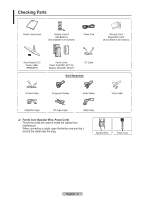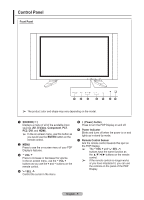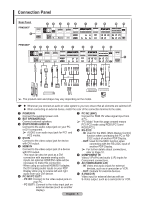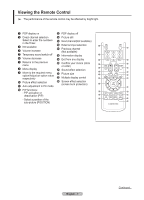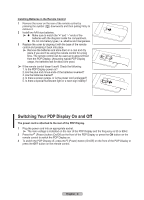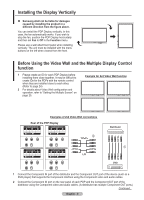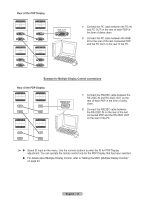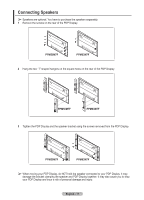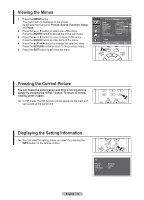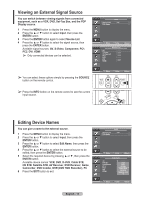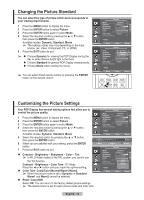Samsung 570DX User Manual (user Manual) (ver.1.0) (English) - Page 9
Installing the Display Vertically, Before Using the Video Wall and the Multiple Display Control
 |
UPC - 729507801155
View all Samsung 570DX manuals
Add to My Manuals
Save this manual to your list of manuals |
Page 9 highlights
Installing the Display Vertically Samsung shall not be liable for damages caused by installing the product in a different direction from the figure above. You can install the PDP Display vertically. In this case, the fan automatically works. If you wish to stop the fan, position the PDP Display horizontally and then set Fan to Off in the Function menu. Please use a wall attachment panel when installing vertically. The unit must be installed with the menu buttons on the left when viewed from the front. Before Using the Video Wall and the Multiple Display Control function 1 Please create an ID for each PDP Display before installing them close together. It may be difficult to create IDs for the PDPs with the remote control when they are installed close to each other. (Refer to page 24) 2 For details about Video Wall configuration and operation, refer to "Setting the Multiple Screen" on page 25. Example for 2x2 Video Wall function Examples of 2x2 Video Wall connections Rear of the PDP Display 2 Y/PB/PR L/R Distributor 1 DVD 1 Connect the Component IN port of the distributor and the Component OUT port of the device (such as a DVD player) that supports the Component interface using the Component video and audio cables. 2 Connect the Component IN port on the rear panel of each PDP and the Component OUT port of the distributor using the Component video and audio cables. (A distributor has multiple Component OUT ports.) Continued... English - 9