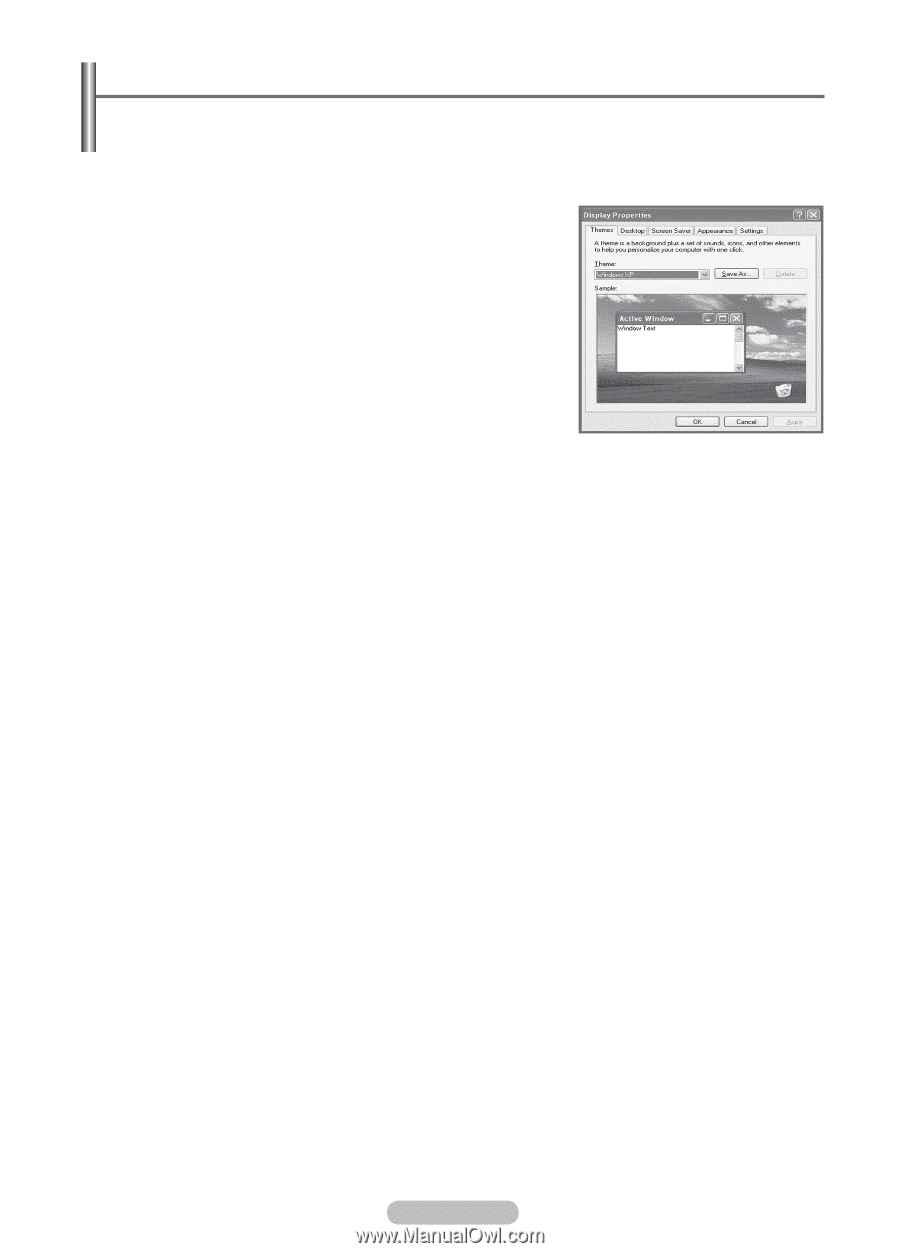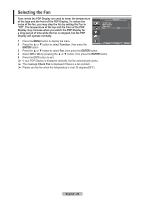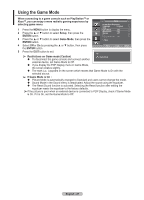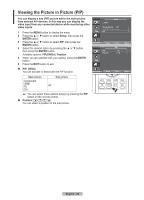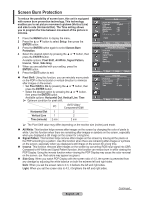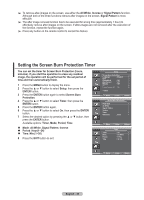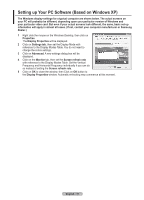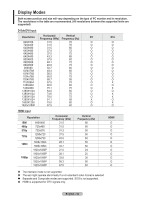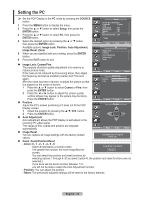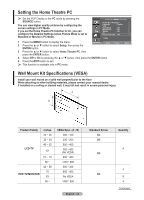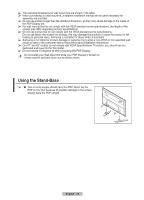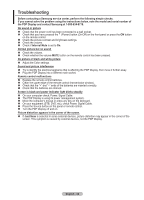Samsung 570DX User Manual (user Manual) (ver.1.0) (English) - Page 31
Setting up Your PC Software (Based on Windows XP), Display Properties
 |
UPC - 729507801155
View all Samsung 570DX manuals
Add to My Manuals
Save this manual to your list of manuals |
Page 31 highlights
Setting up Your PC Software (Based on Windows XP) The Windows display-settings for a typical computer are shown below. The actual screens on your PC will probably be different, depending upon your particular version of Windows and your particular video card. But even if your actual screens look different, the same, basic set-up information will apply in almost all cases. (If not, contact your computer manufacturer or Samsung Dealer.) 1 Right click the mouse on the Windows Desktop, then click on Properties. The Display Properties will be displayed. 2 Click on Settings tab, then set the Display Mode with reference to the Display Modes Table. You do not need to change the colors settings. 3 Click on Advanced. A new settings dialog box will be displayed. 4 Click on the Monitor tab, then set the Screen refresh rate with reference to the Display Modes Table. Set the Vertical Frequency and Horizontal Frequency individually if you can do so instead of setting the Screen refresh rate. 5 Click on OK to close the window, then Click on OK button to the Display Properties window. Automatic re-booting may commence at this moment. English - 31