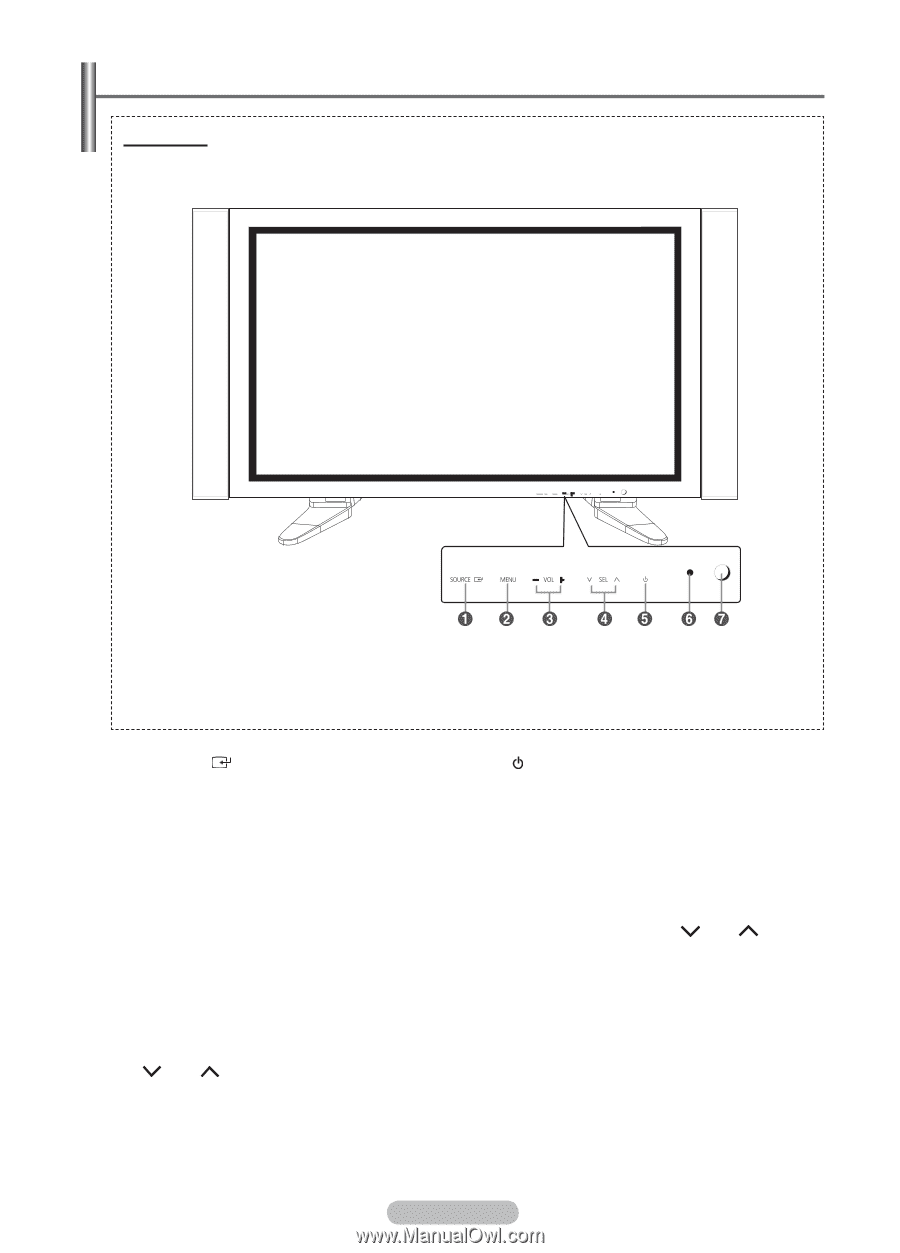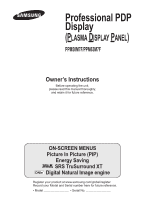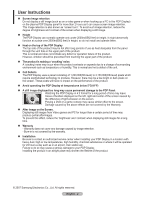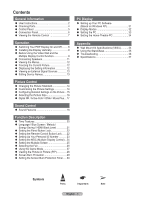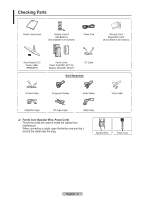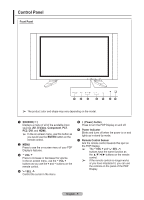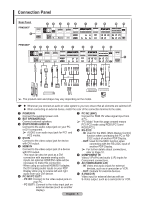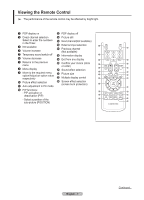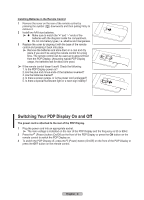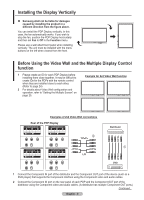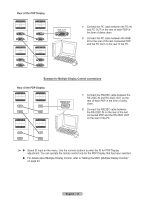Samsung 570DX User Manual (user Manual) (ver.1.0) (English) - Page 5
Control Panel, Front Panel, SOURCE, S-Video, Component, ENTER, − VOL, Power button, Power Indicator
 |
UPC - 729507801155
View all Samsung 570DX manuals
Add to My Manuals
Save this manual to your list of manuals |
Page 5 highlights
Control Panel Front Panel ➢ The product color and shape may vary depending on the model. 1 SOURCE( ) Displays a menu of all of the available input sources (AV, S-Video, Component, PC1, PC2, DVI, and HDMI). ➢ In the on-screen menu, use this button as you would use the ENTER button on the remote control. 2 MENU Press to see the on-screen menu of your PDP Display's features. 3 − VOL + Press to increase or decrease the volume. In the on-screen menu, use the − VOL + buttons as you use the + and − buttons on the remote control. 4 SEL Control the cursor in the menu. 5 (Power) button Press to turn the PDP Display on and off. 6 Power Indicator Blinks and turns off when the power is on and lights up in stand-by mode. 7 Remote Control Sensor Aim the remote control towards this spot on the PDP Display. ➢ The − VOL + and SEL buttons have the same function as the buttons on the remote control. ➢ If the remote control no longer works or you have misplaced it, you can use the controls on the panel of the PDP Display. English - 5