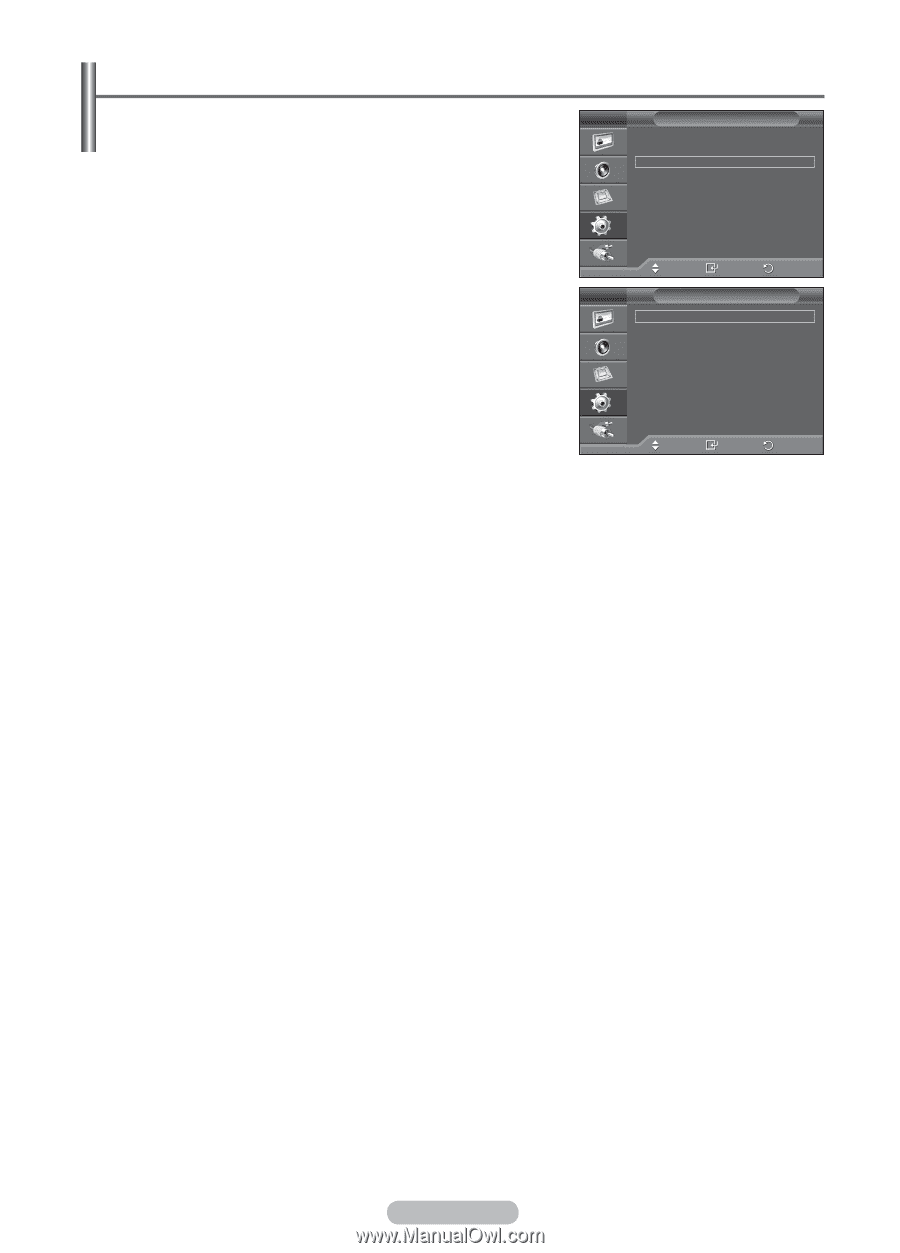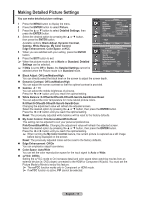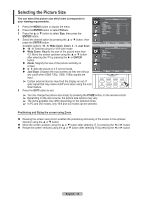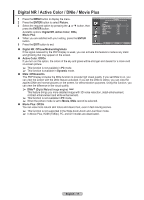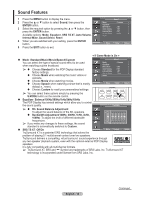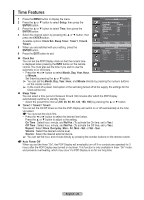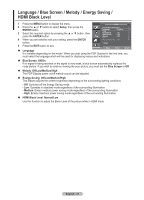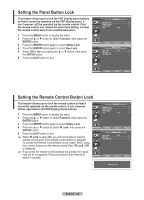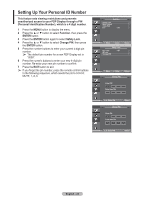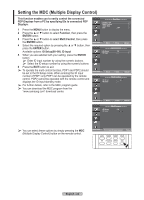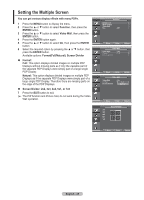Samsung 570DX User Manual (user Manual) (ver.1.0) (English) - Page 20
Time Features
 |
UPC - 729507801155
View all Samsung 570DX manuals
Add to My Manuals
Save this manual to your list of manuals |
Page 20 highlights
Time Features 1 Press the MENU button to display the menu. Setup 2 Press the ▲ or ▼ button to select Setup, then press the ENTER button. 3 Press the ▲ or ▼ button to select Time, then press the ENTER button. 4 Select the desired option by pressing the ▲ or ▼ button, then Screen Burn Protection Language : English Time Game Mode : Off Blue Screen : Off Melody : Off PC Home Theatre PC : Off press the ENTER button. More Available options: Clock Set, Sleep Timer, Timer1, Timer2, Timer3 Move Enter Return 5 When you are satisfied with your setting, press the Time ENTER button. Clock Set 6 Press the EXIT button to exit. Sleep Timer : Off Timer1 : Inactivated Clock Set You can set the PDP Display clock so that the current time Timer2 Timer3 : Inactivated : Inactivated is displayed when pressing the INFO button on the remote control. You must also set the time if you wish to use the automatic on or off timers. − Press the ◄ or ► button to select Month, Day, Year, Hour, Move Enter Return or Minute. Set these by pressing the ▲ or ▼ button. ➢ You can set the Month, Day, Year, Hour, and Minute directly by pressing the numeric buttons on the remote control. ➢ In the event of a power interruption or the set being turned off at the supply, the settings for the Clock will be lost. Sleep Timer You can select a time period of between 30 and 180 minutes after which the PDP Display automatically switches to standby mode. − Select the preset time interval (Off, 30, 60, 90, 120, 150, 180) by pressing the ▲ or ▼ button. Timer1 / Timer2 / Timer3 You can set the On/Off timers so that the PDP Display will switch on or off automatically at the time you select. ☛ You must set the clock first. − Press the ◄ or ► button to select the desired item below. Press the ▲ or ▼ button to adjust to the setting. On Time : Select hour, minute, and No/Yes. (To activate the On time, set to Yes.) Off Time : Select hour, minute, and No/Yes. (To activate the Off time, set to Yes.) Repeat : Select Once, Everyday, Mon - Fri, Mon - Sat, or Sat - Sun. Volume : Select the desired volume level. Source : Select the desired external device. ➢ You can set the hour, and minute directly by pressing the number buttons on the remote control. ☛ Auto Power Off When you set the timer "On", the PDP Display will eventually turn off if no controls are operated for 3 hours after the PDP Display was turned on by timer. This function is only available in timer "On" mode and prevents overheating, which may occur if a PDP Display is on for too long time. English - 20