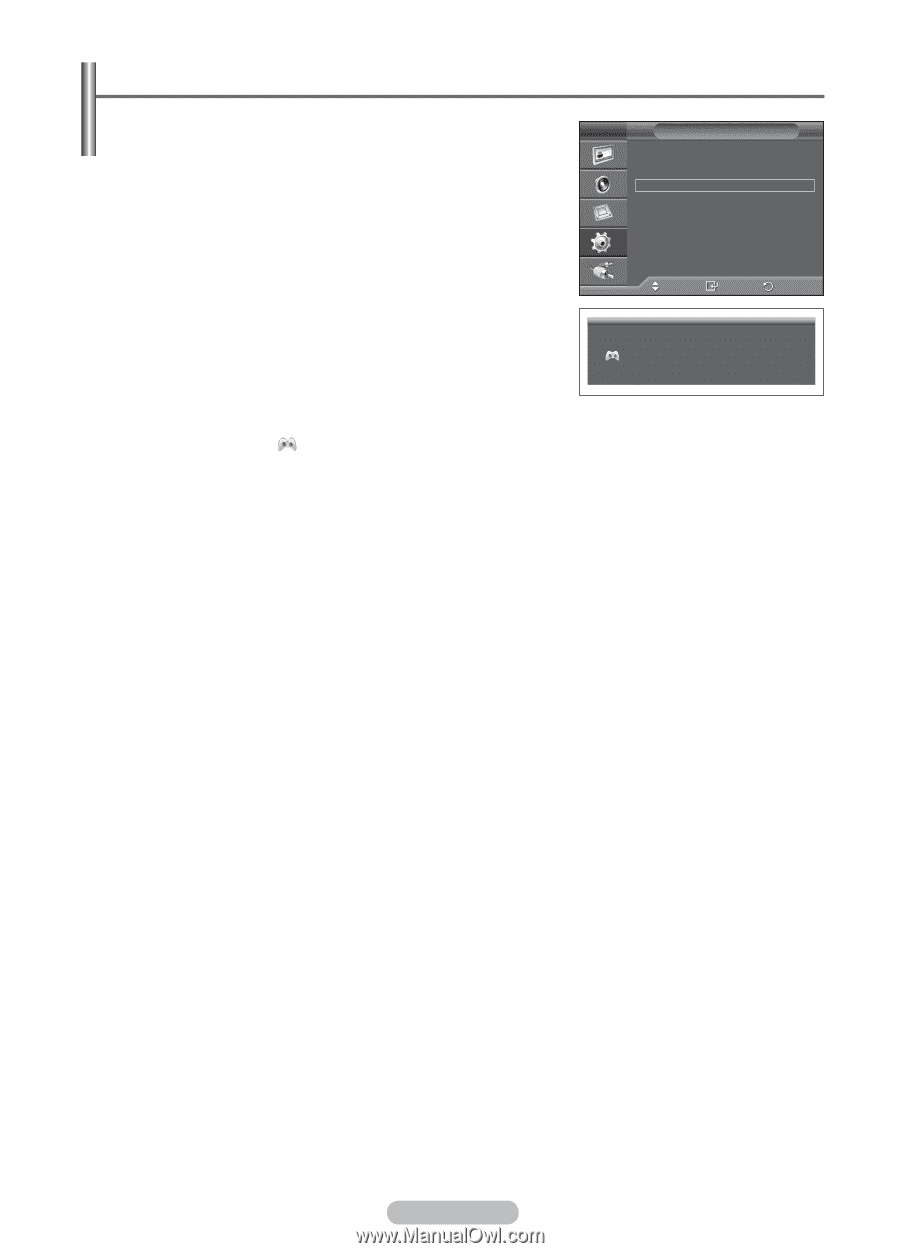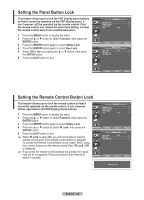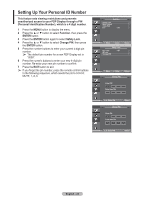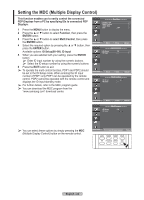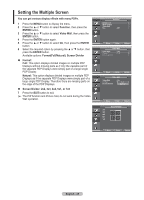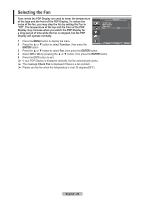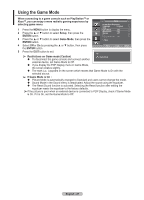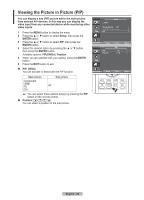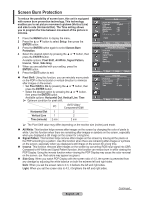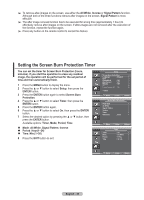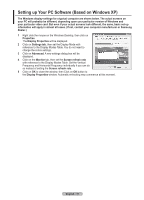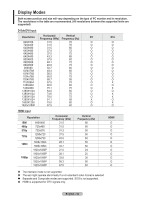Samsung 570DX User Manual (user Manual) (ver.1.0) (English) - Page 27
Using the Game Mode, If Game Mode is
 |
UPC - 729507801155
View all Samsung 570DX manuals
Add to My Manuals
Save this manual to your list of manuals |
Page 27 highlights
Using the Game Mode When connecting to a game console such as PlayStationTM or XboxTM, you can enjoy a more realistic gaming experience by Setup selecting game menu. 1 Press the MENU button to display the menu. 2 Press the ▲ or ▼ button to select Setup, then press the ENTER button. Screen Burn Protection Language : English Time Game Mode : Off Blue Screen : Off Melody : Off PC Home Theatre PC : Off 3 Press the ▲ or ▼ button to select Game Mode, then press the ENTER button. More 4 Select Off or On by pressing the ▲ or ▼ button, then press the ENTER button. Move Enter Return 5 Press the EXIT button to exit. ➢ Restrictions on Game mode (Caution) To disconnect the game console and connect another AV Game Mode external device, set Game Mode to Off. If you display the PDP Display menu in Game Mode, the screen shakes slightly. The mark ( ) appears on the screen which means that Game Mode is On with the selected source. ➢ If Game Mode is On : Picture Mode is automatically changed to Standard and users cannot change the mode. Sound Mode in the Sound menu is deactivated. Adjust the sound using the equalizer. The Reset Sound function is activated. Selecting the Reset function after setting the equalizer resets the equalizer to the factory defaults. ➢If the picture is poor when an external device is connected to PDP Display, check if Game Mode is On. If it is On, set the Game Mode to Off. English - 27