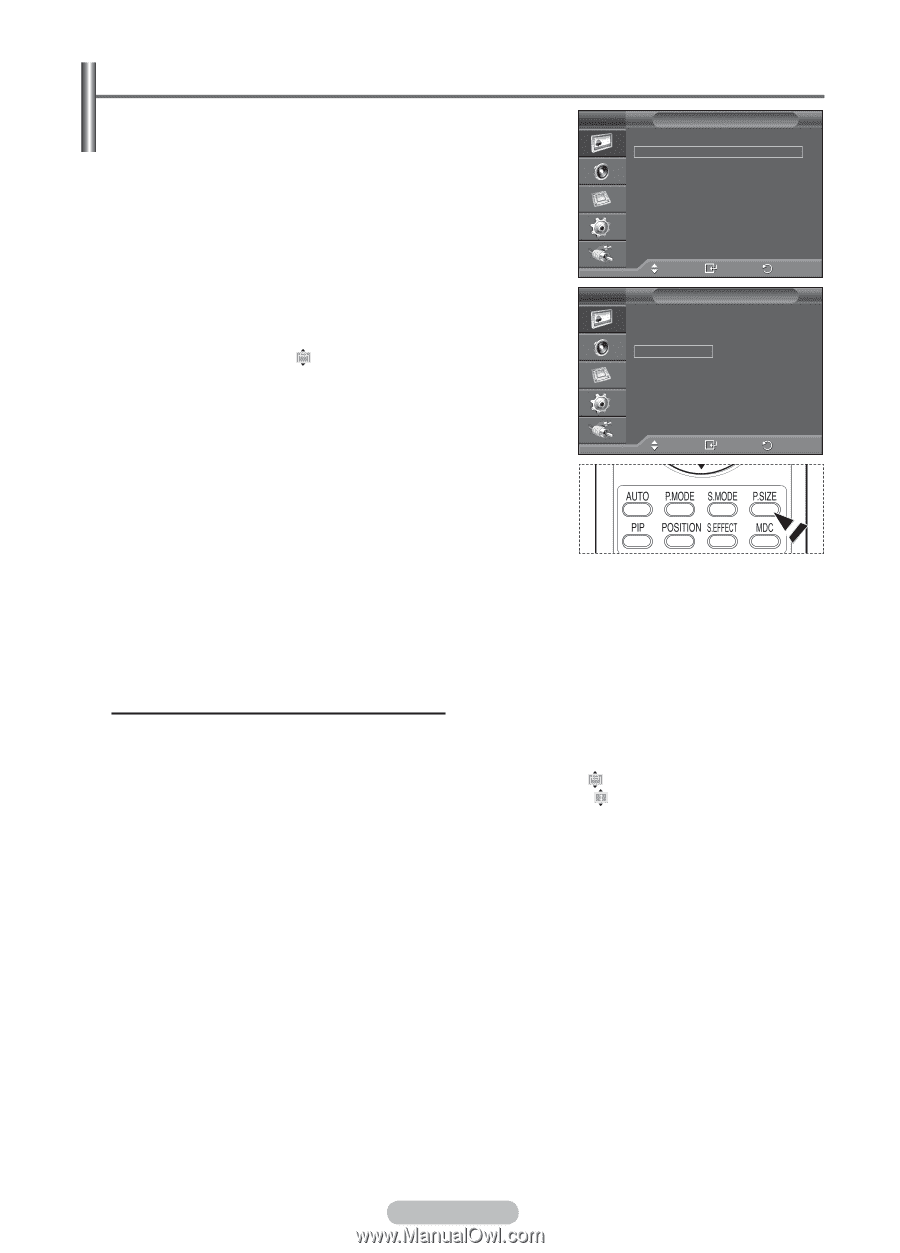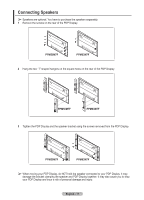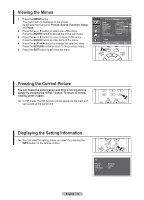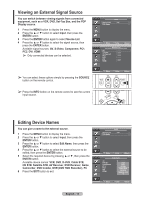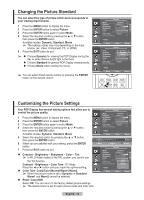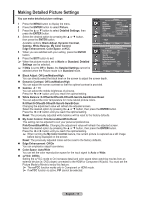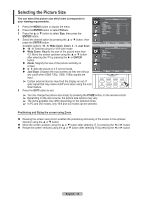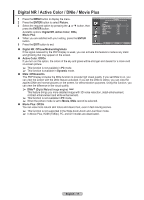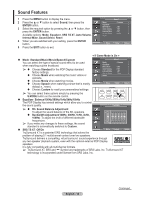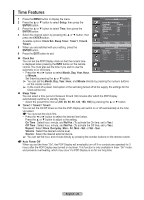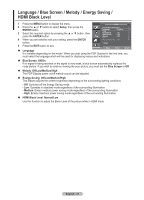Samsung 570DX User Manual (user Manual) (ver.1.0) (English) - Page 16
Selecting the Picture Size, Positioning and Sizing the screen using Zoom - specs
 |
UPC - 729507801155
View all Samsung 570DX manuals
Add to My Manuals
Save this manual to your list of manuals |
Page 16 highlights
Selecting the Picture Size You can select the picture size which best corresponds to your viewing requirements. 1 Press the MENU button to display the menu. 2 Press the ENTER button to select Picture. 3 Press the ▲ or ▼ button to select Size, then press the ENTER button. 4 Select the desired option by pressing the ▲ or ▼ button, then press the ENTER button. Available options: 16 : 9, Wide Zoom, Zoom, 4 : 3, Just Scan 16 : 9: Sets the picture to 16:9 wide mode. Wide Zoom: Magnify the size of the picture more than 4:3. Move the screen up/down using the ▲ or ▼ button after selecting the by pressing the ► or ENTER button. Zoom: Magnify the size of the picture vertically on screen. 4 : 3: Sets the picture to 4:3 normal mode. Just Scan: Displays the input scenes as they are without any cutoff when HDMI 720p, 1080i, 1080p signals are input. ➢ Certain external devices may feed the display an out of spec signal that may cause cutoff even when using the Just Scan feature. 5 Press the EXIT button to exit. Picture More Size : 4 : 3 Digital NR : Off Active Color : On DNIe : On Movie Plus : On Reset : OK Move 16 : 9 Wide Zoom Zoom 4 : 3 Just Scan Enter Size Return Move Enter Return ➢ You can change the picture size simply by pressing the P.SIZE button on the remote control. ➢ Depending on the input source, the picture size options may vary. ➢ The items available may differ depending on the selected mode. ➢ In PC and DVI modes, only 16:9 and 4:3 modes can be selected. Positioning and Sizing the screen using Zoom Resizing the screen using Zoom enables the positioning and sizing of the screen in the up/down direction using the ▲ or ▼ button. Move the screen up/down using the ▲ or ▼ button after selecting by pressing the ◄ or ► button. Resize the screen vertically using the ▲ or ▼ button after selecting by pressing the ◄ or ► button. English - 16