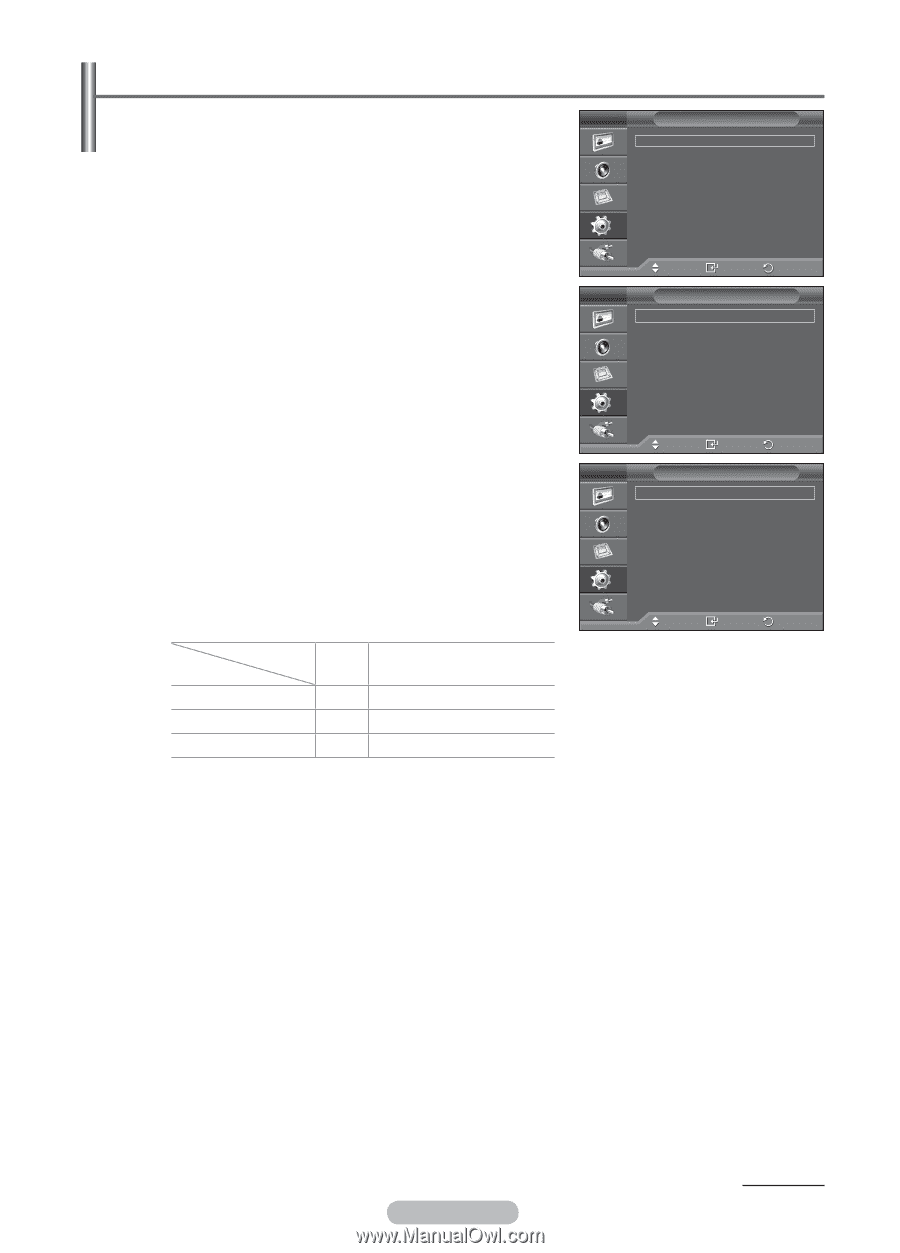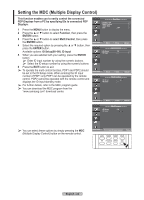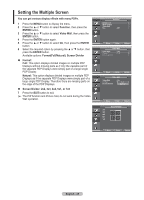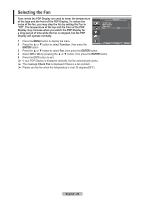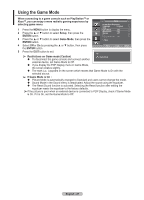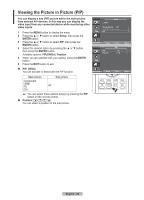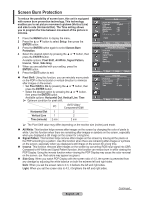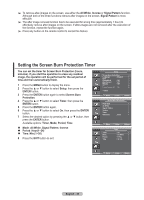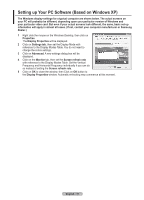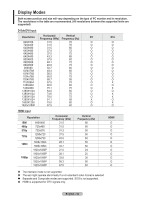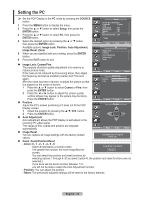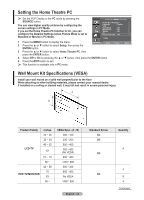Samsung 570DX User Manual (user Manual) (ver.1.0) (English) - Page 29
Screen Burn Protection, and side to side Horizontal Dot. The Time setting allows
 |
UPC - 729507801155
View all Samsung 570DX manuals
Add to My Manuals
Save this manual to your list of manuals |
Page 29 highlights
Screen Burn Protection To reduce the possibility of screen burn, this unit is equipped with screen burn prevention technology. This technology enables you to set picture movement up/down (Vertical Line) and side to side (Horizontal Dot). The Time setting allows you to program the time between movement of the picture in minutes. 1 Press the MENU button to display the menu. 2 Press the ▲ or ▼ button to select Setup, then press the ENTER button. 3 Press the ENTER button again to select Screen Burn Protection. 4 Select the desired option by pressing the ▲ or ▼ button, then press the ENTER button. Available options: Pixel Shift, All White, Signal Pattern, Inverse, Timer, Side Gray 5 When you are satisfied with your setting, press the ENTER button. 6 Press the EXIT button to exit. Pixel Shift: Using this function, you can minutely move pixels on the PDP in the horizontal or vertical direction to minimize after images on the screen. − Set Pixel Shift to On by pressing the ▲ or ▼ button, then press the ENTER button. − Select the desired option by pressing the ▲ or ▼ button, then press the ENTER button. Available options: Horizontal Dot, Vertical Line, Time ➢ Optimum condition for pixel shift; PC AV/S-Video/ Component/HDMI Horizontal Dot 1 2 Vertical Line 1 2 Time (minute) 2 min 2 min Setup Screen Burn Protection Language : English Time Game Mode : Off Blue Screen : Off Melody : Off PC Home Theatre PC : Off More Move Enter Return Screen Burn Protection Pixel Shift All White Signal Pattern Inverse Timer Side Gray : Dark Move Enter Return Pixel Shift Pixel Shift : On Horizontal Dot : 2 Vertical Line : 2 Time : 2 min Move Enter Return ➢ The Pixel Shift value may differ depending on the monitor size (inches) and mode. All White: This function helps remove after images on the screen by changing the color of pixels to white. Use this function when there are remaining after-images or symbols on the screen, especially when you displayed a still image on the screen for a long time. Signal Pattern: This function helps remove after-images on the screen by moving all the pixels on the PDP according to a pattern. Use this function when there are remaining after-images or symbols on the screen, especially when you displayed a still image on the screen for a long time. Inverse: This function removes after-images on the screen by converting RGB input signal into GBR. Compared to All White and Signal Pattern function, this function can reduce burn in while viewing the PDP Display. Using the inverse function when viewing the PDP Display may cause the color reversal on the screen. (ex. Red colors may appear as green) Side Gray: When you watch PDP Display with the screen ratio of 4:3, the screen is prevented from any damage by adjusting the white balance on both the extreme left and right sides. Dark: When you set the screen ratio to 4:3, it darkens the left and right sides. Light: When you set the screen ratio to 4:3, it brightens the left and right sides. English - 29 Continued...