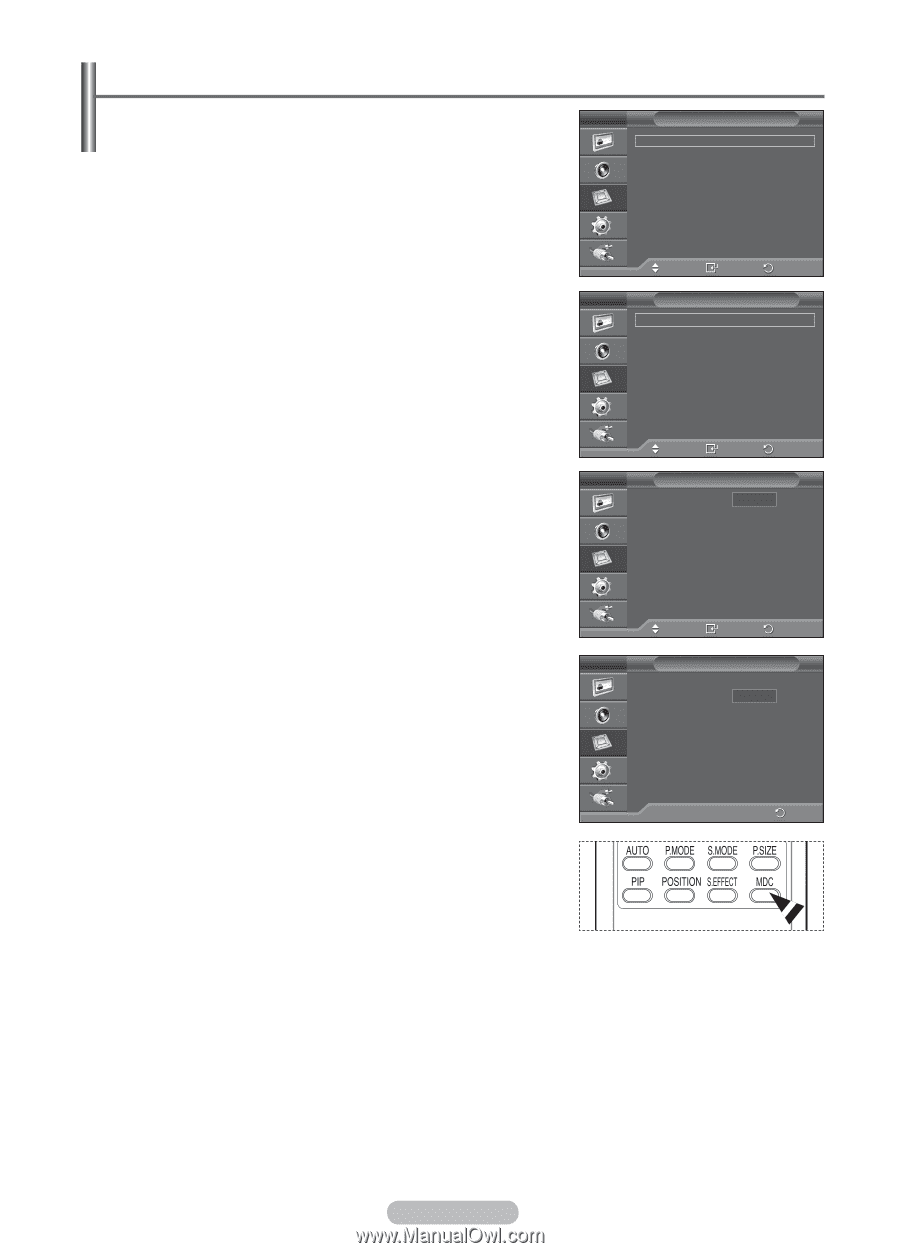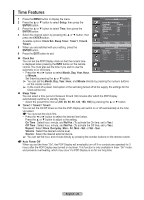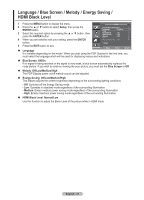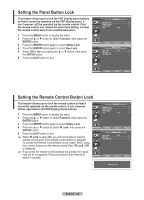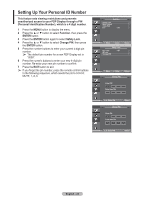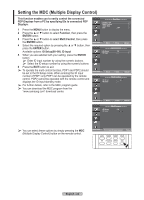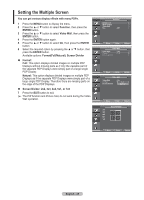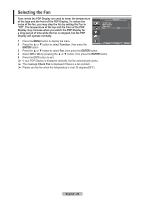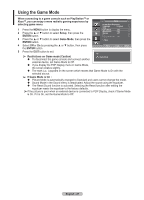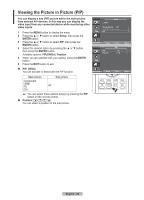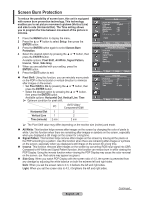Samsung 570DX User Manual (user Manual) (ver.1.0) (English) - Page 24
Setting the MDC (Multiple Display Control), ID Setup00~99
 |
UPC - 729507801155
View all Samsung 570DX manuals
Add to My Manuals
Save this manual to your list of manuals |
Page 24 highlights
Setting the MDC (Multiple Display Control) This function enables you to easily control the connected PDP Displays from a PC by specifying IDs to connected PDP Displays. 1 Press the MENU button to display the menu. 2 Press the ▲ or ▼ button to select Function, then press the ENTER button. 3 Press the ▲ or ▼ button to select Multi Control, then press the ENTER button. 4 Select the required option by pressing the ▲ or ▼ button, then press the ENTER button. Available options: ID Setup(00~99), ID Input 5 When you are satisfied with your setting, press the ENTER button. ➢ Enter ID input number by using the numeric buttons. ➢ Select the ID setup number by using the numeric buttons. 6 Press the EXIT button to exit. ➢ To operate the multi control function, PDP1 and PDP2 should be set in the ID Setup mode. When entering the ID Input number of PDP1 only PDP1 can be operated by the remote control. PDP2 cannot be operated with the remote control and displays the ID Input standby mode. ➢ For further details, refer to the MDC program guide. ➢ You can download the MDC program from the "www.samsung.com" download center. Function Safety Lock Multi Control Video Wall Fan : Off Move Enter Return Multi Control ID Setup : 00 ID Input : -- Move Enter Return ID Setup ID Input Multi Control : 00 00 : -- Move Enter Return ID Setup ID Input Multi Control : 00 : -- -- ➢ You can select these options by simply pressing the MDC (Multiple Display Control) button on the remote control. 0..9 : Enter ID Input Number Return English - 24