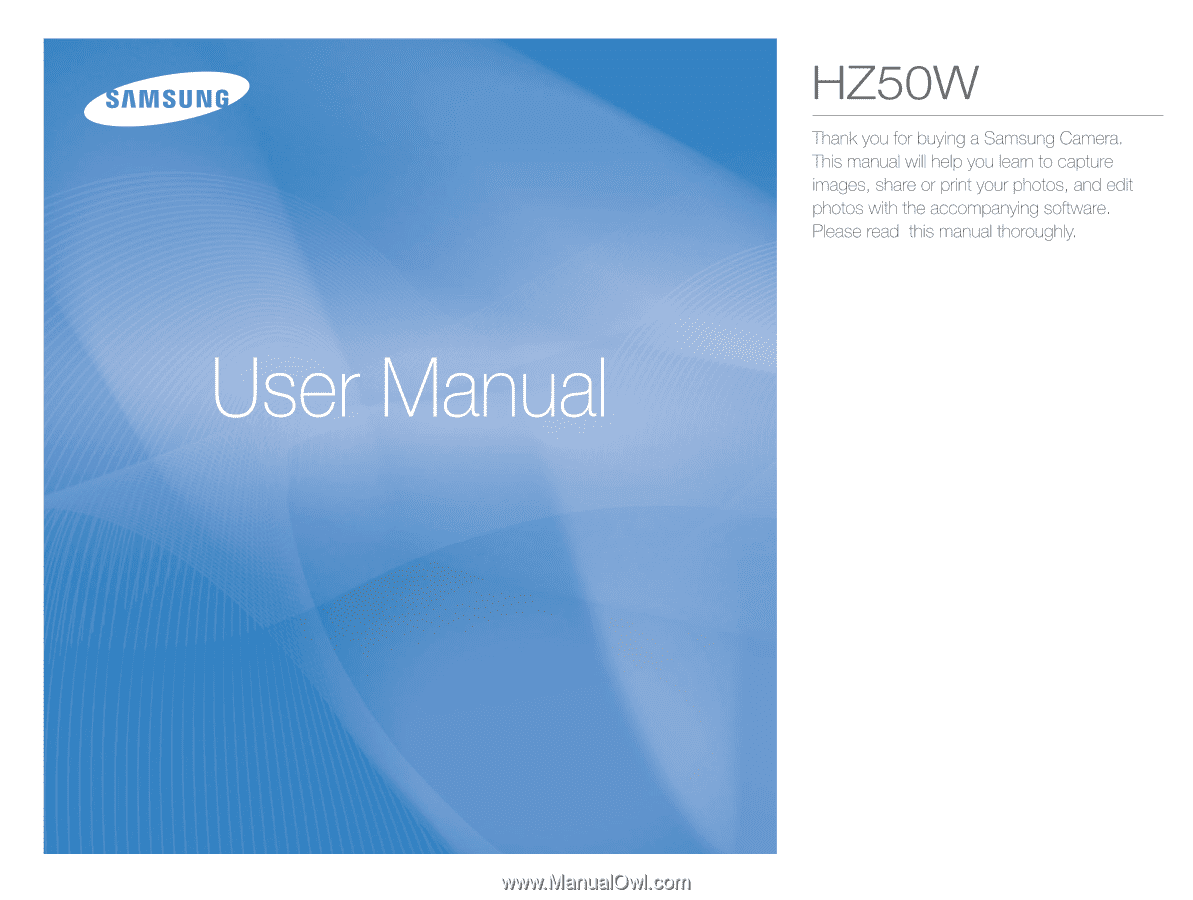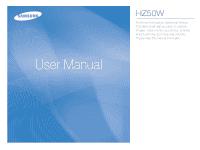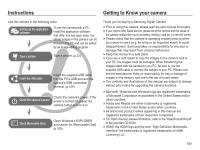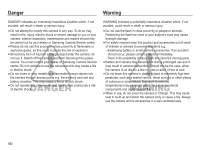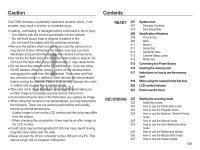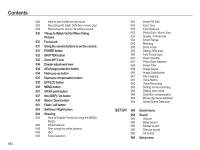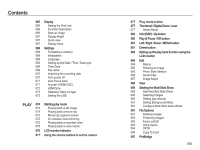Samsung HZ50W User Manual (user Manual) (ver.1.0) (English)
Samsung HZ50W Manual
 |
UPC - 044701014119
View all Samsung HZ50W manuals
Add to My Manuals
Save this manual to your list of manuals |
Samsung HZ50W manual content summary:
- Samsung HZ50W | User Manual (user Manual) (ver.1.0) (English) - Page 1
- Samsung HZ50W | User Manual (user Manual) (ver.1.0) (English) - Page 2
Disk]. (p.109) Thank you for buying a Samsung Digital Camera. å Prior to using this camera, please read the user manual thoroughly. å If you require After Sales service, please bring the camera and the cause of the camera malfunction (such as battery, Memory card etc.) to the A/S center. å Please - Samsung HZ50W | User Manual (user Manual) (ver.1.0) (English) - Page 3
must contact your dealer or Samsung Camera Service center. Do not continue to use the camera as this may cause a fire or electric shock. å Do not insert or drop metallic or inflammable foreign objects into the camera through access points e.g. the memory card slot and battery chamber. This may cause - Samsung HZ50W | User Manual (user Manual) (ver.1.0) (English) - Page 4
Back 011 Bottom 011 Smart dial 012 Self-timer lamp 012 Camera Status Lamp 012 Mode icon 013 Connecting to a Power Source 016 Inserting the memory card 017 Instructions on how to use the memory card 019 When using the camera for the first time 020 LCD monitor indicator 021 How to - Samsung HZ50W | User Manual (user Manual) (ver.1.0) (English) - Page 5
031 Focus lock 031 Using the camera buttons to set the camera 031 POWER button 032 SHUTTER button Flash / Left button 043 Self-timer / Right button 044 Shooting 045 How to Enable Functions Using the MENU Button 046 White movie recording 063 Setting user mode 064 Distortion compensation 064 - Samsung HZ50W | User Manual (user Manual) (ver.1.0) (English) - Page 6
Save 068 Settings 068 Formatting a memory 068 Initialization 068 Language 069 Setting HDMI Size 073 Selecting Video out type 073 Setting the USB PLAY 074 Starting play mode Using the camera buttons to set the camera 077 Play mode button 077 Thumbnail / Digital Zoom Lever Card 097 PictBridge 005 - Samsung HZ50W | User Manual (user Manual) (ver.1.0) (English) - Page 7
101 Warning indicator 102 Before contacting a service center 104 Specifications SOFTWARE 107 Transferring files to your computer (for Windows) 107 For Windows users 111 Transferring files to your computer (for Mac) 111 For Mac users 113 Using the Samsung RAW Converter 114 Correcting the - Samsung HZ50W | User Manual (user Manual) (ver.1.0) (English) - Page 8
dealer or Samsung service center. The appearance of the parts and accessories in your package may differ from the illustrations below. Package Contents Camera Rechargeable battery 4302-001226 AC adapter / USB cable AD44-00143A / AD39-00165A Neck strap (see p.10) AD63-04525A Lens cap / Lens cap - Samsung HZ50W | User Manual (user Manual) (ver.1.0) (English) - Page 9
Identification of features Front & Top Zoom T Lever (Digital zoom) Shutter button Zoom W Lever (Thumbnail) AF Lamp/ Self-timer lamp Microphone Flash pop-up button (p.34) Lens 008 Built-in flash (p.34) Diopter adjustment lever (p.34) Hook for neck strap (p.10) Speaker HDMI port USB and A/V port - Samsung HZ50W | User Manual (user Manual) (ver.1.0) (English) - Page 10
Identification of features Back Electronic Viewfinder (EVF) (p.36) LCD monitor Video shooting button EVF/LCD button (p.35) MENU button Play mode button Smart dial (p.11) Mode Dial POWER button Hook for neck strap AE lock/image protection - Samsung HZ50W | User Manual (user Manual) (ver.1.0) (English) - Page 11
the neck strap as shown below. Ŷ Attaching a lens cap to the camera 1. Insert the lens cap string into the hole in the lens cap. Ensure that the neck strap is attached correctly, or the camera may fall. 2. Attach the lens cap to the neck strap. 3. Attach the lens cap as shown in the image. 010 - Samsung HZ50W | User Manual (user Manual) (ver.1.0) (English) - Page 12
battery chamber cover. Battery chamber Battery chamber cover Ŷ When turning the Smart Dial • Move option or menu • Adjust the shutter speed, aperture value, exposure value and set the automatic exposure bracketing (AEB) area in the shooting mode. • Search files in the playback mode. Memory card - Samsung HZ50W | User Manual (user Manual) (ver.1.0) (English) - Page 13
a picture The lamp blinks while saving the image data and turns off when the camera is ready to take a picture When flash battery is charging The lamp blinks When the USB cable is The lamp lights up inserted to a PC (LCD monitor turns off after initializing the device) Transmitting Data with - Samsung HZ50W | User Manual (user Manual) (ver.1.0) (English) - Page 14
Approx. 120 MIN 640x480 image size 30fps frame rate Ä These figures are measured under Samsung's standard conditions and shooting conditions and may vary depending on the user's methods. Important information about battery usage. å When camera is not in use, turn off the power. å Please remove the - Samsung HZ50W | User Manual (user Manual) (ver.1.0) (English) - Page 15
. å If the USB port of the PC doesn't meet the Power output standard (5V, 500mA), the battery may not be charged. å Before inserting any cables or AC adapter, check the directions and do not insert by force. It may cause breakage of cable or camera. å If the charging LED of the AC Charger does not - Samsung HZ50W | User Manual (user Manual) (ver.1.0) (English) - Page 16
nd the battery shape distorted in size, try to contact a service center. It may present physical dangers. Ɣ Use only the recommended battery charger. Ɣ battery Ɣ Do not recharge the battery by using the different method other than the user manual indicates. Failure to following the right instruction - Samsung HZ50W | User Manual (user Manual) (ver.1.0) (English) - Page 17
may cause damage to the battery chamber cover. Inserting the memory card Ê Insert the memory card as shown. - Turn off the camera's power before inserting the memory card. - Have the front label of the memory card facing toward the front of the camera (Lens) and the card pins toward the back of - Samsung HZ50W | User Manual (user Manual) (ver.1.0) (English) - Page 18
camera power whenever the memory card is being inserted or removed. å Repeated use of the memory card will eventually reduce the memory card's performance. Should this be the case, you will need to purchase a new memory card. Wear and tear on the memory card is not covered by the Samsung warranty - Samsung HZ50W | User Manual (user Manual) (ver.1.0) (English) - Page 19
Instructions on how to use the memory card The camera can use SD/SDHC Memory Cards. Card pins Write protect switch Label [SD (Secure Digital) memory card] å The SD/SDHC memory card has a write protect switch that prevents image files from being deleted or formatted. By sliding the switch to the - Samsung HZ50W | User Manual (user Manual) (ver.1.0) (English) - Page 20
rst time Ê Charge the rechargeable battery fully before using the camera for the first time. Ê When the camera is turned on for the fi and language. Set up the date, time, time zone and language before using this camera. Ê Setting up the language 1. Select the [Language] menu by pressing the Up/Down - Samsung HZ50W | User Manual (user Manual) (ver.1.0) (English) - Page 21
information about the shooting functions and selections. [Image & Full Status] No. Description Icons 1 Recording mode 2 Optical / Digital Zoom bar / Digital Zoom rate 3 Voice Memo Number of available shots 4 remaining Remaining time 5 Memory card icon / Internal memory icon 00001 00 - Samsung HZ50W | User Manual (user Manual) (ver.1.0) (English) - Page 22
How to use the menu 1. Turn on the camera and press the MENU button. A menu for each camera mode appears. 2. Use the up or down button to navigate through the menus. Shooting Sound Display Settings Exit White Balance WB Fine-tuning ISO Face Detection Smart FR Edit Photo Size Quality Change - Samsung HZ50W | User Manual (user Manual) (ver.1.0) (English) - Page 23
camera. Ê How to use the mode dial Select the shooting mode by turning the mode dial to the selection point. Ŷ Shooting modes Smart Auto Program Aperture. Shutter Priority Manual User1 Aperture. Shutter Priority Program Select point User2 Night Beauty Shot Smart Auto Movie Scene Manual User - Samsung HZ50W | User Manual (user Manual) (ver.1.0) (English) - Page 24
. å The [Night] mode recognizes scenes only when the flash is set to off. The camera operates the [Tripod] mode after checking the shooting condition on the tripod for a certain time. å Despite using a tripod, the camera may not select a tripod mode depending on the subject's movement. Each scene is - Samsung HZ50W | User Manual (user Manual) (ver.1.0) (English) - Page 25
will configure the camera with optimal settings. You can still manually configure all functions. 1. Select the Program mode by using the Mode dial. (p.22) 2. Press the Menu button to configure advanced functions. How to use the Aperture. Shutter Priority mode ( ) When the user configures the aperture - Samsung HZ50W | User Manual (user Manual) (ver.1.0) (English) - Page 26
user's own shooting mode can be used by saving the shooting options which are configured in the [Program], [Aperture. Shutter Priority] and [Manual] modes. See page 63 to see how to set the User mode. 1. Set a User setting mode (User 1, User 2) by turning the Mode Dial. (p.22) 2. Point the camera - Samsung HZ50W | User Manual (user Manual) (ver.1.0) (English) - Page 27
Select the Nightscene mode by using the Mode dial. (p.22) 2. Point the camera towards the subject and compose the image by using the LCD monitor. 3. Press by using the Mode dial. (p.22) 2. Press the Up/Down button in [Shooting] menu to select [Face Tone] or [Face Retouch]. 3. Press the Left/Right - Samsung HZ50W | User Manual (user Manual) (ver.1.0) (English) - Page 28
the menu to easily configure optimal settings for a variety of shooting situations. 1. Select the Scene mode by using the Mode dial. (p.22) 2. Press the Left/Right button to select the desired mode. Frame Guide 3. Point the camera towards the subject and compose the image by using the LCD monitor - Samsung HZ50W | User Manual (user Manual) (ver.1.0) (English) - Page 29
shooting button in the shooting mode. When the user presses the movie shooting button once more, the function for shooting a movie is disabled. Ä Movie clip size and type are listed below. - Movie clip size: 1280X720HQ, 640x480, 320x240 (1280X720HQ are the settings for recording high-quality videos - Samsung HZ50W | User Manual (user Manual) (ver.1.0) (English) - Page 30
Definition) movie clips You can record HD (High Definition) movie clips. (1280X720HQ, 30 fps) H.264(MPEG4.AVC) is a standard for the digital video codec. It supports a high quality movie clip in a small file size. 1. Select the Movie clip mode by using the Mode dial. (p.22) 2. Press the Fn button - Samsung HZ50W | User Manual (user Manual) (ver.1.0) (English) - Page 31
the shutter button] å The available memory capacity may vary depending on shooting conditions and camera settings. å When shooting a low lighting conditions, the camera shake warning indicator ( Ã ) may appear on the LCD monitor. In this case, use a tripod, support the camera on a solid surface or - Samsung HZ50W | User Manual (user Manual) (ver.1.0) (English) - Page 32
recording mode function can be set up by using the camera buttons. POWER button Used for turning the camera's power on / off. If there is no operation during the specified time, the camera's power will be turned off automatically to save battery life. Refer to page 70 for more information about the - Samsung HZ50W | User Manual (user Manual) (ver.1.0) (English) - Page 33
the available recording time in the memory allows. If you wish to ZOOM or DIGITAL ZOOM lever. This camera has a 26X optical zoom and a 5X digital zoom function. digital zoom (software tele). Stop moving the Zoom W/T lever to stop the operation of digital zoom (tele). In digital 5x zoom mode, digital - Samsung HZ50W | User Manual (user Manual) (ver.1.0) (English) - Page 34
as this may cause a camera malfunction. å When the camera is turned on, take care not to touch the camera's moving lens parts as this may cause the resulting image to be dim and unclear. å Take care not to touch the lens while operating the Zoom W/T lever. [Digital zoom 5.0X] [TELE zoom] [WIDE - Samsung HZ50W | User Manual (user Manual) (ver.1.0) (English) - Page 35
or when intentionally turning on the flash, e.g. backlight shooting or shooting in poor lighting conditions, the user must pop up the flash by pressing the flash attempt to open the built-in flash forcibly, as it may damage the camera. Ɣ Ensure that the flash is always closed when it is not used. If - Samsung HZ50W | User Manual (user Manual) (ver.1.0) (English) - Page 36
Exposure compensation button This camera adjusts the appropriate amount of exposure automatically for a shooting situation. The user can use the exposure compensation button to shoot with excessive exposure (bright images) or insufficient exposure (dark images). The range of exposure compensation is - Samsung HZ50W | User Manual (user Manual) (ver.1.0) (English) - Page 37
monitor. The display remains the same when the camera is turned off or when the user selects another mode with the Mode Dial. When Manual], [Night], [Beauty Shot], [Scene] and [Movie] modes, but it is not available in the voice recording function. [Menu off] [Pressing the MENU button] Shooting - Samsung HZ50W | User Manual (user Manual) (ver.1.0) (English) - Page 38
, the Up button operates as a direction button. In the recording modes or playback mode, pressing this button will display the image information. Shooting Sound Display Settings Exit White Balance WB Fine-tuning ISO Face Detection Smart FR Edit Photo Size Quality Change [Pressing the OK button - Samsung HZ50W | User Manual (user Manual) (ver.1.0) (English) - Page 39
the next page. Press the Macro button until the desired macro mode indicator appears on the LCD monitor. [Auto Focus] [Macro ( )] [Auto Macro ( )] [Super Macro ( )] [Manual Focus( )] 038 - Samsung HZ50W | User Manual (user Manual) (ver.1.0) (English) - Page 40
manually control the focus. 1. Press the Macro button to enable manual focus. - Then the control bar for manual Manual Focus Ä Set the manual manual focusing is not performed ( )/ Manual( ) Manual Focus 1 ~ 10 10 ~ Infinity å When the macro mode is selected, be particularly careful to avoid camera - Samsung HZ50W | User Manual (user Manual) (ver.1.0) (English) - Page 41
method, by recording mode ( o : Selectable, ä : Infinity focus range) Mode Normal Auto Macro Macro o o o o o o o o o o o o o o Super Macro o o o Manual Focus o o o o o o o o å Focus range is automatically selected in [Smart Auto] mode. Mode SCENE Normal Auto Macro Macro - Samsung HZ50W | User Manual (user Manual) (ver.1.0) (English) - Page 42
in the [Shooting] menu. (p.57) Ê Flash range Normal Auto macro Macro Super Macro Manual Focus Shooting range Wide Tele shooting condition (Flash range and Power ratio of flash). Do not move the camera until the second flash fires. å Using the flash frequently will reduce the life of the battery - Samsung HZ50W | User Manual (user Manual) (ver.1.0) (English) - Page 43
the prevailing conditions. Slow synchro The flash operates with a slow shutter speed to obtain a balanced correct exposure. In poor lighting conditions the camera shake warning indicator ( Ã ) will display on the LCD monitor. When a shot with "red eye" is detected, Red-eye reduction this mode will - Samsung HZ50W | User Manual (user Manual) (ver.1.0) (English) - Page 44
the image. o o o o o å If you operate the Self-timer button during the self-timer operation, the self-timer function is cancelled. å Use a tripod to prevent the camera from shaking. å In [Smart Auto], [Frame Guide], [Movie] mode, only the 10SEC self-timer will work. o o o o 043 - Samsung HZ50W | User Manual (user Manual) (ver.1.0) (English) - Page 45
will be taken. When using the flash, the 2-second self-timer may be delayed for longer than 2 seconds depending on the flash charging time. Shooting ( ) Use the menu that enables the functions, or the Fn button, to bring up the menus below: Mode Menu White Balance Available mode Page p.46 - Samsung HZ50W | User Manual (user Manual) (ver.1.0) (English) - Page 46
( ) Mode Menu Image Stabiliser Key mapping Voice (Shooting) User Mode Set Distortion Control Stabilizer Smart Scene Detection Available mode Page p.60 p.61 p.61-63 p.63 p.64 p.64 p.64 How to Enable Functions Using the - Samsung HZ50W | User Manual (user Manual) (ver.1.0) (English) - Page 47
. Back Move Mode Auto WB Icon Description The camera automatically selects the appropriate white balance settings, depending user to set the white balance according to the shooting condition. Color Temperature Allows the user to set the desired color temperature according to the shooting - Samsung HZ50W | User Manual (user Manual) (ver.1.0) (English) - Page 48
when the color temperature goes down. The change in the color of the light is indicated in kelvins (K) and is called the color temperature. This camera allows the user to set the white balance settings to shoot with natural colors in the variety of lighting conditions. Red light Blue light 047 - Samsung HZ50W | User Manual (user Manual) (ver.1.0) (English) - Page 49
Shooting ( ) in high luminance. The higher the ISO value, the higher the camera's sensitivity to light and therefore the greater its capacity to take pictures in the [Program], [Aperture. Shutter Priority] and [Manual] modes. Ä When you set the ISO speed to 6400, you can select only 3M - Samsung HZ50W | User Manual (user Manual) (ver.1.0) (English) - Page 50
Shooting ( ) Face Detection If you use face detection options, your camera nearest person. å The Digital zoom is not activated in this mode. å When the camera detects a target face, or some part of the face is hidden. - When the person being taken does not look at the camera. - Camera doesn't - Samsung HZ50W | User Manual (user Manual) (ver.1.0) (English) - Page 51
self-filming, set the camera lens towards the face of the object. It automatically detects the face of the object, and emits a guiding sound. 2. Start fi when the shutter button is pressed, the camera takes 2 continuous shots and then the images are saved. The camera takes only one picture if the eyes - Samsung HZ50W | User Manual (user Manual) (ver.1.0) (English) - Page 52
Shooting ( ) Ê Smart Face Recognition The camera automatically registers faces that you frequently photograph. This feature will automatically prioritize the focus on those faces and favorite faces. This feature is available only when you use a memory card. The nearest face appears in a white focus - Samsung HZ50W | User Manual (user Manual) (ver.1.0) (English) - Page 53
( ) Smart FR Edit You can register frequently shot faces or edit the registered face list prior to shooting. This feature is available only when you use a memory card. Smart FR Edit Back Move Ê My Star You can register your favorite faces to prioritize the focus and exposure on those faces - Samsung HZ50W | User Manual (user Manual) (ver.1.0) (English) - Page 54
Shooting ( ) Face Tone This menu allows you to control the skin tone in images in beauty shot mode. The higher the level you select, mode ] Back Move [ Movie clip mode ] å The higher the resolution, the lower the number of shots available because high resolution images require more memory. 053 - Samsung HZ50W | User Manual (user Manual) (ver.1.0) (English) - Page 55
FPS H.264 å This file format complies with the DCF (Design rule for Camera File system). å JPEG (Joint Photographic Experts Group) : JPEG is the image ciently. Smart Range The smart range can be set to an image for shooting. When you use the smart range, Smart Range detailed expressions of dark - Samsung HZ50W | User Manual (user Manual) (ver.1.0) (English) - Page 56
the number of shots. (Up to 3M Size) ): This takes 10 shots per second, when the shutter is pressed and held down. After completing the continuous shooting, images are saved and the images play back on the Rear LCD. The maximum number of shots is 30 and the image size is fixed - Samsung HZ50W | User Manual (user Manual) (ver.1.0) (English) - Page 57
Continuous], [High-speed], [Motion Capture], [AEB] sub menu is selected, the flash will be off automatically. å If less than 3 pictures are available in the memory, the AEB shooting will be focused Focus Area [Multi AF] ( ) : This camera selects all of available AF point from the 9 AF points. - Samsung HZ50W | User Manual (user Manual) (ver.1.0) (English) - Page 58
Shooting ( ) Press the OK button once again to change the location of the focus exposure value is too high or low, the camera may not operate properly. Photo Style Selector You can add various effects to the image without using image editing software. Photo Style Selector Back Move 1. Select the - Samsung HZ50W | User Manual (user Manual) (ver.1.0) (English) - Page 59
Shooting ( ) Ê Custom color : You can change the R (Red), G (Green) and B (Blue) values of the to imitate the visual effect of a fisheye lens. Distinct style is applied. å When you apply a smart filter effect while recording a video, the video will be automatically resized to (640x320) or smaller - Samsung HZ50W | User Manual (user Manual) (ver.1.0) (English) - Page 60
Shooting ( ) Image Adjust Ê Sharpness You can adjust the sharpness of the picture you are about to take. You cannot check the sharpness effect on the LCD monitor before you take a picture, because this function is applied only when the captured image is stored on the memory. Image Adjust - Samsung HZ50W | User Manual (user Manual) (ver.1.0) (English) - Page 61
the captured image may be blurred. - As the DUAL IS uses the camera's digital signal processor, it may take a little longer for the camera to process and save the images. å OIS function may not work sufficiently in the following cases. - To take pictures of a moving subject. - To take pictures with - Samsung HZ50W | User Manual (user Manual) (ver.1.0) (English) - Page 62
. Key mapping [AFL]: Shooting is available while the focus is being locked. Back Move [AEL + AFL]: Shooting is available while the exposure the shutter button and take a picture. The picture is stored on the memory card. - Voice memo will be recorded for ten seconds from the moment the - Samsung HZ50W | User Manual (user Manual) (ver.1.0) (English) - Page 63
Shooting ( ) Voice Recording A voice can be recorded for as long as the available the shutter button again. å A distance of 40cm between you and the camera (microphone) is the best distance to record sound. å If the camera power is turned off while the voice recording is paused, the voice recording - Samsung HZ50W | User Manual (user Manual) (ver.1.0) (English) - Page 64
with sound. [Zoom Mute] : Record a video without sound while zooming. Setting user mode You can use your own shooting mode by saving the shooting options which are set in the [Program], [Aperture. Shutter Priority] and [Manual] modes. User Mode Set Set a desired option and save the setting - Samsung HZ50W | User Manual (user Manual) (ver.1.0) (English) - Page 65
lens can be compensated for. If you use the distortion compensation function, the size of the photo will be smaller than one taken with normal shooting. Movie clip frame stabilizer function is disabled. [On]: Minimises camera shake during movie recording. Ä The recording frame range becomes narrow when - Samsung HZ50W | User Manual (user Manual) (ver.1.0) (English) - Page 66
On 3 Start up sound Back Set You can select the sound that is activated whenever the camera is turned on. - Start up sound : [Off]*, [1], [2], [3] - If the button is pressed down half way so that you can be aware of the camera operation status. - [AF sound] sub menus : [Off], [On]* Volume - Samsung HZ50W | User Manual (user Manual) (ver.1.0) (English) - Page 67
first displayed on the LCD monitor whenever the camera is turned on. - Sub menus : [Off]*, [Logo], [User Image] - Use a saved image for the up image will not be deleted by [Delete] or [Format] menu. - The User images will be deleted by [Reset] menu. Grid Line Function Description Start Image Display - Samsung HZ50W | User Manual (user Manual) (ver.1.0) (English) - Page 68
Save :2 X 2 :On :Off Off :Auto 0.5se:0c.5sec 1sec:Off 3sec Back Set Display Save If you set the [Power Save] to On and the camera isn't operated during the specified time, the LCD monitor will be turned off automatically. - Sub menus [Off]* : The LCD monitor will not be turned - Samsung HZ50W | User Manual (user Manual) (ver.1.0) (English) - Page 69
camera. If you insert a memory card that has been formatted using other cameras, memory card readers, or PCs, you will get a [Card Error] message. Initialization All camera menu and function settings will be restored to their default values. However, values for Date & Time, Language, and Video - Samsung HZ50W | User Manual (user Manual) (ver.1.0) (English) - Page 70
user to select the file naming format. [Reset] : After using the reset function, the Format next file name will be set from Reset 0001 even after formatting, deleting all or inserting a new memory card files used with the memory card conform to the DCF (Design rule for Camera File systems) format. - Samsung HZ50W | User Manual (user Manual) (ver.1.0) (English) - Page 71
:On 3 min:On HDMI Size 5 min:1080i Video Out 10 m:NinTSC USB :Auto - After replacing the battery, the power off Back Set setting will be preserved. - Note that the automatic power off function will not operate if the camera is in the PC / Printer mode, slide show, playing back a voice - Samsung HZ50W | User Manual (user Manual) (ver.1.0) (English) - Page 72
Video Out :NTSC USB :Auto Back Set 4. When you select the camera supports Anynet+. When connected to the SAMSUNG HDTV, you can operate the playback functions by using the TV remote control. Ŷ How to use the Anynet+ (HDMI-CEC) 1. Connect your camera to your HDTV using an optional HDMI cable - Samsung HZ50W | User Manual (user Manual) (ver.1.0) (English) - Page 73
Off :3 min AF Lamp :On Anynet+ (HDMI-CEC) :On HDMI Size Video Out USB :1080i 1080i 720p:NTSC 480p:Auto Back Set Ŷ How to connect the camera with the HDTV Connect your camera to your HDTV using an optional HDMI cable. Ɣ HDMI (High Definition Multimedia Interface) is a function that allows - Samsung HZ50W | User Manual (user Manual) (ver.1.0) (English) - Page 74
are the same as those indicated on the LCD monitor. Setting the USB If the camera is set to connect automatically to a PC or a printer using a USB cable, you can manually set [Computer] or [Printer]. -[USB] sub menus: [Auto]* : Automatically enables an Auto Power Off :3 min external device - Samsung HZ50W | User Manual (user Manual) (ver.1.0) (English) - Page 75
memory. If the memory card is inserted in the camera, all the camera functions apply only to the memory card. If the memory card is not inserted in the camera, all the camera functions apply only to the internal memory button. å Video files (H.264 (MPEG4.AVC)) recorded with another camera cannot be - Samsung HZ50W | User Manual (user Manual) (ver.1.0) (English) - Page 76
the Left button. To fast forward the voice file, press the Right button. - To stop playback of the voice memo, press the Down button. On camera movie trimming Playing back a voice memo You can extract desired frames of movie clip during the movie clip 1. Select a still image that has the voice - Samsung HZ50W | User Manual (user Manual) (ver.1.0) (English) - Page 77
LCD monitor Indicator The LCD monitor displays shooting information about the displayed image. No. Description 1 Playback mode 2 Voice Memo 3 DPOF 4 Protect 5 Smart Face Recognition 6 Folder name & File name 7 Memory indicator 8 Battery 9 Histogram 10 ISO 11 Aperture value 12 - Samsung HZ50W | User Manual (user Manual) (ver.1.0) (English) - Page 78
buttons to set the camera Thumbnail ( º ) / Digital Zoom ( í ) Lever In Play mode, you can use the buttons on the camera to conveniently set up the Play mode functions. Play mode button Ê If you have turned on the camera by pressing the POWER button, you can press the Play mode button once to - Samsung HZ50W | User Manual (user Manual) (ver.1.0) (English) - Page 79
Thumbnail ( º ) / Digital Zoom ( í ) Lever Ê Searching or Deleting Files 1. Turn the lever to Album screen appears. Category Description Type Categorized depending on the file type (e.g., picture, video, or voice) File Format Date Color Week Categorized depending on the sequence of recorded - Samsung HZ50W | User Manual (user Manual) (ver.1.0) (English) - Page 80
( º ) / Digital Zoom ( í ) Lever Ê Image enlargement 1. Select an image that you want to enlarge and turn the lever to the right. 2. Different parts of the image can be menu will disappear. Ä If there is not enough memory space to save the trimmed image, the image can't be trimmed. 079 - Samsung HZ50W | User Manual (user Manual) (ver.1.0) (English) - Page 81
Info (DISP) / Up button When the menu is displayed on the LCD monitor, the Up button operates as a direction button. When the menu is not displayed on the LCD monitor, pressing the Info button will display image information on the LCD monitor. Info (DISP) button Play & Pause / OK button In Play - Samsung HZ50W | User Manual (user Manual) (ver.1.0) (English) - Page 82
menu will be displayed on the LCD monitor. Pressing it again will return the LCD to the initial display. This deletes images stored on the memory. 1. Select an image that you want to delete by pressing the Left / Right button and press the Delete ( Õ ) button. Delete File? Yes No Multiple Delete - Samsung HZ50W | User Manual (user Manual) (ver.1.0) (English) - Page 83
Tab Main Menu Start Images Multi Slide Show ( ) Interval Music Effect Delete Protect File Options ( ) Face List Edit Voice memo DPOF Copy to Card Sub Menu Play / Repeat All Date Select - 1, 3, 5, 10 sec Off Mist Drops Muse Trip Fall Off Calm Shine Relax Lively Sweet Select - Samsung HZ50W | User Manual (user Manual) (ver.1.0) (English) - Page 84
is connected to a PictBridge supporting printer (direct connection to the camera, sold separately) with a USB cable. Menu Tab Main Menu Sub Menu Secondary Menu Page Images One Photo All Photos p.98 - Auto - PostCard - Card - 4X6 - Paper L - 2L - Letter - ❹ A4 - A3 - p.98 - Samsung HZ50W | User Manual (user Manual) (ver.1.0) (English) - Page 85
file name. The [Start Image] image is stored not on the memory card but on the internal memory. - If a new user image is saved, the original user image will be deleted. - If the memory capacity is insufficient to store the resized image, a [Memory Full] message will appear on the LCD monitor and the - Samsung HZ50W | User Manual (user Manual) (ver.1.0) (English) - Page 86
Edit ( ) After using [Edit] feature, the edited image will be saved at a smaller size than original image. Rotating an image You can rotate the stored images by various degrees. 1. Press the play mode button and press the MENU button. 2. Click the Up/Down button from the Edit Rotate menu to - Samsung HZ50W | User Manual (user Manual) (ver.1.0) (English) - Page 87
Off No effect Miniature Vignetting Fish-eye Make a photo of a life-size location or object look like a photo of a miniature scale model. Blurring parts of the photo makes the scene seem much smaller than it actually is. Apply the retro-looking colors, high contrast, and strong vignette effect - Samsung HZ50W | User Manual (user Manual) (ver.1.0) (English) - Page 88
Edit ( ) Image Adjust 1. Press the play back button and press the MENU button. 2. Click the Up/Down button from the Edit menu to select [Image Adjust] ( ) menu tab and press the OK button. Ê ACB You can automatically adjust the brightness of the dark area, caused by under exposure to the light - Samsung HZ50W | User Manual (user Manual) (ver.1.0) (English) - Page 89
Edit ( ) Ê Contrast control You can change the contrast of the image. 1. Select ( y ) by pressing the Left/Right button and press the OK button. Then a bar for selecting the contrast will be Contrast displayed. 2. Change the contrast by pressing the Left/Right button. 3. Press the OK button - Samsung HZ50W | User Manual (user Manual) (ver.1.0) (English) - Page 90
easily categorize or search a large amount of content such as pictures and videos. 1. Press the MENU button in playback Single mode. 9 2. Press ( ) Images can be displayed continuously at pre-set intervals. You can view the Multi Slide Show by connecting the camera to an external monitor. 1. - Samsung HZ50W | User Manual (user Manual) (ver.1.0) (English) - Page 91
a desired sub menu by pressing Music the Up / Down button. Effect :All All Date:1 sec Selec:Ot ff :Off [All] : All images saved in the Memory are played back. Back Set Press the OK button and the settings are saved. [Date] : Images taken in a specified date are played back. Press the - Samsung HZ50W | User Manual (user Manual) (ver.1.0) (English) - Page 92
tab and press the OK button. Deleting images This deletes images stored on the memory. 1. Press the Up / Down button and select the [Delete] menu the OK button. Delete Protect Face List Edit Voice memo DPOF Copy to Card Select All :Off [Select] : Selection window for an image Back Set to - Samsung HZ50W | User Manual (user Manual) (ver.1.0) (English) - Page 93
on a computer before deletion takes place. The startup image is stored on the camera's internal memory (i.e., not on the memory card) and it will not be deleted even if you delete all files on the memory. Protecting images This is used to protect specific shots from being accidentally erased (Lock - Samsung HZ50W | User Manual (user Manual) (ver.1.0) (English) - Page 94
Edit Portrait images can be classified or deleted in the smart album according to their ranking. This feature is available only when you use a memory card. 1. Press the Up / Down button to select the [Face List Edit] menu and press the Right/OK button. 2. Select a desired menu by pressing the Up - Samsung HZ50W | User Manual (user Manual) (ver.1.0) (English) - Page 95
Digital Print Order Format) allows you to embed printing information on your memory card printed. Check that your printer can support the wide angle image when you image. (Some photo labs may not support the wide angle size print.) å :Off All DPOF Reset Copy to Card Back Set 00 00 01 00 02 - Samsung HZ50W | User Manual (user Manual) (ver.1.0) (English) - Page 96
Protect FaceSeLtitsint gEdInitdex? Voice memo Yes :Off DPOF No Copy to Card Back Set 3. Select a desired sub menu by pressing the Up size You can specify the print size when printing images stored on the memory card. The [Size] menu is available only for DPOF 1.1 compatible printers. - Samsung HZ50W | User Manual (user Manual) (ver.1.0) (English) - Page 97
any unnecessary files to free up space before inserting the memory card into the camera. å When you move the images that are stored on the internal memory by doing [Copy to Card] to the card, the next number of file names will be created on the card to avoid duplication of the file name. - When the - Samsung HZ50W | User Manual (user Manual) (ver.1.0) (English) - Page 98
PictBridge You can use the USB cable to connect this camera to a printer that Ê Easy printing supports PictBridge (sold separately) and print the stored images When you connect the camera to printer directly. Movie clips and voice files cannot be printed. in the Play back mode, you can print a - Samsung HZ50W | User Manual (user Manual) (ver.1.0) (English) - Page 99
2L :Auto Set Menu Function Sub menu Paper Set the size of the printing paper Auto, PostCard, Card, 4X6, L, 2L, Letter, A4, A3 Layout Set the number of pictures to Auto, Full, options are not supported on all printers. If not supported, the menus are still displayed on the LCD, but are not - Samsung HZ50W | User Manual (user Manual) (ver.1.0) (English) - Page 100
manufacturer. For your printer's default setting, refer to the user's guide that came with your printer. Important notes Be sure to . When this camera is not used, keep it in the camera case. - Avoid obstructing the lens or the flash when you capture an image. - This camera is not waterproof - Samsung HZ50W | User Manual (user Manual) (ver.1.0) (English) - Page 101
substances on the surface of the lens. å If the digital camera is not used for a long period, an electric discharge can occur. It is a good idea to remove the battery and the memory card if you do not intend using the camera for an extended period of time. å If the camera is exposed to an electronic - Samsung HZ50W | User Manual (user Manual) (ver.1.0) (English) - Page 102
is holding some images [File Error] åFile error à Delete the file. åMemory card error à Contact a camera service center. [Low Battery] åThere is low battery capacity à Insert a charged battery or recharge the battery. [Power turns off automatically to prevent malfunction due to high temperatures - Samsung HZ50W | User Manual (user Manual) (ver.1.0) (English) - Page 103
battery in the camera and then shoot. Camera does not take images when pressing the Shutter button åThere is insufficient memory capacity à Delete unnecessary image files åThe memory card has not been formatted à Format the memory card (p.68) åThe memory card is exhausted à Insert a new memory card - Samsung HZ50W | User Manual (user Manual) (ver.1.0) (English) - Page 104
card that has correct files When using the PC's explorer, the [Removable Disk] file does not show åCable connection is incorrect à Check the connection åThe camera is off à Turn the camera on å The operating system is not Windows XP, Vista, 7 / Mac OS 10.4. Alternatively the PC does not support USB - Samsung HZ50W | User Manual (user Manual) (ver.1.0) (English) - Page 105
Lens - Focal Length : Schneider-Kreuznach Lens f = 4.6 ~ 119.6mm (35mm film equivalent : 26 ~ 676mm), 26X Zoom - F No. : F2.8(W) ~ F5.0(T) - Digital user selectable) Shooting - Still Image ·Mode : Smart Auto, Program, A·S, Manual, Night, Beauty Shot, Scene, User1, User2 ·Scene : Frame Guide - Samsung HZ50W | User Manual (user Manual) (ver.1.0) (English) - Page 106
Trimming - Media ·Internal memory : About 8MB flash memory ·External memory (Optional) : SD card (Up to 2GB guaranteed) SDHC card (Up to 32GB guaranteed These figures are measured under Samsung standard conditions and may vary depending on shooting conditions and camera settings. Effect - Effect : - Samsung HZ50W | User Manual (user Manual) (ver.1.0) (English) - Page 107
- Digital output connector : USB 2.0 - Audio : Microphone: Stereo, Internal Speaker: Mono - Video output : AV : NTSC, PAL (user selectable) HDMI (Built-in, D-type Standard) - DC power input connector : 4.4 V Power Source - Rechargeable battery : SLB-11A, 3.8V (1130mAh) Ä Included battery may - Samsung HZ50W | User Manual (user Manual) (ver.1.0) (English) - Page 108
users Transfer files by connecting your camera to your PC. Ê Installing programs Hardware and software requirements Item Requirements CPU Intel® Pentium®4 3.2 GHz or higher AMD Athlon™ FX 2.6 GHz or higher RAM 512 MB or more (1 GB or more recommended) OS Windows XP/Vista/7 Others - USB - Samsung HZ50W | User Manual (user Manual) (ver.1.0) (English) - Page 109
is displayed, click Samsung Digital Camera Installer to start installation. Ê Transferring files to your PC Once you connect the camera to your PC, the camera will be recognized as a removable drive. å The battery will be charged while the camera is connected to a PC with the USB cable. 3. Select - Samsung HZ50W | User Manual (user Manual) (ver.1.0) (English) - Page 110
ĺ 100PHOTO]. 4. Select the files you want and drag or save them to your PC. Ê Disconnecting the camera (for Windows XP) The way to disconnect the USB cable for Windows Vista / 7 is similar. 1. If the status lamp on your camera is blinking, wait until it stops. 2. Click ( ) on the tool bar at the - Samsung HZ50W | User Manual (user Manual) (ver.1.0) (English) - Page 111
. å You cannot edit files directly on the camera. Transfer files to a folder on your computer before editing. å You cannot copy files in your computer to the camera. å Intelli-studio supports the following formats - Videos: AVI(MJPEG), MP4 (Video: H.264, Audio: AAC), WMV (WMV 7/8/9) - Photos: JPG - Samsung HZ50W | User Manual (user Manual) (ver.1.0) (English) - Page 112
Photo edit mode 4 Change to the Video edit mode 5 Change to the Sharing the connected camera 10 View files of the selected folder on the camera 11 For Mac users When you connect the camera to a camera to the computer without installing any programs. Ê Installing programs Hardware and software - Samsung HZ50W | User Manual (user Manual) (ver.1.0) (English) - Page 113
Transferring files to your computer (for Mac) 1. Connect your camera to a Macintosh computer with the USB cable. å You must plug the end of the cable with the indicator light (Ÿ) into your camera. If the cable is reversed, it may damage your files. The manufacturer is not responsible for any loss of - Samsung HZ50W | User Manual (user Manual) (ver.1.0) (English) - Page 114
in the same way you edit the RAW files. This software is only compatible with Windows OS. This software is only compatible with Windows XP and Vista. To start the program, click [Start ĺ All Programs ĺ Samsung RAW Converter ĺ Samsung RAW Converter] Ê Developing the RAW files - Image edit functions - Samsung HZ50W | User Manual (user Manual) (ver.1.0) (English) - Page 115
still obtain the same result whichever you change first. The following images show how you can change the exposure to the image using the Samsung RAW Converter. You can adjust the exposure by using the menu option as shown in the picture. Ÿ Original image P Mode, Aperture: f = 2.8, Shutter Speed - Samsung HZ50W | User Manual (user Manual) (ver.1.0) (English) - Page 116
in the picture. Saving the RAW files into JPEG or TIFF format You can save the RAW files into JPEG or TIFF format using the Samsung RAW Converter. 1. Choose the image you want to edit and then select [File(F)] ĺ [Development...]. Menu option for adjusting the contrast 2. Select the type of file - Samsung HZ50W | User Manual (user Manual) (ver.1.0) (English) - Page 117
file again. Case 4 When using the USB hub. Ã There may be a problem in connecting the camera to the PC through the USB hub if the PC and the hub are not compatible. Wherever possible, connect the camera to the PC directly. Case 5 Are other USB cables connected to the PC? Ã The camera may malfunction - Samsung HZ50W | User Manual (user Manual) (ver.1.0) (English) - Page 118
stops responding while Windows is starting. Ã In this case, disconnect the PC and the camera and Windows will start. If the problem happens continuously, set the Legacy USB Support to disable and re-start the PC. The Legacy USB Support is in the BIOS setup menu. (The BIOS setup menu differs from - Samsung HZ50W | User Manual (user Manual) (ver.1.0) (English) - Page 119
to comply with the limits for a Class B digital device, pursuant to part 15 of the FCC Rules. These limits are designed user's authority to operate the equipment. Ê Declaration of Conformity Trade Name : SAMSUNG ELECTRONICS AMERICA, INC. Model No. : SAMSUNG HZ50W Responsible Party : SAMSUNG - Samsung HZ50W | User Manual (user Manual) (ver.1.0) (English) - Page 120