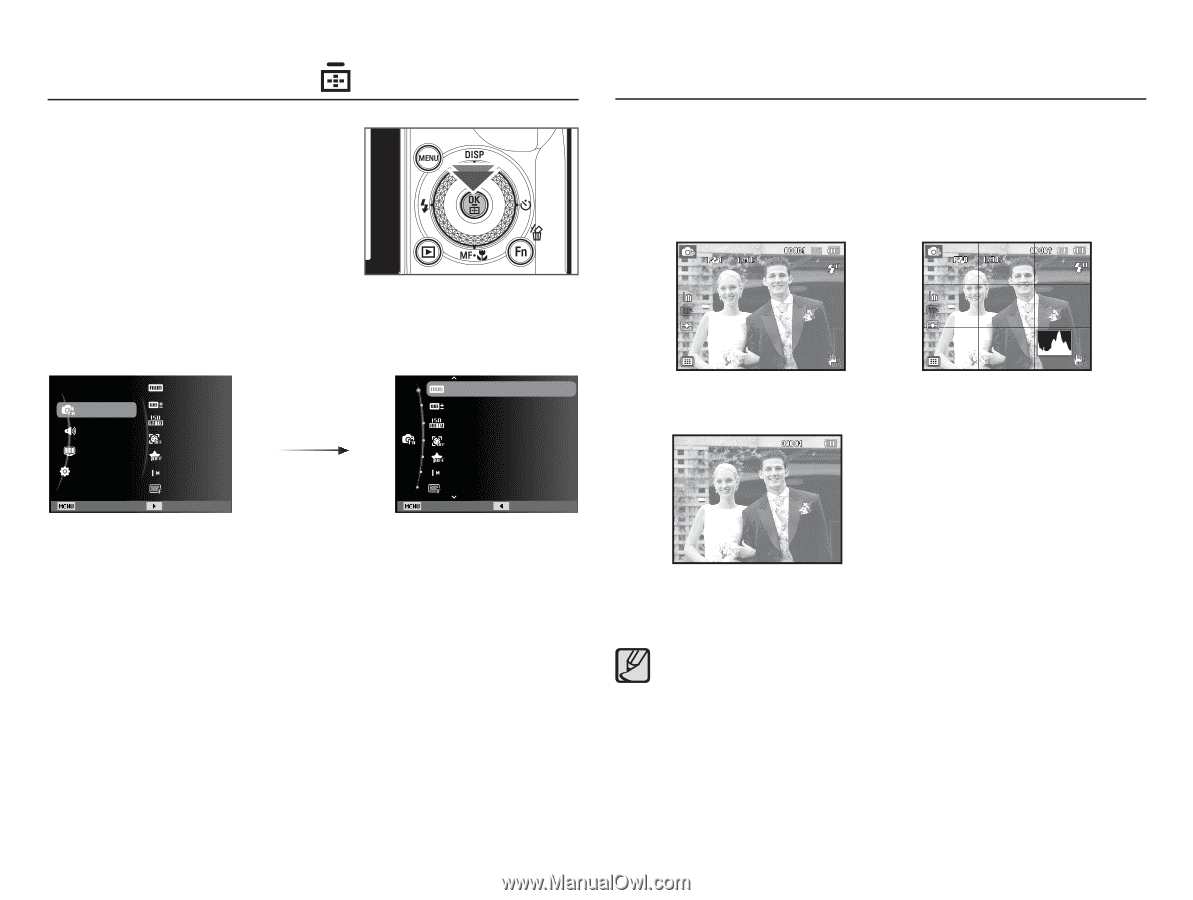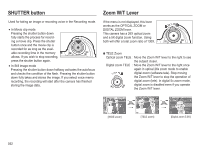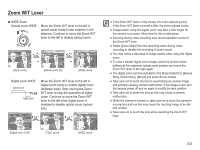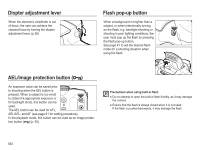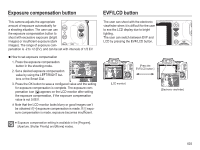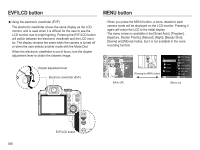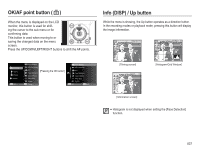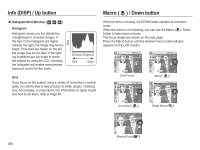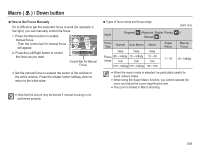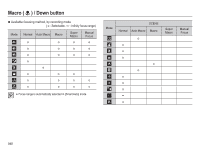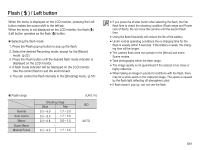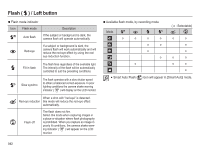Samsung HZ50W User Manual (user Manual) (ver.1.0) (English) - Page 38
Info DISP / Up button, OK/AF point button
 |
UPC - 044701014119
View all Samsung HZ50W manuals
Add to My Manuals
Save this manual to your list of manuals |
Page 38 highlights
OK/AF point button ( ) When the menu is displayed on the LCD monitor, this button is used for shifting the cursor to the sub menu or for confirming data. This button is used when moving to or saving the changed data on the menu screen. Press the UP/DOWN/LEFT/RIGHT buttons to shift the AF points. Info (DISP) / Up button While the menu is showing, the Up button operates as a direction button. In the recording modes or playback mode, pressing this button will display the image information. Shooting Sound Display Settings Exit White Balance WB Fine-tuning ISO Face Detection Smart FR Edit Photo Size Quality Change [Pressing the OK button] White Balance WB Fine-tuning ISO Face Detection Smart FR Edit Photo Size Quality Exit Back [Filming screen] [Histogram/Grid Window] [Information screen] å Histogram is not displayed when setting the [Face Detection] function. 037