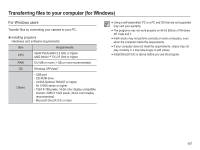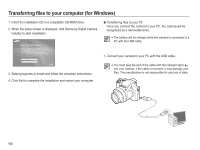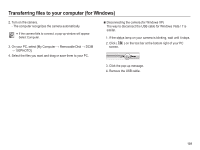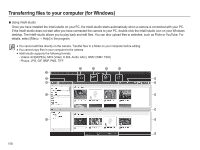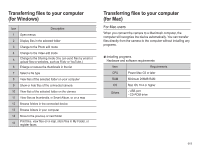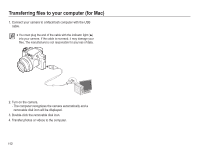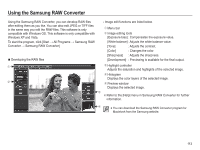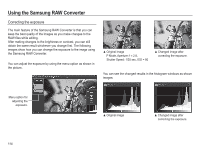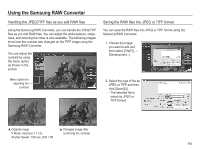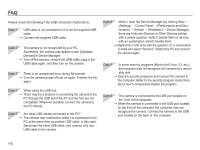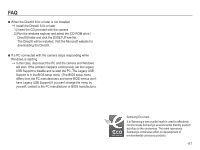Samsung HZ50W User Manual (user Manual) (ver.1.0) (English) - Page 113
Transferring files to your computer for Mac
 |
UPC - 044701014119
View all Samsung HZ50W manuals
Add to My Manuals
Save this manual to your list of manuals |
Page 113 highlights
Transferring files to your computer (for Mac) 1. Connect your camera to a Macintosh computer with the USB cable. å You must plug the end of the cable with the indicator light (Ÿ) into your camera. If the cable is reversed, it may damage your files. The manufacturer is not responsible for any loss of data. 2. Turn on the camera. - The computer recognizes the camera automatically and a removable disk icon will be displayed. 3. Double-click the removable disk icon. 4. Transfer photos or videos to the computer. 112
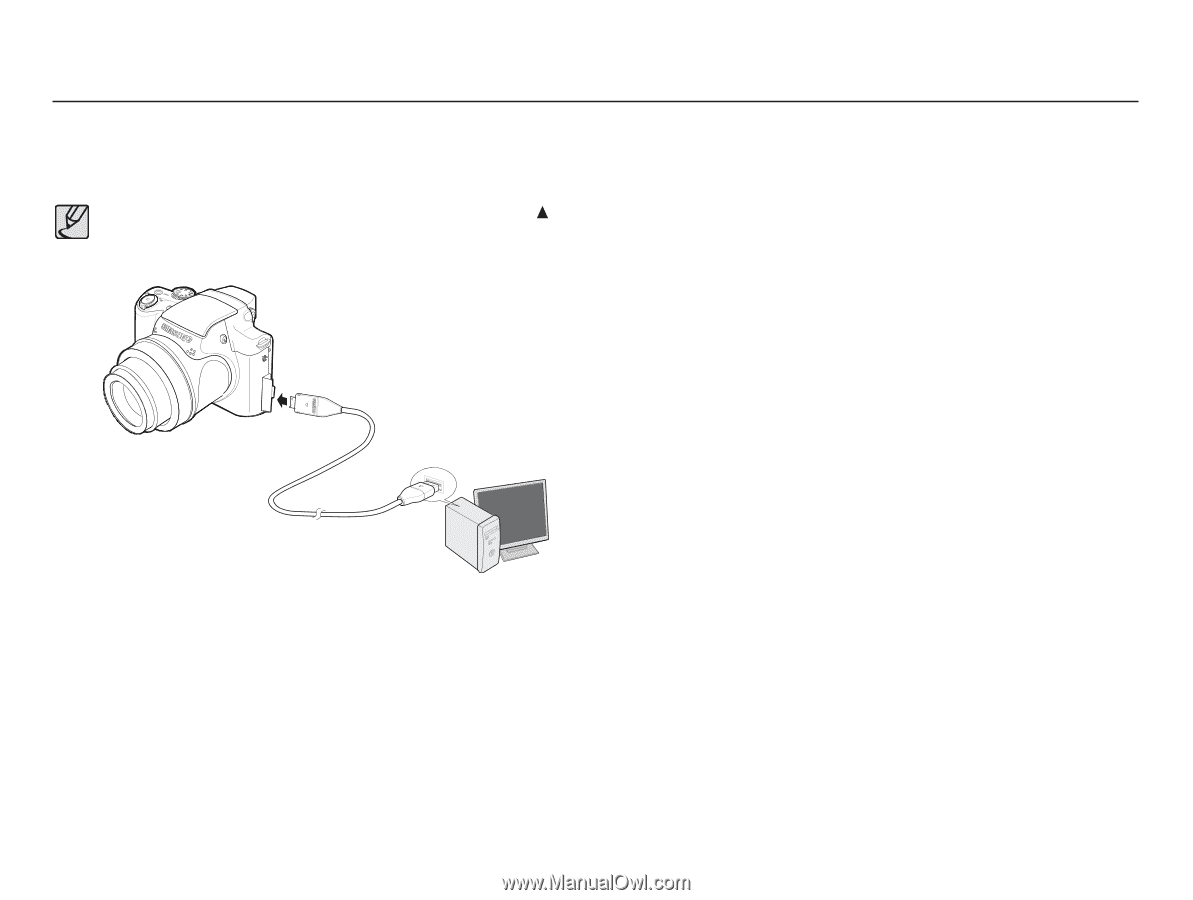
112
2. Turn on the camera.
- The computer recognizes the camera automatically and a
removable disk icon will be displayed.
3. Double-click the removable disk icon.
4. Transfer photos or videos to the computer.
1. Connect your camera to a Macintosh computer with the USB
cable.
±
You must plug the end of the cable with the indicator light (
)
into your camera. If the cable is reversed, it may damage your
files. The manufacturer is not responsible for any loss of data.
Transferring files to your computer (for Mac)