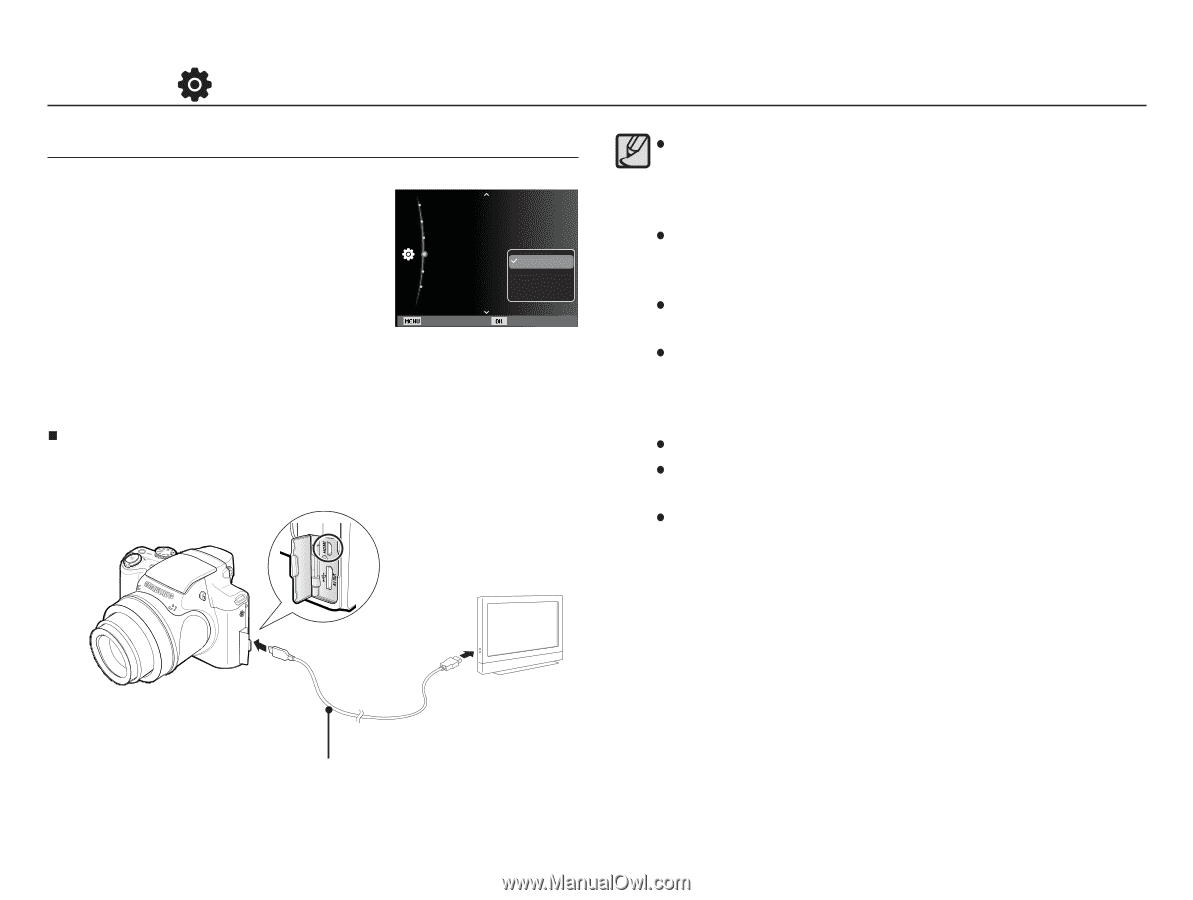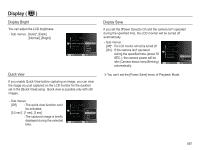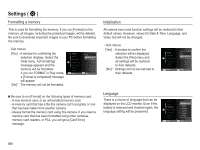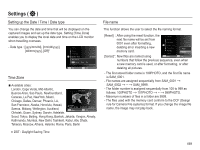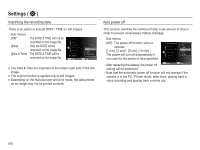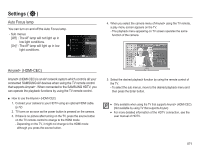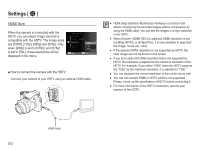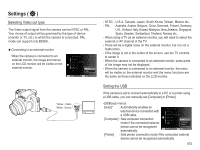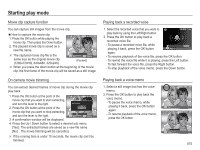Samsung HZ50W User Manual (user Manual) (ver.1.0) (English) - Page 73
HDMI Size - usb cable
 |
UPC - 044701014119
View all Samsung HZ50W manuals
Add to My Manuals
Save this manual to your list of manuals |
Page 73 highlights
Settings ( ) HDMI Size When the camera is connected with the HDTV, you can select image size that is compatible with the HDTV. The image sizes are [1080i], [720p], [480p] and [576p]. Only when [480p] is set to [NTSC] and [576p] is set to [PAL], those resolutions will be displayed in the menu. Auto Power Off :3 min AF Lamp :On Anynet+ (HDMI-CEC) :On HDMI Size Video Out USB :1080i 1080i 720p:NTSC 480p:Auto Back Set Ŷ How to connect the camera with the HDTV Connect your camera to your HDTV using an optional HDMI cable. Ɣ HDMI (High Definition Multimedia Interface) is a function that allows transferring the recorded images without compression by using the HDMI cable. You can see the images in a high resolution in the HDTV. Ɣ When Anynet+ (HDMI-CEC) is used and HDMI resolution is set to [480p] (NTSC) or [576p] (PAL), it is only available to play back the image, movie clip, voice. Ɣ If the selected HDMI resolution is not supported by HDTV, the clear image can not be shown in the screen. Ɣ If you try to select the HDMI resolution that is not supported by HDTV, the resolution is adjusted to the maximum resolution of the HDTV. For example, if you select "1080i" when the HDTV supports the "720p" by the maximum resolution, it is adjusted to "720p." Ɣ You can playback the normal resolution of the movie clip as well. Ɣ You can not connect HDMI to HDTV which is not supported. Please check up the specification of HDTV before connecting it. Ɣ For more information of the HDTV connection, see the user manual of the HDTV. HDMI cable 072