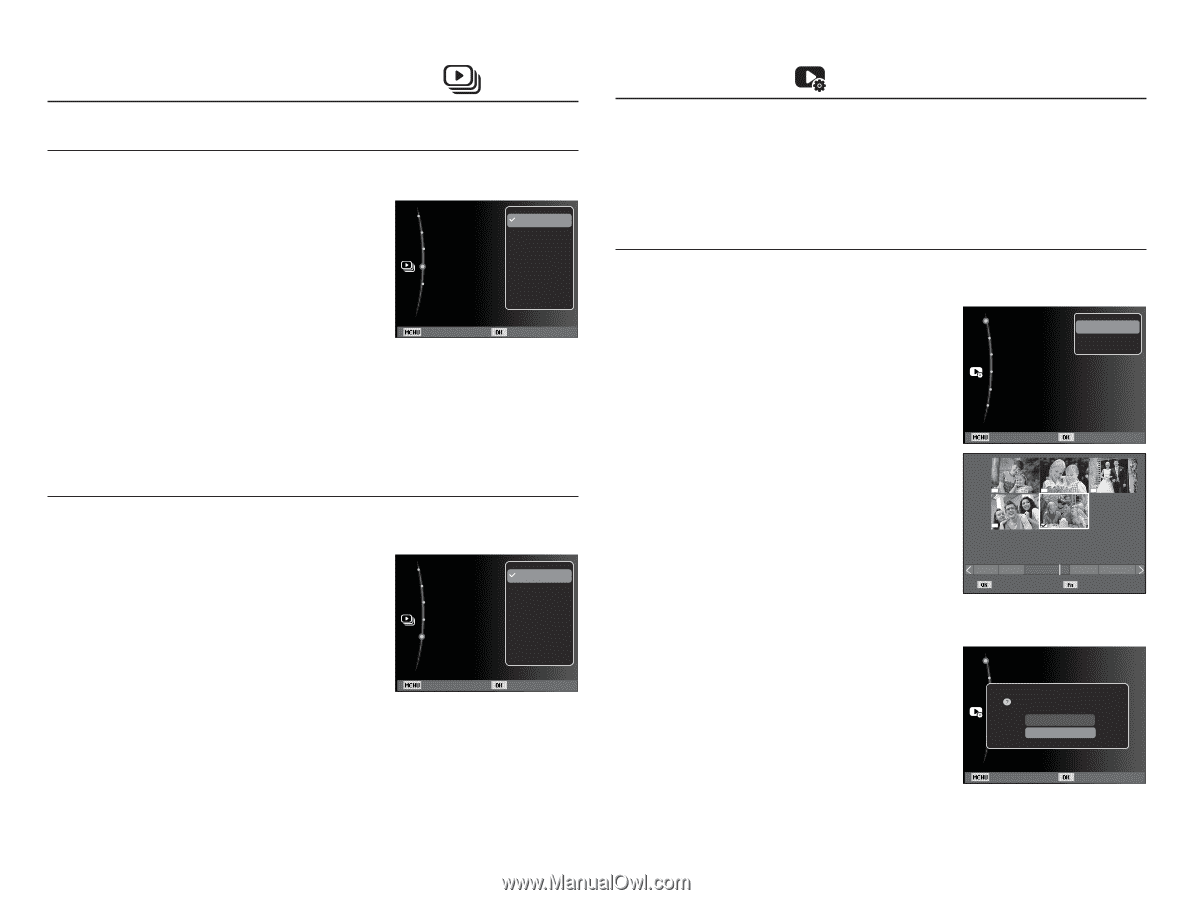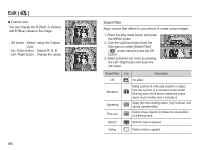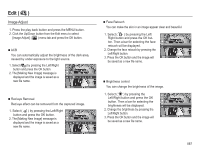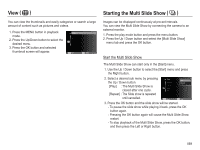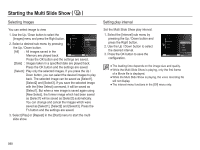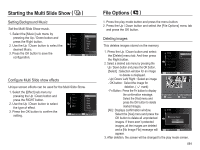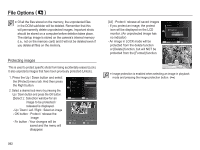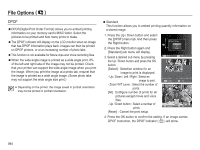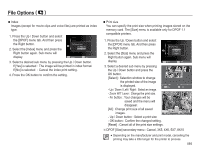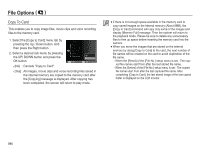Samsung HZ50W User Manual (user Manual) (ver.1.0) (English) - Page 92
Starting the Multi Slide Show, File Options
 |
UPC - 044701014119
View all Samsung HZ50W manuals
Add to My Manuals
Save this manual to your list of manuals |
Page 92 highlights
Starting the Multi Slide Show ( ) Setting Background Music Set the Multi Slide Show music. 1. Select the [Music] sub menu by Start pressing the Up / Down button and Images press the Right button. Interval 2. Use the Up / Down button to select the Music Effect desired Music. Off Mist :All Drop:s1 sec Muse:Off Trip :Off Fall 3. Press the OK button to save the configuration. Back Set Configure Multi Slide show effects Unique screen effects can be used for the Multi Slide Show. 1. Select the [Effect] sub menu by pressing the Up / Down button and press the RIGHT button. 2. Use the Up / Down button to select the type of effect. 3. Press the OK button to confirm the setting. Start Images Interval Music Effect Back Off Calm:All Shin:e1 sec Rela:xOff Livel:yOff Sweet Set File Options ( ) 1. Press the play mode button and press the menu button. 2. Press the Up / Down button and select the [File Options] menu tab and press the OK button. Deleting images This deletes images stored on the memory. 1. Press the Up / Down button and select the [Delete] menu tab. And then press the Right button. 2. Select a desired sub menu by pressing the Up / Down button and press the OK button. Delete Protect Face List Edit Voice memo DPOF Copy to Card Select All :Off [Select] : Selection window for an image Back Set to delete is displayed. - Up/ Down/ Left/ Right : Select an image - OK button : Select the image for deletion. ( Ë mark) - Fn Button : Press the Fn button to display the confirmation message. 11 12 1 3 5 Select the [Yes] menu and Select Delete press the OK button to delete marked images. [All] : Displays confirmation window. Delete Select the [Yes] menu and press the OK button to delete all unprotected images. If there aren't protected images, all the images are deleted Protect Face List Edit Delete All File(s)? Voice memo :Off Yes DPOF No Copy to Card and a [No Image File] message will Back Set appear. 3. After deletion, the screen will be changed to the play mode screen. 091