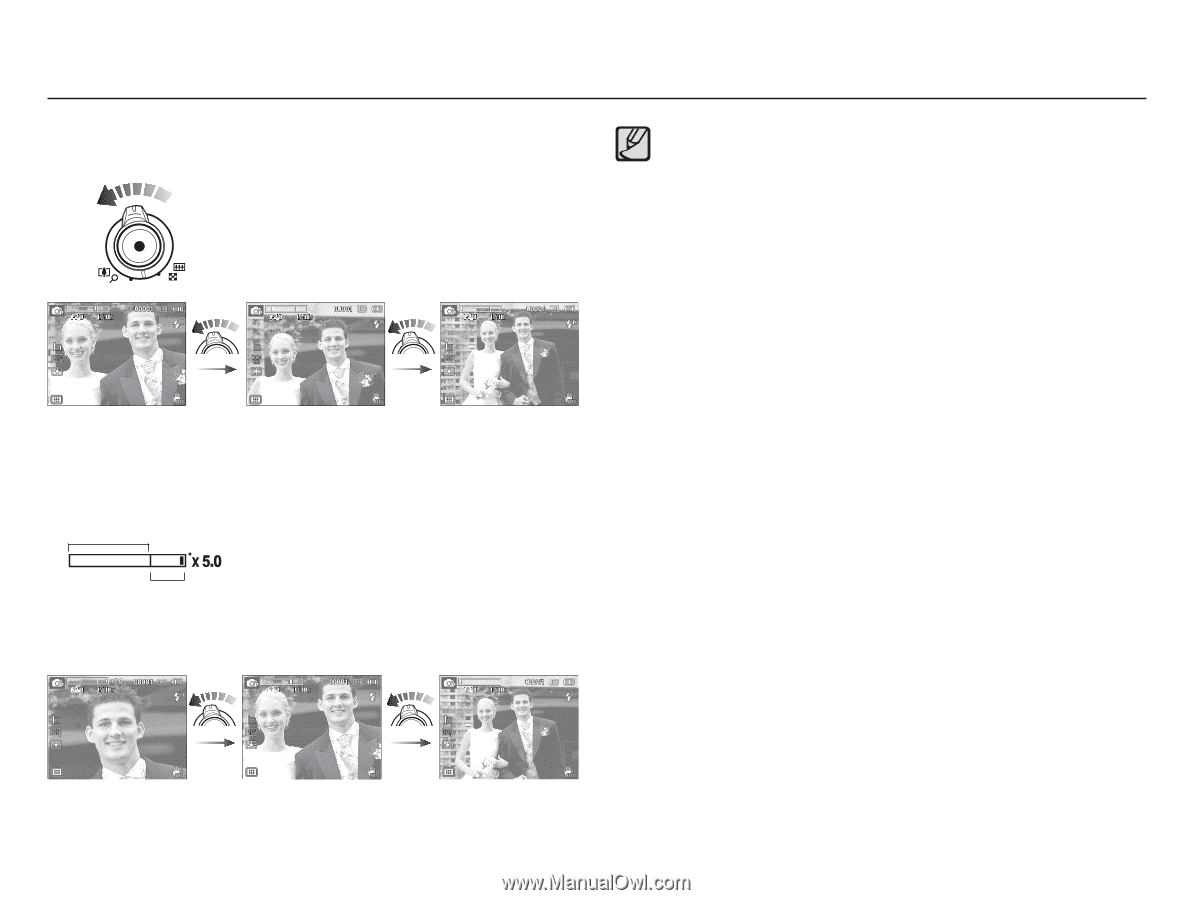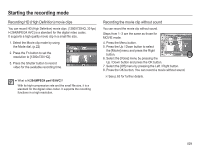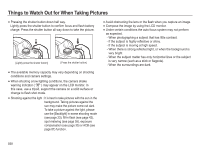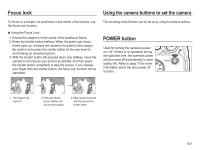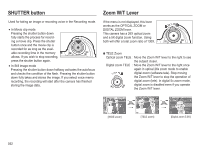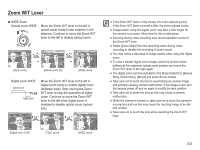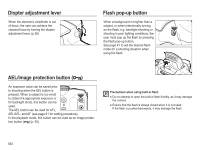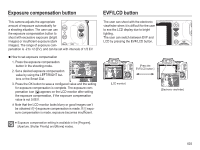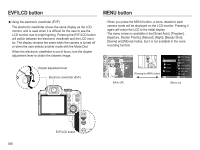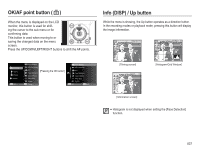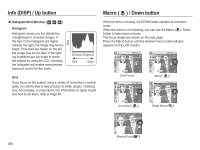Samsung HZ50W User Manual (user Manual) (ver.1.0) (English) - Page 34
Zoom W/T Lever - parts
 |
UPC - 044701014119
View all Samsung HZ50W manuals
Add to My Manuals
Save this manual to your list of manuals |
Page 34 highlights
Zoom W/T Lever Ê WIDE Zoom Optical zoom WIDE : Move the Zoom W/T lever to the left in optical zoom mode to see subjects in the distance. Continue to move the Zoom W/T lever to the left to disable optical zoom. [TELE zoom] [Optical zoom 2X] [WIDE zoom] Digital zoom WIDE Optical zoom Digital zoom : Move the Zoom W/T lever to the left in digital zoom mode to enable digital zoom (software wide). Stop moving the Zoom W/T lever to stop the operation of digital zoom. Continue to move the Zoom W/T lever to the left when digital zoom is disabled to disable optical zoom (optical tele). å If the Zoom W/T lever is fully turned, the zoom adjusts quickly. If the Zoom W/T lever is turned a little, the zoom adjusts slowly. å Images taken using the digital zoom may take a little longer for the camera to process. Allow time for this to take place. å Zooming during video recording may record operation sound of the Zoom W/T lever. å Select [Zoom Mute] from the recording menu during video recording to disable the recording of zoom sound. å You may notice a decrease in image quality when using the digital zoom. å To view a clearer digital zoom image, press the shutter button halfway at the maximum optical zoom position and move the Zoom W/T lever to the right again. å The digital zoom can't be activated in the [Face Detection], [Beauty Shot], [Smart Auto], [Movie] and some Scene modes. å Take care not to touch the lens to avoid taking an unclear image and possibly causing camera malfunction. If the image is dim, turn the camera power off and on again to modify the lens position. å Take care not to press the lens as this may cause a camera malfunction. å When the camera is turned on, take care not to touch the camera's moving lens parts as this may cause the resulting image to be dim and unclear. å Take care not to touch the lens while operating the Zoom W/T lever. [Digital zoom 5.0X] [TELE zoom] [WIDE zoom] 033