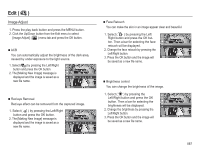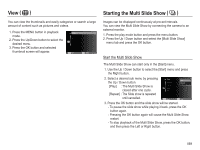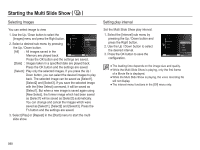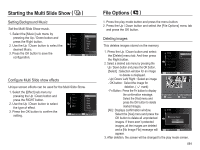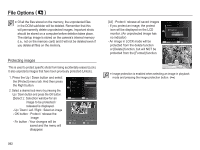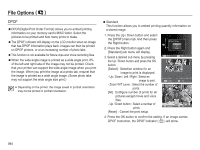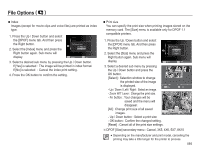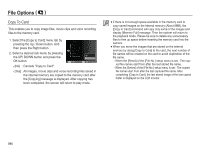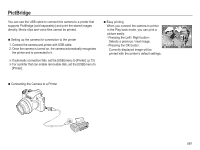Samsung HZ50W User Manual (user Manual) (ver.1.0) (English) - Page 93
File Options
 |
UPC - 044701014119
View all Samsung HZ50W manuals
Add to My Manuals
Save this manual to your list of manuals |
Page 93 highlights
File Options ( ) å Of all the files stored on the memory, the unprotected files in the DCIM subfolder will be deleted. Remember that this will permanently delete unprotected images. Important shots should be stored on a computer before deletion takes place. The startup image is stored on the camera's internal memory (i.e., not on the memory card) and it will not be deleted even if you delete all files on the memory. Protecting images This is used to protect specific shots from being accidentally erased (Lock). It also unprotects images that have been previously protected (Unlock). 1. Press the Up / Down button and select the [Protect] menu tab. And then press the Right button. 2. Select a desired sub menu by pressing the Up / Down button and press the OK button. [Select ] : Selection window for an image to be protected / released is displayed. - Up / Down / Left / Right : Select an image - OK button : Protect / release the image - Fn button : Your changes will be saved and the menu will disappear. Delete Protect Face List Edit Voice memo DPOF Copy to Card Back Select All :Off Set 11 12 1 Select 3 5 Set [All] : Protect / release all saved images - If you protect an image, the protect icon will be displayed on the LCD monitor. (An unprotected image has no indicator) - An image in LOCK mode will be protected from the delete function or [Delete] function, but will NOT be protected from the [Format] function. Delete Protect Face List Edit Protect All? Recycle Bin Lock Voice memo Unlock DPOF Copy to Card :Edit Ranking :Off :Off Back Set å Image protection is enabled when selecting an image in playback mode and pressing the image protection button. ( ) 092