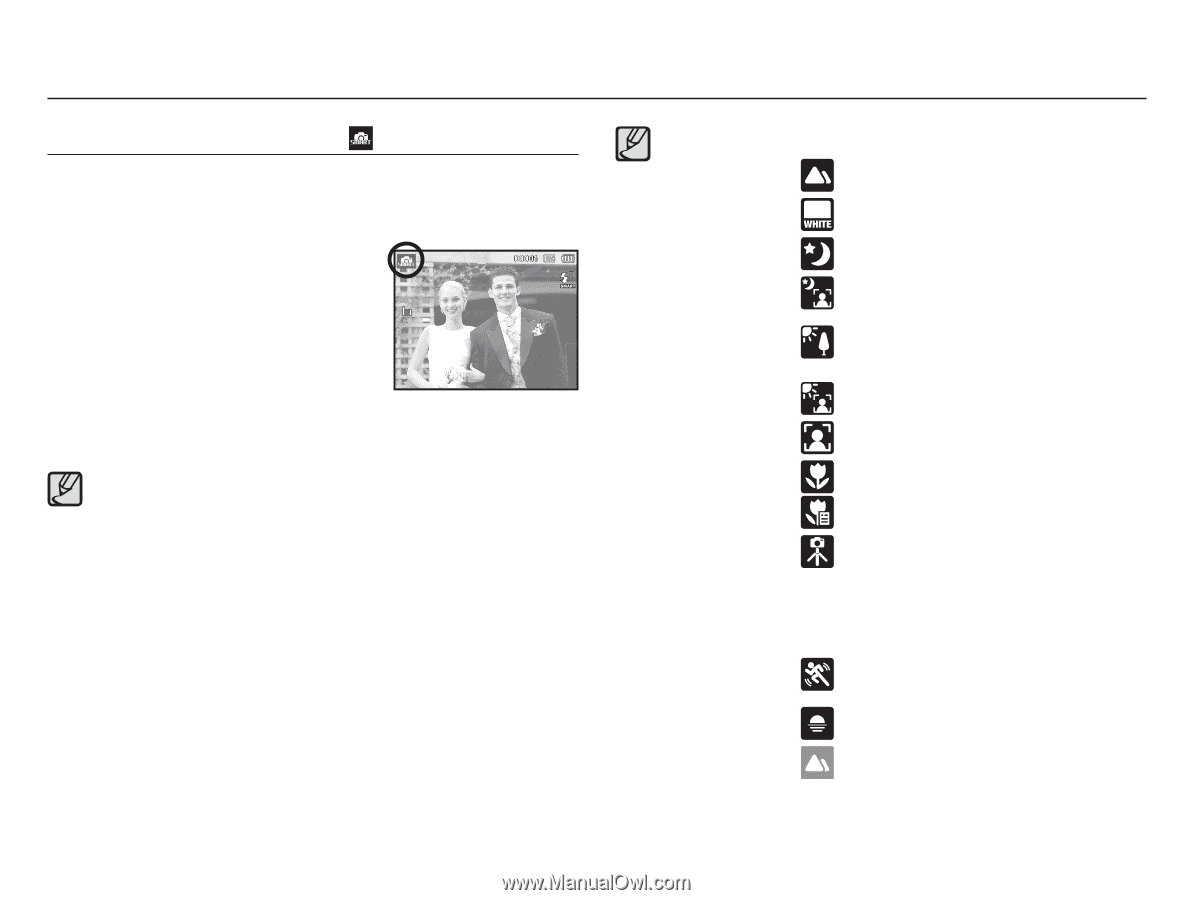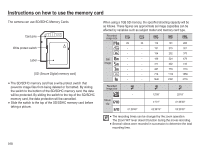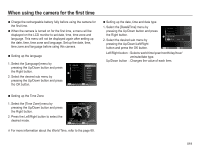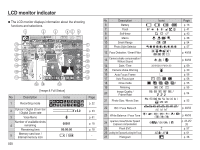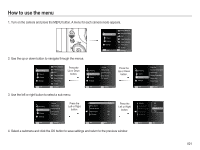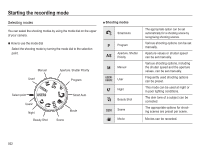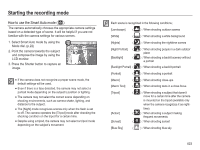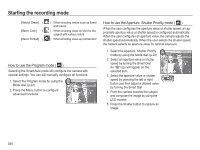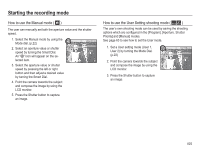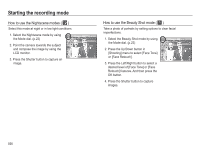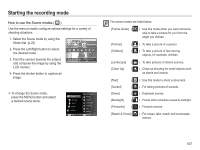Samsung HZ50W User Manual (user Manual) (ver.1.0) (English) - Page 24
How to use the Smart Auto mode
 |
UPC - 044701014119
View all Samsung HZ50W manuals
Add to My Manuals
Save this manual to your list of manuals |
Page 24 highlights
Starting the recording mode How to use the Smart Auto mode ( ) The camera automatically chooses the appropriate camera settings based on a detected type of scene. It will be helpful if you are not familiar with the camera settings for various scenes. 1. Select Smart Auto mode by using the Mode dial. (p.22) 2. Point the camera towards the subject and compose the image by using the LCD monitor. 3. Press the Shutter button to capture an image. å If the camera does not recognize a proper scene mode, the default settings will be used. å Even if there is a face detected, the camera may not select a portrait mode depending on the subject's position or lighting. å The camera may not select the correct scene depending on shooting environments, such as camera shake, lighting, and distance to the subject. å The [Night] mode recognizes scenes only when the flash is set to off. The camera operates the [Tripod] mode after checking the shooting condition on the tripod for a certain time. å Despite using a tripod, the camera may not select a tripod mode depending on the subject's movement. Each scene is recognized in the following conditions; [Landscape] ( ) : When shooting outdoor scenes [White] ( ) : When shooting a white background [Nights] ( ) : When shooting the nighttime scenes [Night Portrait] ( [Backlight] ( [Backlight Portrait] ( ) : When shooting people in a dark outdoor place ) : When shooting a backlit scenery without a portrait ) : When shooting a backlit portrait [Portrait] ( ) : When shooting a portrait [Macro] ( ) : When shooting close-ups [Macro Text] ( ) : When shooting texts in a close focus [Tripod] [Action] [Sunset] ( ) : When shooting a subject that doesn't move for a certain time after the camera is mounted on the tripod (available only when the camera recognizes it as nighttime) ( ) : When shooting a subject making frequent movements ( ) : When shooting sunset [Blue Sky] ( ) : When shooting blue sky 023