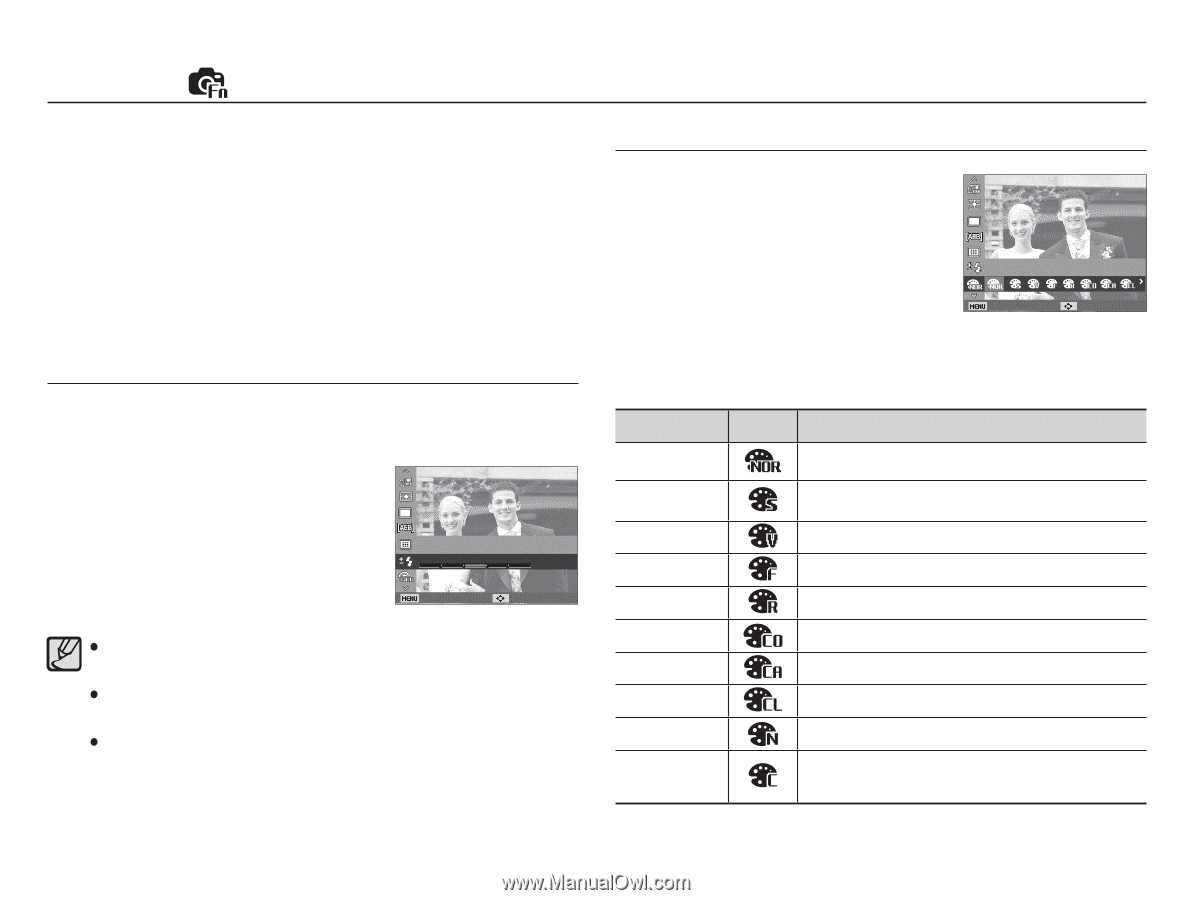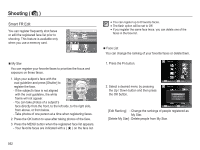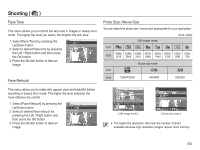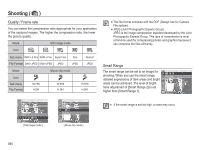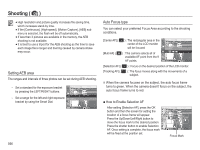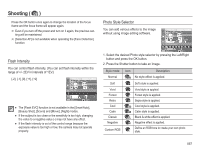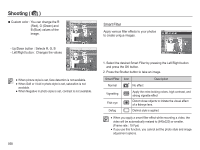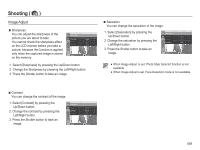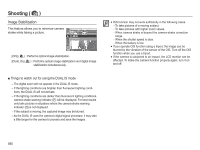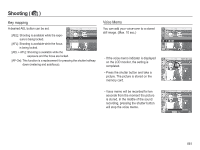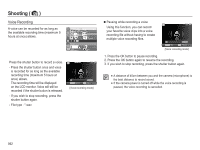Samsung HZ50W User Manual (user Manual) (ver.1.0) (English) - Page 58
Flash Intensity, Photo Style Selector
 |
UPC - 044701014119
View all Samsung HZ50W manuals
Add to My Manuals
Save this manual to your list of manuals |
Page 58 highlights
Shooting ( ) Press the OK button once again to change the location of the focus frame and the focus frame will appear again. Ä Even if you turn off the power and turn on it again, the previous set- ting will be maintained. Ä [Selection AF] is not available when operating the [Face Detection] function. Flash Intensity You can control flash intensity. (You can set flash intensity within the range of +/- 2EV in intervals of 1EV.) [-2], [-1], [0], [+1], [+2] Flash EVC -2 -1 0 +1 +2 Back Move Ɣ The [Flash EVC] function is not available in the [Smart Auto], [Beauty Shot], [Scene] and [Movie], [Night] modes. Ɣ If the subject is too close or the sensitivity is too high, changing the value to a negative value (-) may not have any effect. Ɣ If the flash intensity is out of the control range because the exposure value is too high or low, the camera may not operate properly. Photo Style Selector You can add various effects to the image without using image editing software. Photo Style Selector Back Move 1. Select the desired Photo style selector by pressing the Left/Right button and press the OK button. 2. Press the Shutter button to take an image. Style mode Normal Icon Description No style effect is applied. Soft Vivid Forest Retro Cool Calm Classic Negative Custom RGB Soft style is applied. Vivid style is applied. Forest style is applied. Sepia style is applied. Cool style is applied. Calm style is applied. Black & white effect is applied. Negative effect is applied. Define an RGB tone to create your own photo style. 057