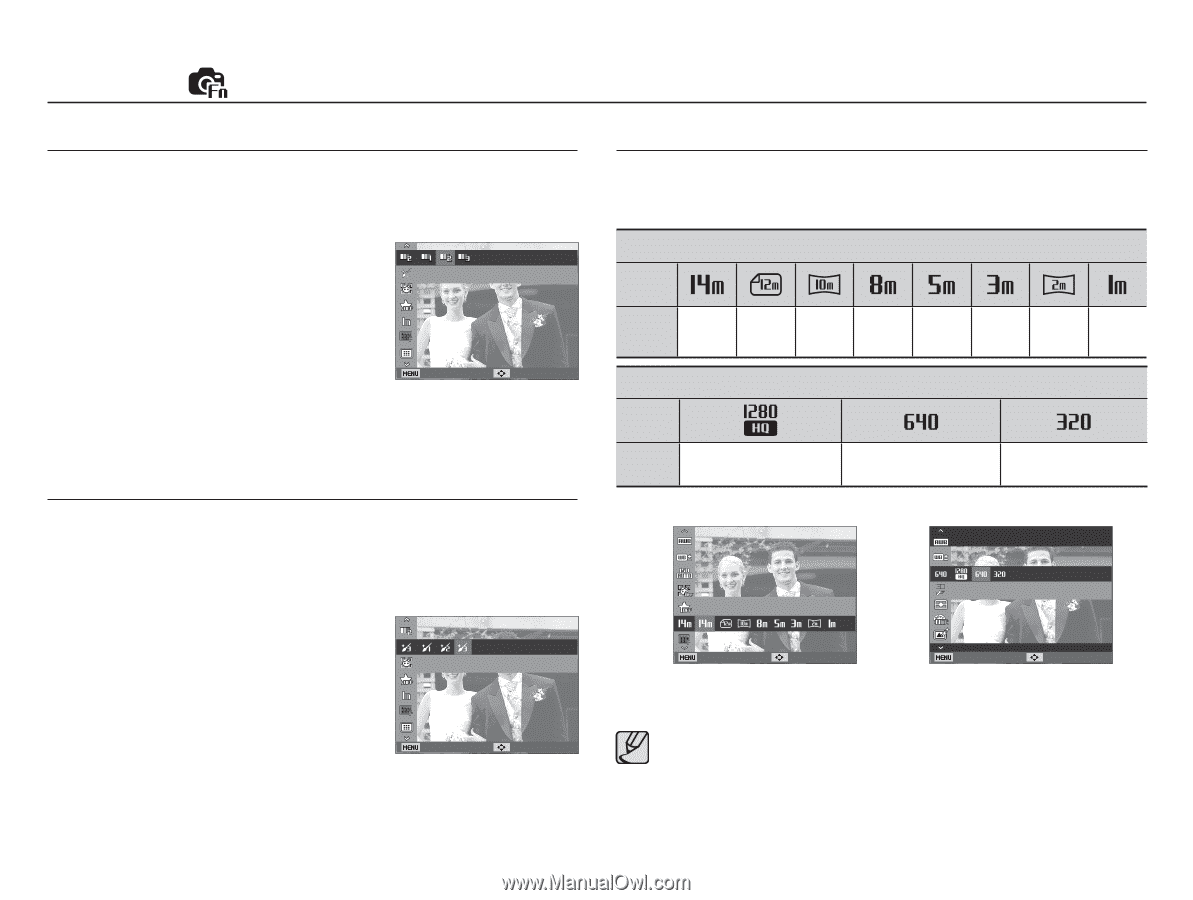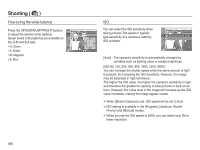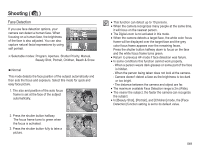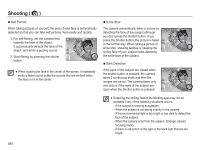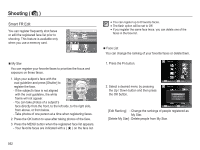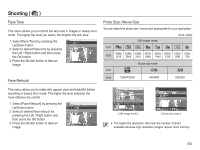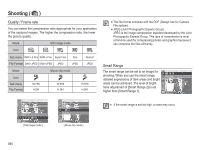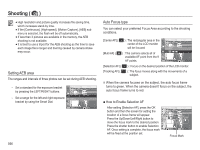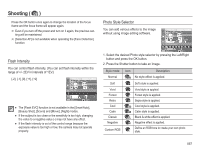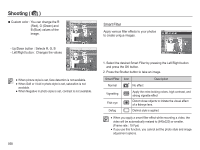Samsung HZ50W User Manual (user Manual) (ver.1.0) (English) - Page 54
Face Tone, Face Retouch, Photo Size / Movie Size
 |
UPC - 044701014119
View all Samsung HZ50W manuals
Add to My Manuals
Save this manual to your list of manuals |
Page 54 highlights
Shooting ( ) Face Tone This menu allows you to control the skin tone in images in beauty shot mode. The higher the level you select, the brighter the skin tone. 1. Select [Face Tone] by pressing the Up/Down button. Face Tone 2. Select a desired face tone by pressing the Left / Right button and then press the OK button. 3. Press the Shutter button to take an image. Back Move Face Retouch Photo Size / Movie Size You can select the photo size / movie size appropriate for your application. Still image mode (Unit: pixel) Icon Size 4288x 4288x 4288x 3264x 2592x 2048x 1920x 1024x 3216 2848 2416 2448 1944 1536 1080 768 Movie clip mode Icon Size 1280x720HQ 640x480 320x240 This menu allows you to make skin appear clear and beautiful before recording in beauty shot mode. The higher the level selected, the more effective the control. 1. Select [Face Retouch] by pressing the Up/Down button. 2. Select a desired face retouch by Face Retouch pressing the Left / Right button and then press the OK button. 3. Press the Shutter button to take an image. Back Move Photo Size Movie Size Back Move [ Still image mode ] Back Move [ Movie clip mode ] å The higher the resolution, the lower the number of shots available because high resolution images require more memory. 053