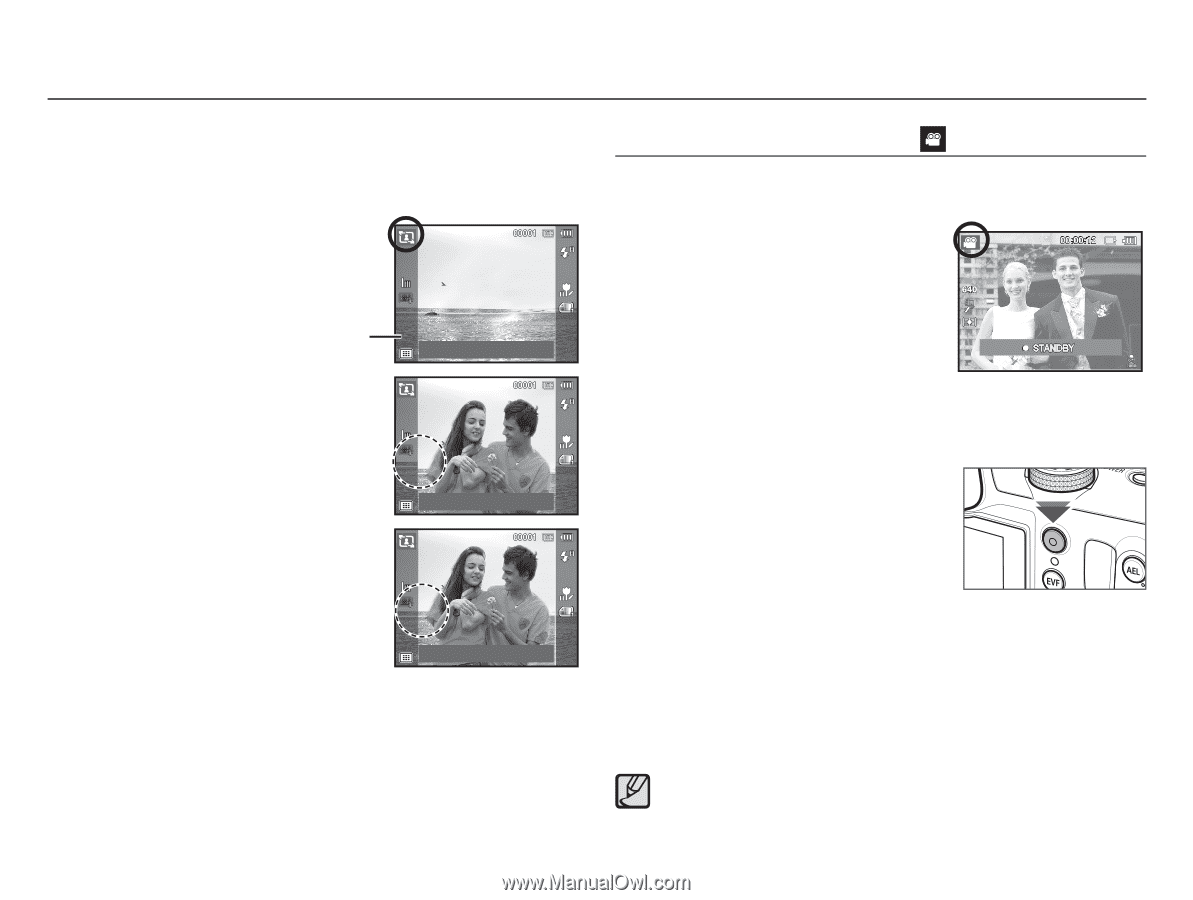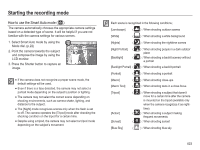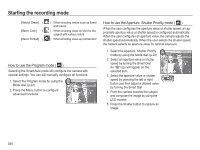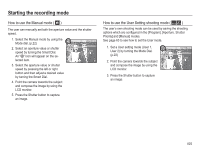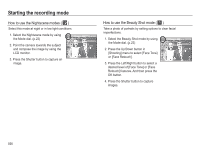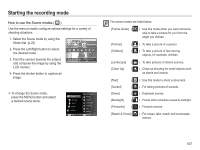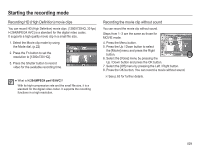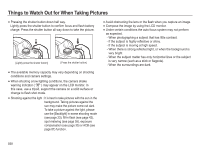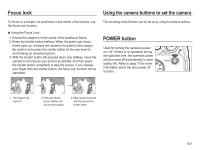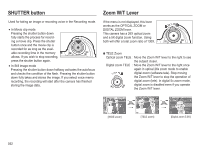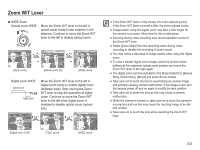Samsung HZ50W User Manual (user Manual) (ver.1.0) (English) - Page 29
How to use the Movie clip mode - user guide
 |
UPC - 044701014119
View all Samsung HZ50W manuals
Add to My Manuals
Save this manual to your list of manuals |
Page 29 highlights
Starting the recording mode Ê How to use the [Frame Guide] mode Set [Frame Guide] mode when you want someone else to take a picture for you from the angle you choose. 1. Take a picture from the angle you choose. - A guide appears around the sides of the picture. Guide 2. Then another person can take the picture by aligning the edge of the picture to be taken with the guide framing the sides of the window. Cancel Frame : OK Cancel Frame : OK Cancel Frame : OK 028 How to use the Movie clip mode ( ) A movie clip can be recorded for as long as the available recording time (maximum 20 minutes at once) of the memory capacity allows. 1. Select the Movie clip mode by using the Mode dial. (p.22) 2. Point the camera towards the subject and compose the image by using the LCD monitor. 3. Press the shutter button once and movie clips are recorded for as long as the available recording time allows. Movie clips will still be recorded if the shutter button is released. If you wish to stop recording, press the shutter button again. Ä The user can shoot movies when pressing the movie shooting button in the shooting mode. When the user presses the movie shooting button once more, the function for shooting a movie is disabled. Ä Movie clip size and type are listed below. - Movie clip size: 1280X720HQ, 640x480, 320x240 (1280X720HQ are the settings for recording high-quality videos.) - Movie clip file type: H.264(MPEG4.AVC) - Frame Rate: 60FPS, 30FPS, 15FPS Select [Zoom Mute] from the recording menu during video recording to disable the recording of zoom sound.