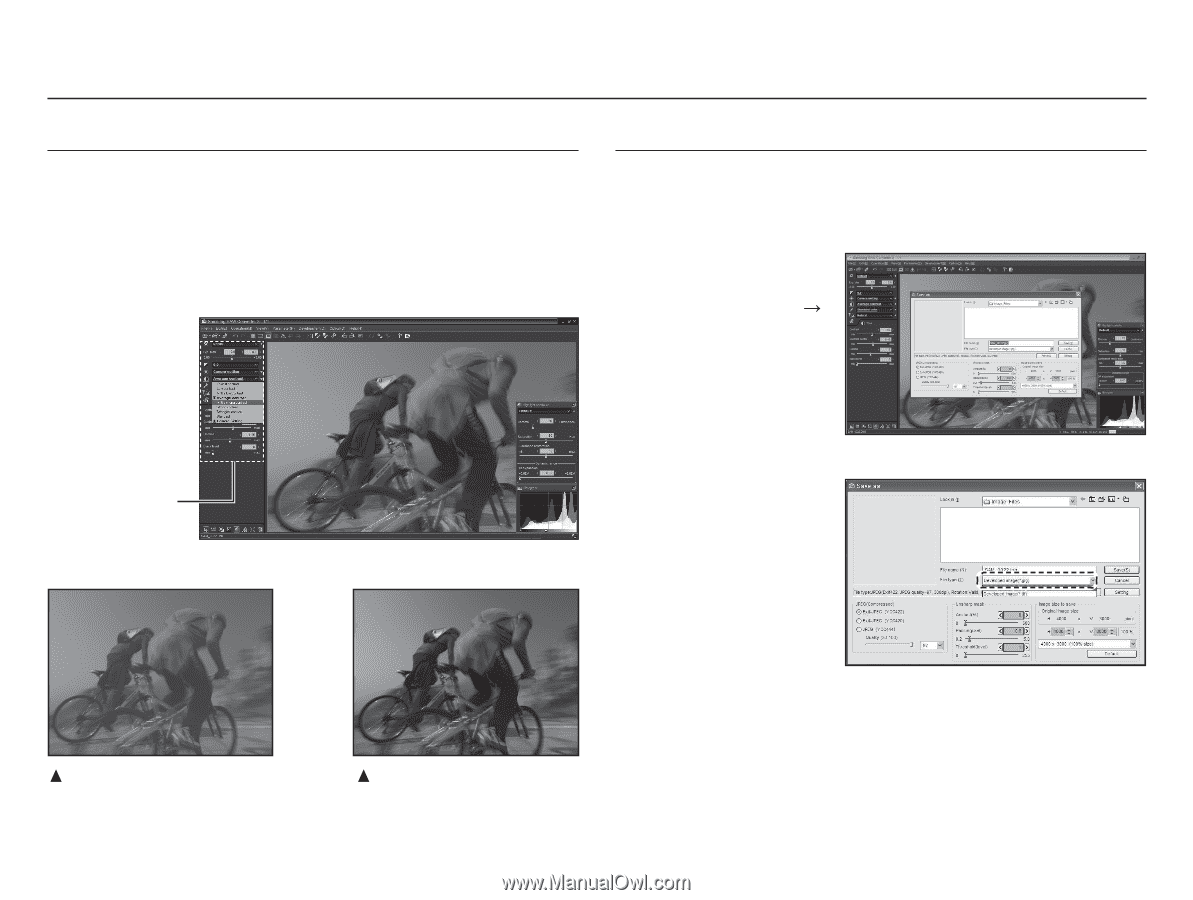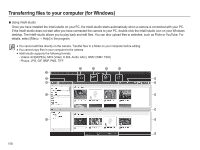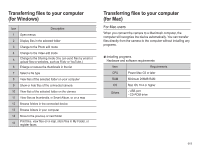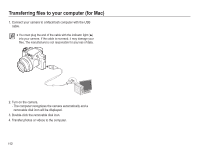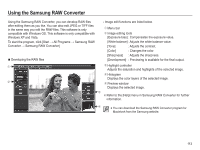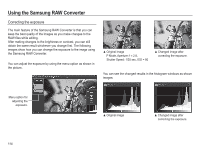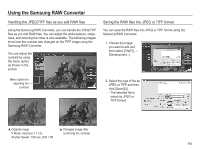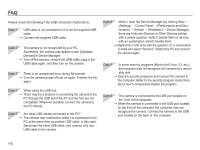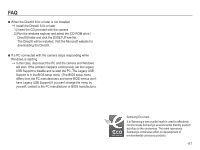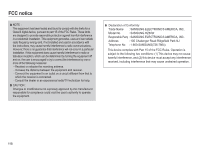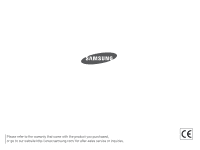Samsung HZ50W User Manual (user Manual) (ver.1.0) (English) - Page 116
Handling the JPEG/TIFF, les as you edit RAW, Saving the RAW, les into JPEG or TIFF format
 |
UPC - 044701014119
View all Samsung HZ50W manuals
Add to My Manuals
Save this manual to your list of manuals |
Page 116 highlights
Using the Samsung RAW Converter Handling the JPEG/TIFF files as you edit RAW files Using the Samsung RAW Converter, you can handle the JPEG/TIFF files as you edit RAW files. You can adjust the white balance, sharpness, and reducing the noise is also available. The following images show how the contrast was changed on the TIFF image using the Samsung RAW Converter. You can adjust the contrast by using the menu option as shown in the picture. Saving the RAW files into JPEG or TIFF format You can save the RAW files into JPEG or TIFF format using the Samsung RAW Converter. 1. Choose the image you want to edit and then select [File(F)] ĺ [Development...]. Menu option for adjusting the contrast 2. Select the type of file as JPEG or TIFF and then click [Save(S)]. - The selected file is saved as JPEG or TIFF format. Ÿ Original image P Mode, Aperture: f = 2.8, Shutter Speed: 1/30 sec, ISO = 80 Ÿ Changed image after correcting the contrast. 115