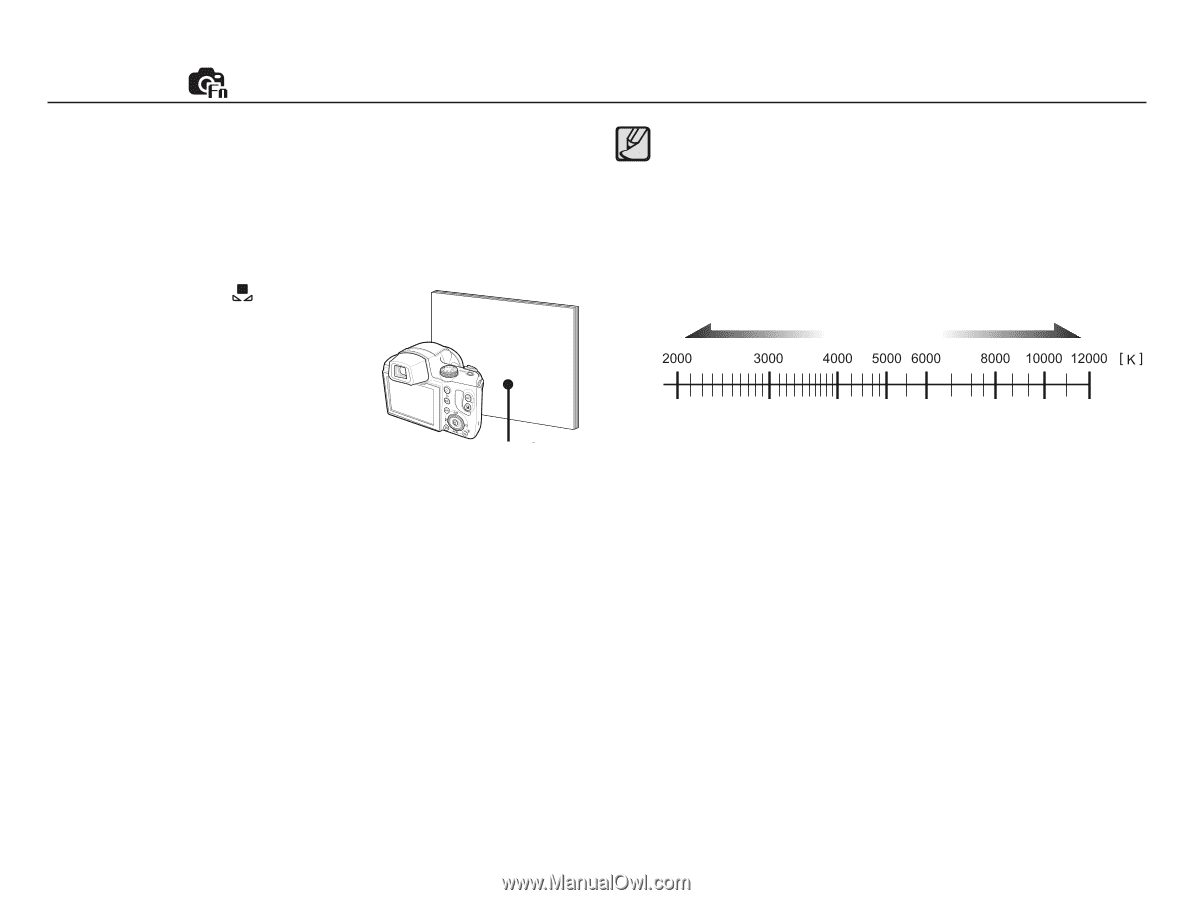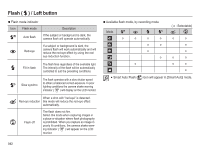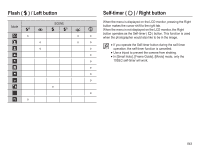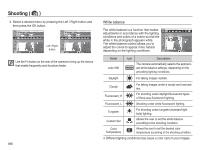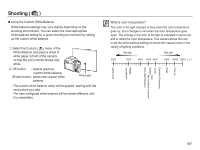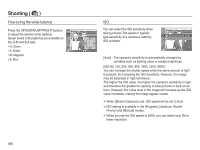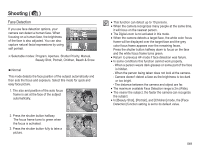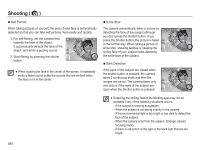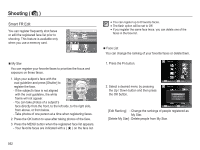Samsung HZ50W User Manual (user Manual) (ver.1.0) (English) - Page 48
Using the Custom White Balance
 |
UPC - 044701014119
View all Samsung HZ50W manuals
Add to My Manuals
Save this manual to your list of manuals |
Page 48 highlights
Shooting ( ) Ê Using the Custom White Balance White balance settings may vary slightly depending on the shooting environment. You can select the most appropriate white balance setting for a given shooting environment by setting up the custom white balance. 1. Select the Custom ( ) menu of the White Balance and place a sheet of white paper in front of the camera so that the LCD monitor shows only white. 2. OK button : selects previous custom white balance. Shutter button : saves new custom white balance. White paper - The custom white balance value will be applied, starting with the next picture you take. - The user configured white balance will be remain effective until it is overwritten. Clear sky Shade Cool-white (Fluorescent) Cloudy Flash Daylight Neutral-white (Fluorescent) Warm-white (Fluorescent) Halogen Incandescent Candle flame What is color temperature? The color of the light changes to blue when the color temperature goes up, but it changes to red when the color temperature goes down. The change in the color of the light is indicated in kelvins (K) and is called the color temperature. This camera allows the user to set the white balance settings to shoot with natural colors in the variety of lighting conditions. Red light Blue light 047