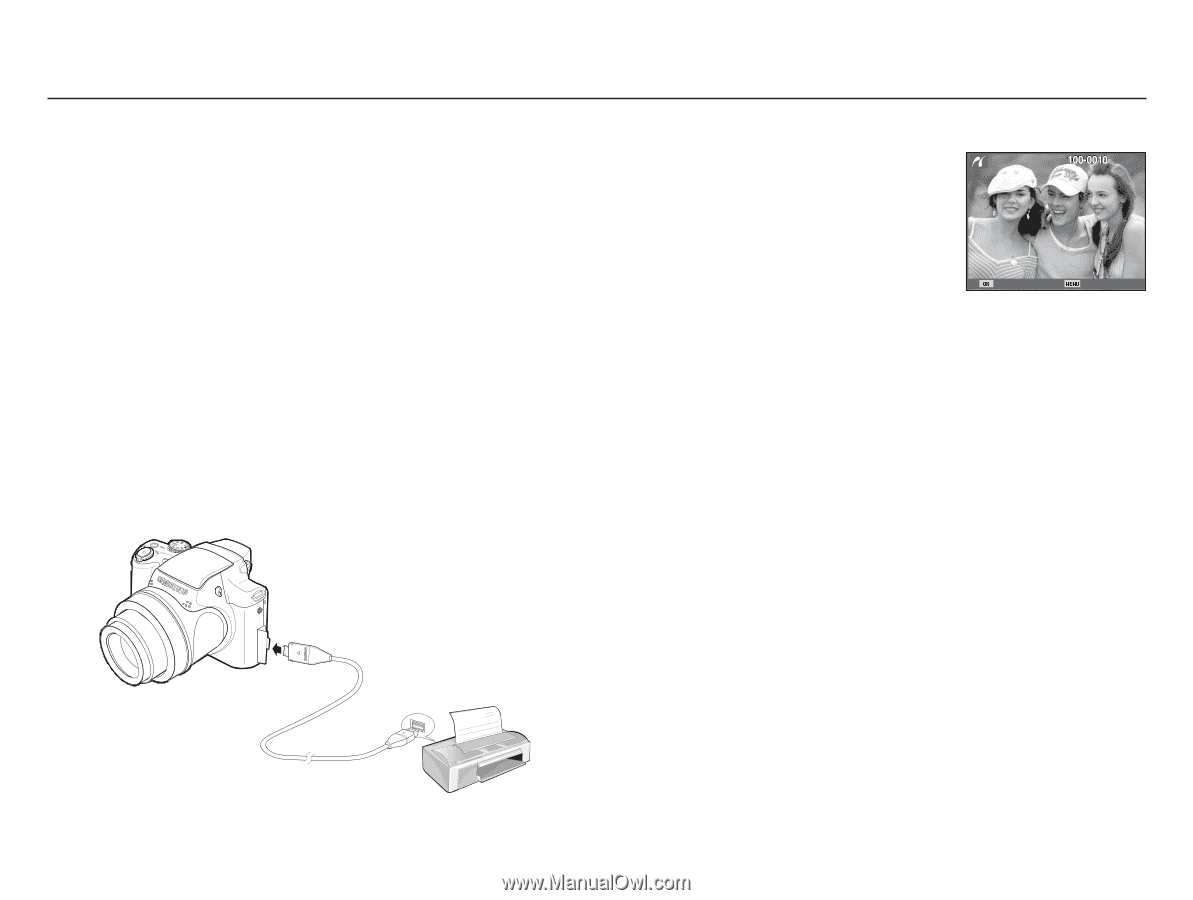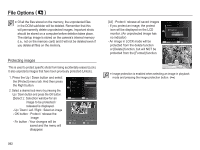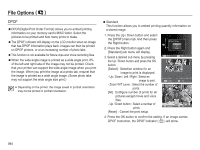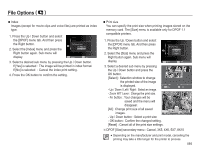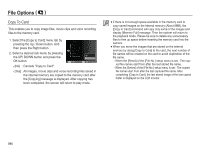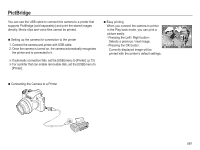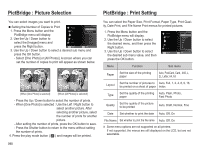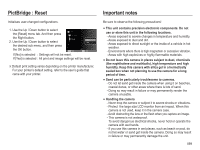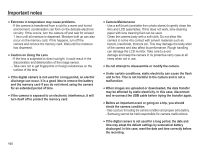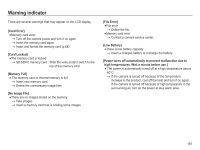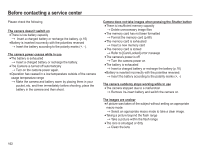Samsung HZ50W User Manual (user Manual) (ver.1.0) (English) - Page 98
PictBridge
 |
UPC - 044701014119
View all Samsung HZ50W manuals
Add to My Manuals
Save this manual to your list of manuals |
Page 98 highlights
PictBridge You can use the USB cable to connect this camera to a printer that Ê Easy printing supports PictBridge (sold separately) and print the stored images When you connect the camera to printer directly. Movie clips and voice files cannot be printed. in the Play back mode, you can print a picture easily. Ê Setting up the camera for connection to the printer - Pressing the Left / Right button : Selects a previous / next image. 1. Connect the camera and printer with USB cable. - Pressing the OK button : 2. Once the camera is turned on, the camera automatically recognizes Currently displayed image will be Print Menu the printer and is connected to it. printed with the printer's default settings. Ä If automatic connection fails, set the [USB] menu to [Printer]. (p.73) Ä For a printer that can enable removable disk, set the [USB] menu to [Printer]. Ê Connecting the Camera to a Printer 097