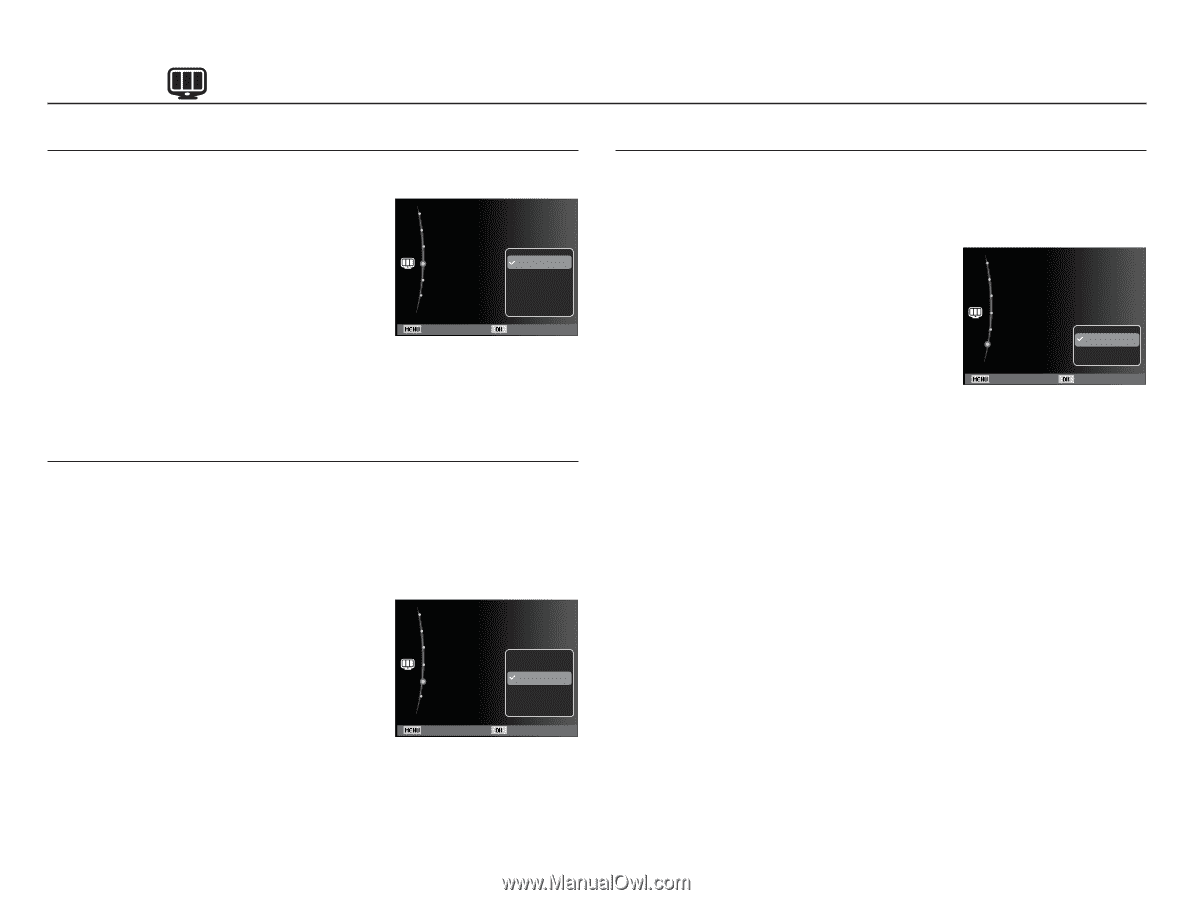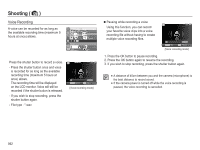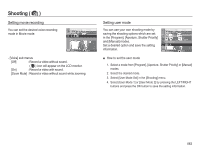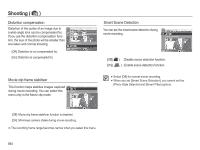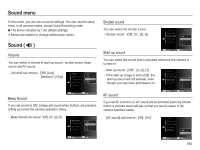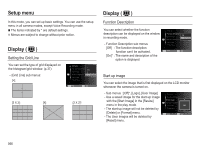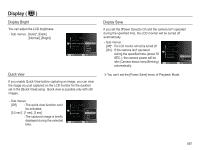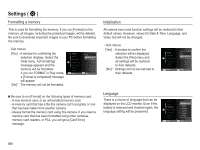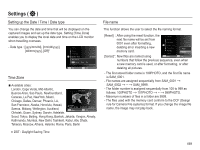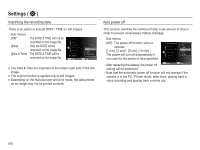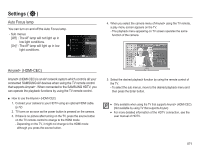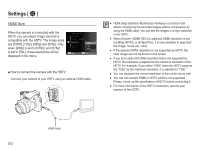Samsung HZ50W User Manual (user Manual) (ver.1.0) (English) - Page 68
Display
 |
UPC - 044701014119
View all Samsung HZ50W manuals
Add to My Manuals
Save this manual to your list of manuals |
Page 68 highlights
Display ( ) Display Bright You can adjust the LCD brightness. - Sub menus : [Auto]*, [Dark], [Normal], [Bright] Grid Line Function Description Start Image Display Brightness Quick View Power Save :2 X 2 :On :Off Auto:Auto Dark:0.5sec Norm:Oaflf Bright Back Set Quick view If you enable Quick View before capturing an image, you can view the image you just captured on the LCD monitor for the duration set in the [Quick View] setup. Quick view is possible only with still images. - Sub menus [Off] : The quick view function can't be activated. [0.5 sec]*, [1 sec], [3 sec] : The captured image is briefly displayed during the selected time. Grid Line Function Description Start Image Display Brightness Quick View Power Save :2 X 2 :On :Off Off :Auto 0.5se:0c.5sec 1sec:Off 3sec Back Set Display Save If you set the [Power Save] to On and the camera isn't operated during the specified time, the LCD monitor will be turned off automatically. - Sub menus [Off]* : The LCD monitor will not be turned off. [On] : If the camera isn't operated during the specified time (about 30 SEC.), the camera power will be idle (Camera status lamp:Blinking) automatically. Grid Line Function Description Start Image Display Brightness Quick View Power Save :2 X 2 :On :Off :Auto :0.5sec Off :Off On Back Set Ä You can't set the [Power Save] menu of Playback Mode. 067