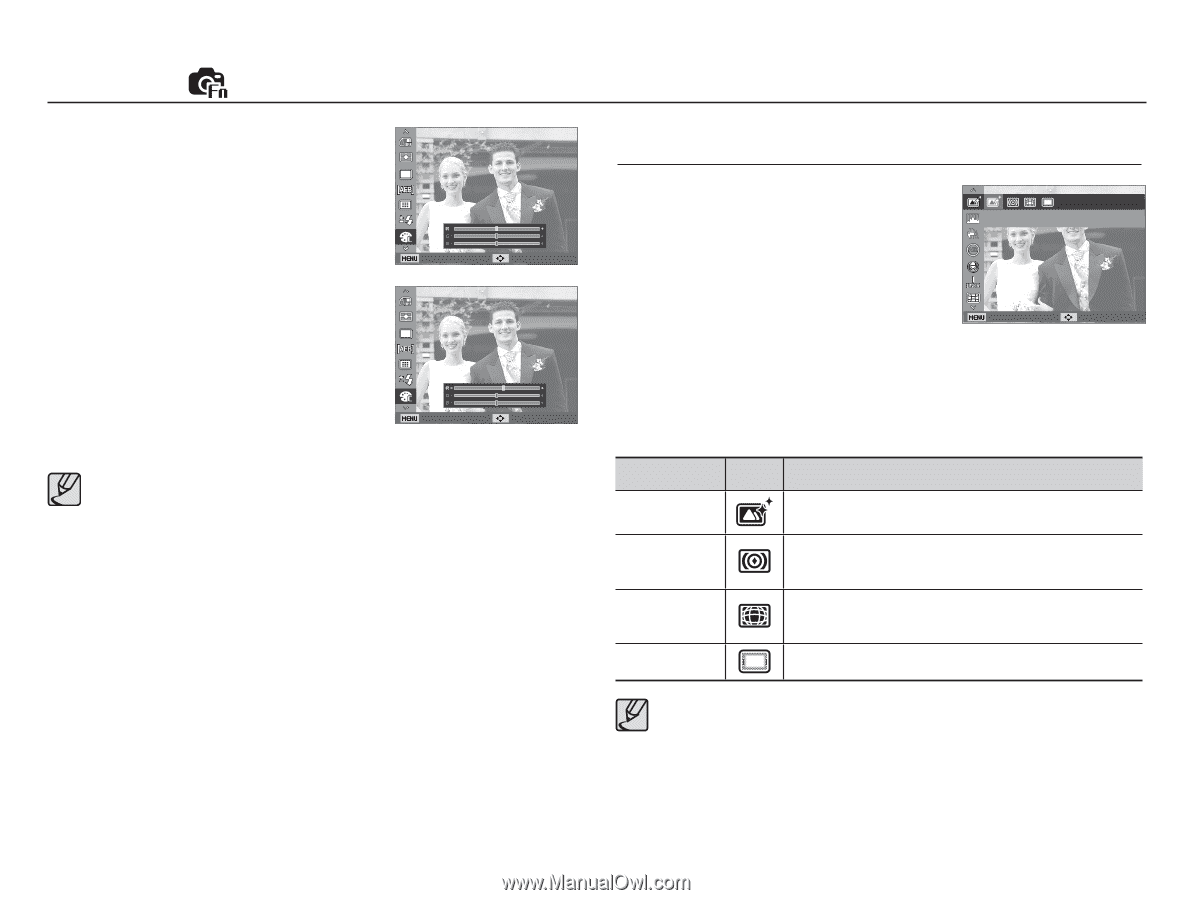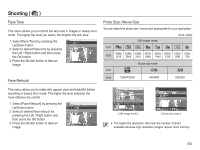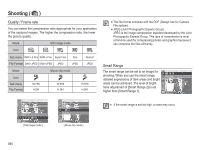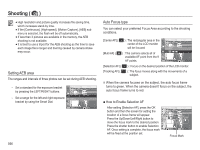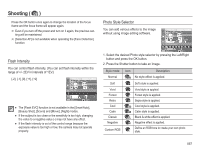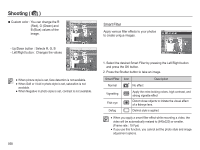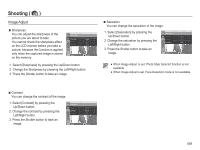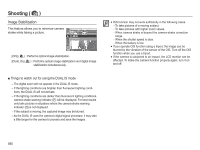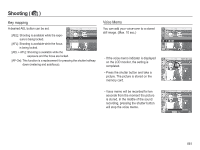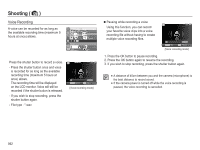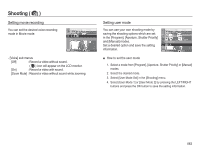Samsung HZ50W User Manual (user Manual) (ver.1.0) (English) - Page 59
Up/Down button : Selects R, G, B
 |
UPC - 044701014119
View all Samsung HZ50W manuals
Add to My Manuals
Save this manual to your list of manuals |
Page 59 highlights
Shooting ( ) Ê Custom color : You can change the R (Red), G (Green) and B (Blue) values of the image. Back Move - Up/Down button : Selects R, G, B - Left/Right button : Changes the values Back Move å When picture style is set, face detection is not available. å When Soft or Vivid in photo style is set, saturation is not available. å When Negative in photo style is set, contrast is not available. 058 Smart Filter Apply various filter effects to your photos to create unique images. Smart Filter Back Move 1. Select the desired Smart Filter by pressing the Left/Right button and press the OK button. 2. Press the Shutter button to take an image. Smart Filter Icon Description Normal No effect Vignetting Fish-eye Defog Apply the retro-looking colors, high contrast, and strong vignette effect Distort close objects to imitate the visual effect of a fisheye lens. Distinct style is applied. å When you apply a smart filter effect while recording a video, the video will be automatically resized to (640x320) or smaller. (Frame rate : 15 Fps) å If you use this function, you cannot set the photo style and image adjustment options.