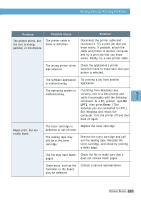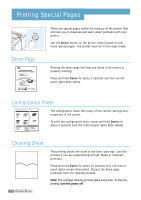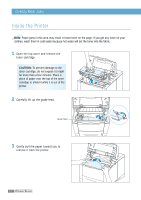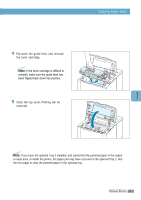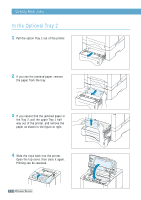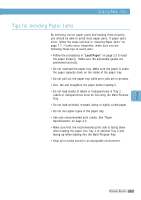Samsung ML-1651N User Manual (user Manual) (ver.1.00) (English) - Page 101
Input Area
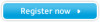 |
View all Samsung ML-1651N manuals
Add to My Manuals
Save this manual to your list of manuals |
Page 101 highlights
Clearing Paper Jams Input Area Note: If paper has entered the toner cartridge area, follow the instructions on page 7.12. It is easier to remove such jams from the inside of the printer than the paper input area. 1 Slide out Tray 1 to expose the jammed paper. 2 Remove any misfed paper by pulling it out by the visible edge from the tray. Make sure that all of the paper is properly aligned in the tray. Note: If the paper is jammed in the paper feed area and cannot be accessed from inside the printer, remove Tray 1 from the printer and carefully pull the jammed paper free from the printer. 7.10 PROBLEM SOLVING

P
ROBLEM
S
OLVING
Clearing Paper Jams
2
Remove any misfed paper by pulling it
out by the visible edge from the tray.
Make sure that all of the paper is
properly aligned in the tray.
Note:
If paper has entered the toner cartridge area, follow the instructions on page 7.12. It is easier to
remove such jams from the inside of the printer than the paper input area.
Input Area
1
Slide out Tray 1 to expose the jammed
paper.
Note:
If the paper is jammed in the
paper feed area and cannot be
accessed from inside the printer, remove
Tray 1 from the printer and carefully pull
the jammed paper free from the printer.
7.
10