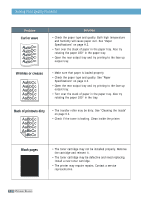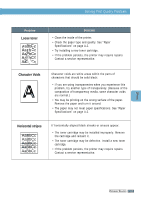Samsung ML-1651N User Manual (user Manual) (ver.1.00) (English) - Page 116
Common Windows Problems
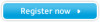 |
View all Samsung ML-1651N manuals
Add to My Manuals
Save this manual to your list of manuals |
Page 116 highlights
Common Windows Problems Problem "File in Use" message appears during installation. "Error Writing to LPTx" message appears. "General Protection Fault", "Exception OE", "Spool32", or "Illegal Operation" messages appears. Possible Cause and Solution Quit all software applications. Remove all software from the StartUp Group, then restart Windows. Reinstall the printer driver. • Make sure that the cables are connected correctly, the printer is on, and the Data light on the control panel is on. • If bi-directional communication is not turned on in the driver, it will also cause this message. • From the Start menu, select Settings, then Printers. Right-click on the Samsung ML-1650 series printer icon and select Properties. From the Details tab, click on Port Settings. Remove check from Check Port State before Printing box and click OK. From Spool Settings, select Print Directly to Printer and click OK. Try printing again. • Close all other applications, reboot Windows, and try printing again. • Delete all temp files from the Temp sub-directory. You can determine the name of the directory by editing the AUTOEXEC.BAT file and locking for the statement, "Set Temp =". The name after this statement is the temp directory. It is usually C:\temp by default, but can be redefined. Note: Refer to Microsoft Windows 9x, Me, NT 4.0 or 2000 documentation that came with your PC for further information on Windows error messages. PROBLEM SOLVING 7.25