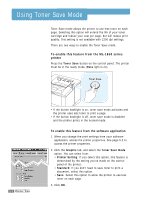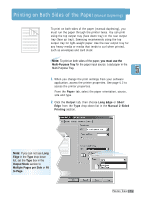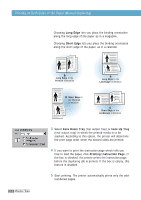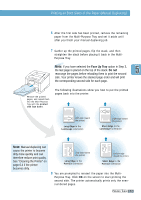Samsung ML-1651N User Manual (user Manual) (ver.1.00) (English) - Page 68
Printing Booklets
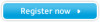 |
View all Samsung ML-1651N manuals
Add to My Manuals
Save this manual to your list of manuals |
Page 68 highlights
Printing Booklets 8 9 " Portrait orientation 1 97 " Landscape orientation The Booklet printing feature allows you to print your document as a 2-sided (duplex) job and to arrange the pages so that the paper can be folded in half after printing to produce a booklet. Note: To print booklet, you must use the Multi-Purpose Tray for the paper input source. Load paper in the Multi-Purpose Tray. 1 When you change the print settings from your software application, access the printer properties. See page 5.2 to access the printer properties. From the Paper tab, select the paper orientation, source, size and type. Note: For booklet printing, only four paper sizes are supported: Letter, A4, Legal, and Executive. 2 Click the Output tab, then choose Booklet Printing from the Type drop-down list. When you select Booklet Printing, the Manual 2 Sided Printing option automatically changes to Short Edge. This setting is required to format the printed pages correctly. PRINTING TASKS 5.11