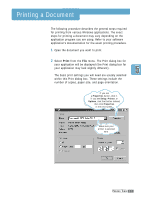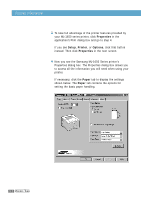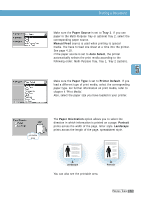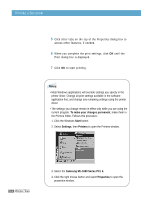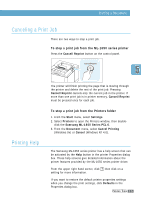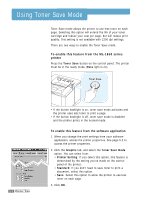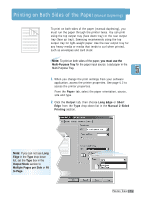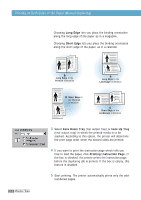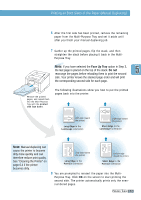Samsung ML-1651N User Manual (user Manual) (ver.1.00) (English) - Page 63
Using Toner Save Mode - cartridge
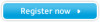 |
View all Samsung ML-1651N manuals
Add to My Manuals
Save this manual to your list of manuals |
Page 63 highlights
Using Toner Save Mode Toner Save mode allows the printer to use less toner on each page. Selecting this option will extend the life of your toner cartridge and reduce your cost per page, but will reduce print quality. This setting is not available with 1200 dpi settings. There are two ways to enable the Toner Save mode. To enable this feature from the ML-1650 series printer Press the Toner Save button on the control panel. The printer must be in the ready mode (Data light is on). 5.6 PRINTING TASKS • If the button backlight is on, toner save mode activates and the printer uses less toner to print a page. • If the button backlight is off, toner save mode is disabled and the printer prints in the normal mode. To enable this feature from the software application 1. When you change the print settings from your software application, access the printer properties. See page 5.2 to access the printer properties. 2. Click the Graphic tab, and select the Toner Save Mode option. You can select from: • Printer Setting: If you select this option, this feature is determined by the setting you've made on the control panel of the printer. • Standard: If you don't need to save toner to print a document, select this option. • Save: Select this option to allow the printer to use less toner on each page. 3. Click OK.