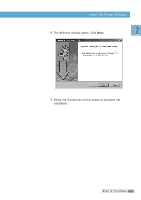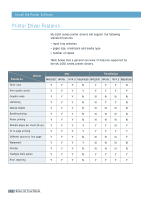Samsung ML-1651N User Manual (user Manual) (ver.1.00) (English) - Page 35
To disable this feature, Reprint last of the job, Cancel job - error lights
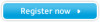 |
View all Samsung ML-1651N manuals
Add to My Manuals
Save this manual to your list of manuals |
Page 35 highlights
Control Panel Buttons Cancel job Press Cancel/Reprint and hold until the control panel lights blink to cancel a job the printer is currently printing. The Error light will blink while the print job is cleared from both the printer and the computer, and the printer will then return to the ready mode. This may take some time, depending on the size of the print job. Note: If the Cancel/Reprint button is accidentally pushed, the job must be reprinted. There is no undo function. Reprint last page of the job If you press Cancel/Reprint in the ready mode, the printer prints the last page of the last print job. Note: If you want to prevent somebody from reprinting your document, you can turn the Reprinting feature off in the printer's properties dialog box. When you turn the feature off in the printer's properties, the Cancel/Reprint button on the control panel does not perform the reprinting operation. To disable this feature: 1. From the Start menu, select Settings and then Printers. 2. Click the right mouse button on the Samsung ML-1650 Series PCL 6 printer icon and select Properties to open the properties window. 3. From the Printer tab, click Reprint to empty the checkbox. With the box empty, you cannot reprint the last page from the control panel. When you want to reprint the last page on the control panel, you must put a check mark on this check box. 4. Click OK. 3.2 USING THE CONTROL PANEL