Samsung ML-1651N User Manual (user Manual) (ver.1.00) (English) - Page 43
Selecting the Output Tray, Printing to the Top Output Tray
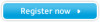 |
View all Samsung ML-1651N manuals
Add to My Manuals
Save this manual to your list of manuals |
Page 43 highlights
Selecting the Output Tray The printer has two output locations: the rear output tray and the top output tray. To use the top output tray, be sure the rear output tray is closed. To use the rear output tray, open it. • If paper coming out of the top output tray has problems, such as excessive curl, try printing to the rear output tray. • To avoid paper jams, do not open or close the rear output tray while the printer is printing. Printing to the Top Output Tray (Face down) The top output tray collects paper face-down, in correct order. The top output tray should be used for most print jobs and is recommended for printing the following: • over 250 sheets of paper, continuously " Top output tray Printing to the Rear Output Tray (Face up) " Rear output tray 4.4 PRINT MEDIA ML-L1A65S0ER PRINTER PrintSeramsung The printer always prints to the rear output tray if it is open. Paper comes out of the printer face-up, with the last page on top. Printing from the Multi-Purpose Tray to the rear output tray provides the straight paper path. Opening the rear output tray might improve output quality with the following: • over 100 sheets of paper, continuously • envelopes • labels • small custom-size paper • postcards • paper lighter than 16 lb (60 g/m2) or heavier than 28 lb (105 g/m2) • transparencies: Note: Some special transparencies may have stacking problem by curl. In that case, please use the face down tray.















