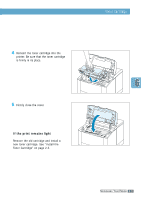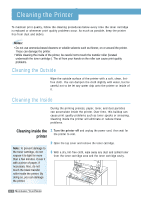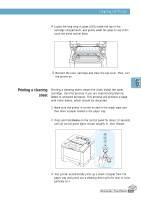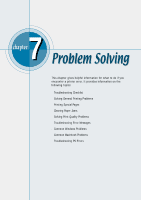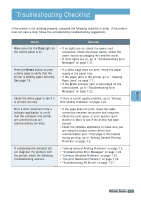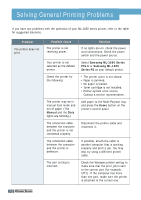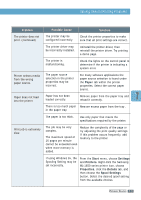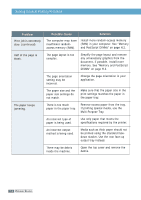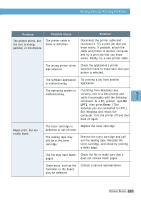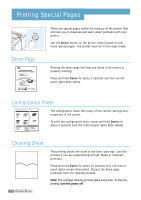Samsung ML-1651N User Manual (user Manual) (ver.1.00) (English) - Page 93
Solving General Printing Problems, Manual, Samsung ML-1650 Series, PCL 6, Samsung ML-1650, Series PS - service manual
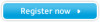 |
View all Samsung ML-1651N manuals
Add to My Manuals
Save this manual to your list of manuals |
Page 93 highlights
Solving General Printing Problems If you have any problems with the operation of your ML-1650 series printer, refer to the table for suggested solutions. Problem The printer does not print. Possible Cause The printer is not receiving power. Your printer is not selected as the default printer. Check the printer for the following: The printer may be in manual feed mode and out of paper. (The Manual and the Data lights are blinking.) The connection cable between the computer and the printer is not connected properly. The connection cable between the computer and the printer is defective. The port setting is incorrect. Solution If no lights are on, check the power cord connections. Check the power switch and the power source. Select Samsung ML-1650 Series PCL 6 or Samsung ML-1650 Series PS as your default printer. • The printer cover is not closed. • Paper is jammed. • No paper is loaded. • Toner cartridge is not installed. • Printer system error occurs. Contact a service representative. Add paper to the Multi-Purpose tray, and press the Demo button on the printer's control panel. Disconnect the printer cable and reconnect it. If possible, attach the cable to another computer that is working properly and print a job. You may also try using a different printer cable. Check the Windows printer setting to make sure that the print job is sent to the correct port (for example, LPT1). If the computer has more than one port, make sure the printer is attached to the correct one. 7.2 PROBLEM SOLVING